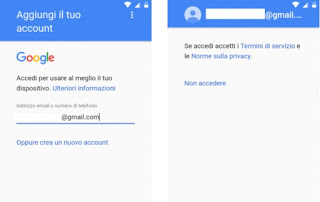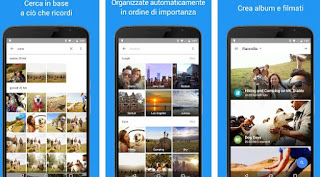When you have a new Android smartphone in your hand, we may find ourselves displaced, particularly if we come from a rather old phone or if we have only used Apple iPhone so far.
When you have a new Android smartphone in your hand, we may find ourselves displaced, particularly if we come from a rather old phone or if we have only used Apple iPhone so far.If we are still inexperienced in the Android world and want to learn quickly, in this guide we have gathered all the steps and things to know as soon as we get our hands on a new Android smartphone.
This guide can also be a valuable aid for users who already used Android phones but find it difficult to move their apps and data from one phone to another, as many of the illustrated steps can be used even if they are already we use an older Android smartphone.
At the end of the reading, Android will have no more secrets and we will be able to use it as great as real experts, without having to ask anyone for help.
READ ALSO -> Setting up and starting up your new Android phone or tablet (Samsung, Google or other brands)
1) Associate Google account
The first step, the most important one, is surely to immediately associate a Google account to the Android smartphone, so as to be able to install the new apps (from the Google Play Store) and recover all the data already used on another Android smartphone.
At the first start, the phone will ask us for the system language, it will ask us to access a Wi-Fi network (let’s make sure there is an exploitable one nearby) so it will show us the screen where to insert the Google account.
We insert the credentials of the account already in our possession or, if we do not have one, we click on Create a new account to be able to immediately create one on the fly.
We accept all the conditions that will be indicated in the screens and enable the synchronization and backup system, so we confirm to enable all the features of our new Android smartphone.
If this account was already associated with an old Android phone, we will have all our contacts, apps and data from other Google apps already synchronized (Gmail and YouTube for example) available.
If instead, we used an iPhone before switching to Android, we recommend reading our dedicated guide to quickly move all the basic data -> Transfer phonebook, photos, and apps from iPhone to Android on the new smartphone.
2) Automatic backup of the photos taken
All the photos taken with the cameras of the old phone are stored in the internal memory or on the microSD (if provided).
But if we wanted to save the photos on the cloud to be able to review them on the PC or to view them even on the newly purchased Android smartphone, we will have to rely on the Google Photos app, downloadable from the following links -> Google Photos (Android) e Google Photos (IOS).
All we have to do is install this app on the old phone (whatever the operating system used) and back up our shots; the app allows you to upload an unlimited number of photos with the parameter High quality (the original photos will be resized, in order to maintain a good print quality and take up little space) and carry out the operation completely automatically every time we connect to a new Wi-Fi network (we can also enable the transfer via LTE or 3G, but a very large data plan is required).
Once the backup has been made, all that remains is to install the Google Photos app on the new phone, so that you can view all the previous shots and proceed with the backup of the new photos that will be taken with the new cameras.
We will never run the risk of losing photos again!
3) Restore WhatsApp chats
If we enable automatic backup on WhatsApp (via Google Drive), we will be able to quickly restore all the chats and media files of the app with just a few clicks.
On our old smartphone let’s make sure that the Google account is up and running, let’s connect to a fast Wi-Fi network, open the WhatsApp app and take us to Settings -> Chat -> Chat backup.
If we don’t have a recent backup yet, we immediately click Run Backup to upload all the necessary data on Google Drive.
We wait a few minutes (it may take time to load the backup), so let’s get on the new smartphone, log in with the same Google account used on the old device, connect to a Wi-Fi network and install the app WhatsApp for Android.
In the app you just downloaded insert the phone number already associated on the old phone and, at the right moment, we confirm the recovery of the online backup (the app is able to check by itself if the backup is present, just log in with the Google account in advance).
More information on this type of backup can be found in our guide -> How to transfer Whatsapp from one phone to another or to another number.
4) Understanding the basic functions
If this is the first Android smartphone phone (or in any case the first with Android updated to the latest version), we need to understand right away how it works, given the profound differences compared to old phones or iPhones.
To do this, we recommend reading the guides below:
– Guide in 20 points to Android to start with your mobile or tablet
– Switch from iPhone to Android, mobile phone change guide
– Android Guide to be expert on the new smartphone
5) Install the basic apps
Some apps are essential to install for any Android smartphone, especially if we’ve never owned one before.
We then open the Google Play Store and install those that, personally, we consider the Android Apps to have on the new phone or tablet absolutely.
These include Facebook, WhatsApp, an app for the torch, Livescore, Google Translate, Snapseed, Office and many others.
6) Update system and app
To have Android updated, all you need to do is receive app updates, even better if it is completely automatic when we are on a Wi-Fi network and the phone is under charge (for example at night).
The automatic update avoids the hassle of having to update the apps manually and allows you to always have a secure mobile phone with the latest features available.
To enable the update, open the Google Play Store app, scroll down the left side menu then go to Settings and activate automatic update only when connected to a Wi-Fi network, so that you always have the app updated with new features and we will avoid running into bugs or security holes that can compromise the security of the Android system.
To update the operating system instead we refer to our guide -> Check for updates on Huawei, Samsung, and Android phones.
7) Activate anti-theft localization system
The new smartphone has its own commercial value and great personal value because it stores data and passwords to access personal accounts and all our daily data; it goes without saying that if it ended up in extraneous hands it could be a big problem.
In Android we have an integrated burglar alarm that allows you to locate the position of the mobile phone at any time and, if necessary, allows you to delete all data remotely in the event of a loss.
In a dedicated guide we have seen how to activate Find my device, the feature integrated with all Android phones, great for checking its position, making it ring loud and erasing data -> With “Find my Android” the app to find the mobile phone.
READ ALSO -> Best free Android Apps to download for each category