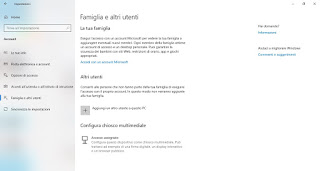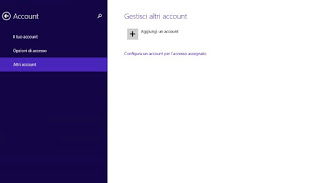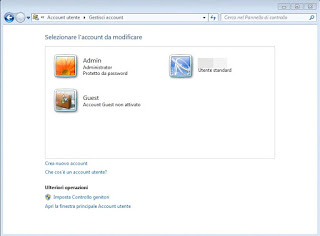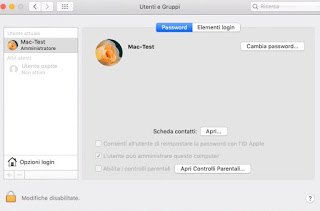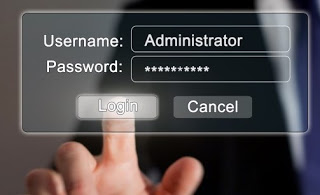
How to change administrator on Windows PC
To quickly change the administrator on a PC with a Windows operating system, we will first need to create a new administrator profile, then delete the old one from the list of users available for the system. Below we will show you the procedure to be performed on Windows 10, Windows 8.1 and Windows 7, ie the operating systems still supported by Microsoft.
Windows 10
To change the administrator on a PC with Windows 10, open the Start menu at the bottom left, search for and open the app Settings, let’s get to the menu Account and finally in the section Family and other users.
We press the button Add another user to this PC; a window will appear in which we can enter our credentials to access the Microsoft account (if we want to have an account synchronized online); if we want to create a local account, click on I don’t have this person’s login information, select the item Add a user without a Microsoft account then we choose the name to give to the new user, together with a new password (to be written twice for security) and to the security questions and answers for recovery, so we click on the button Come on to confirm.
After creating the new account, click on its profile icon, then choose the item Change account type and we choose Administrator from the drop-down menu Type of account. After this change, we exit the current account from the menu Start -> Close or log off -> Exit and we log in with the new administrator. To delete the old administrator account let’s get back to the section Settings -> Account -> Family and other users, click on the old account name to be deleted, click on Remove and we choose to delete also all the data generated by the account, so as to remove every trace.
Windows 8.1
If we have a PC with Windows 8.1 installed, we can change the administrator on the PC, click on the bottom left of the Start screen, look for the app PC settings and finally let’s get on Account -> Other accounts.
We press the button Add an account and we enter login credentials for our Microsoft account; if we want to create a local account, we press on login without a Microsoft account, then on the button Local account, so that you can configure the login name and password of the new administrator account. At the end of the configuration, we click on Come on to add the new account to the PC, select the button Edit and we set Administrator from the drop-down menu Type of account.
Now we will only have to restart the computer and log in with the new administrator account; to cancel the old account let’s get back to the screen Account -> Other accounts app PC settings, select the name of the old account and use the button Delete to delete it from the computer.
Windows 7
If we have a computer with Windows 7, we can change the administrator on the PC by opening the Start menu at the bottom left and clicking on the item Control panel. Once on the screen with all the system options, make sure to display the items by category by setting the item with the same name in the upper right corner (on the menu View by), so we press on the item Add or remove user accounts, present under the section User account and family protection.
To create the new administrator account we click below on Create new account, we choose a name for the profile and make sure we set the checkmark to Administrator; to confirm press on Create account. If we also want to add a password to the new account, we click on its icon and use the item Create a password.
Now we restart the PC and log in with the new administrator account; to cancel the old account, simply go back to the screen Add or remove user accounts, select the account to delete and use the entry Delete account.
How to change administrator on Mac
Do we use an iMac or MacBook as a productivity computer or as a work computer? In this case, we can change the administrator on Mac by clicking on the Apple symbol at the top left, selecting the menu System Preferences and finally bringing us to the menu Users and groups.
In the window that appears, click on the padlock at the bottom left, enter the system password and press + icon (more) present at the bottom of the left column. In the new screen, we set the Administrator in the drop-down menu of New account, then we fill in all the required fields (username, password, etc) and press on Create user. To be able to immediately use the new administrator account created on the Mac, we press on the symbol of the bitten apple at the top left, click on Log out, select the new account and log in with the password chosen during creation.
Once active on the new account, we can remove the old one by bringing us back to the Users and Groups menu, unlocking the advanced options with the padlock at the bottom left, selecting the account to be deleted in the left column and finally pressing icon – (minus) and entering the old account password (it may also be empty).
Conclusions
Creating a new administrator on the PC and Mac could be very useful in all cases where we are not sure that we were the only PC users, as well as being a good way to quickly restore the desktop and to delete customizations applied to the system.
If we can no longer access our administrator PC, we advise you to read our guides on how to reset the Windows 10 password to access the PC is How to reset or bypass the password to log on to computers and smartphones, so that we can find a working method to recover access to our computer.
As seen, it is also possible to create a new Windows administrator before starting the PC.
If instead, we want to create a limited secure account for guests and for less experienced people, we recommend that you read our article on How to use the PC for friends and guests in a separate and secure way.