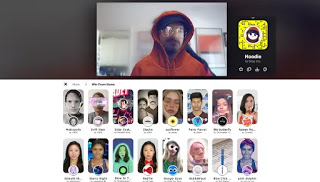
The software that creates this magic on the PC is Snap Camera, of Snapchat, a very popular app in the United States, famous for its crazy filters. Snap Camera it’s a free program, for Windows and for Mac, which does not require a Snapchat account to be used, nor does it allow you to access Snapchat from your PC. Its sole purpose is to create and test Snapchat filters and activate them for webcam shooting on the computer.READ ALSO: WebCam effects to distort the face and play with light
To use Snapchat filters in a video conference with Zoom, Skype or any other program or web application (also Messenger on PC or Google Duo or Jitsi), you must, first of all, download Snap Camera. On the download page, accept the privacy policy and press the button to prove that you are not a robot (it is not necessary to enter an email address) and then download using the button.
After installation, keeping any other application that uses the webcam closed, run Snap Camera. You will then see the preview of the recovery from the webcam with the possibility to choose the filters from the list below. There are all sorts of filters divided into various categories, so you can have a lot of fun looking for them and trying them out. Favorite filters can be marked with the star at the top left to be able to find them easily. By pressing the button with three dots above each filter, you can generate the link to share the Lens effect.
From the program you can press the camera key to take photos and to record videos. At the top right there is also a button to use the filters in live broadcasts on Twitch.
After trying the Snap Camera AR filters, it’s possible show them to other people during any video call from your PC.
For example, if we use Zoom, keep Snap Camera open in the background (press the button to minimize the app or even the X button to minimize it on the notification bar at the bottom right) and open the Zoom program.
In Zoom, on the home page, press the settings button at the top right (the gear) and go to the Video tab. You may notice that the webcam does not work because it is used by Snapcam. Then, in the Camera menu, press on the name of the camera used and change the view by choosing Snap Camera.
Basically, Snap Camera is not only a program to play with filters, but also installs a virtual webcam that can be used in any other application or program and also on website applications. It is as if we have another webcam connected to the PC.
If you don’t see the Snap Camera in Zoom, try closing and reopening Zoom. If you want to return to the normal webcam view, close Snap Camera.
If you use Skype, you can do the same thing and with Snap Camera open in the background, when you open a video meeting, you can select the webcam to use at the top right, with the possibility of choosing Snap Camera.
For any other program or application, simply look for the option to change the video source or webcam used and choose Snap Camera instead of the default one. Whichever filter is active on Snap Camera, this will be reflected in the video conference and it is also possible to change the effect in real time.
To close SnapCamera, right click on its icon near the clock and then choose Turn off. If you are using a video chat program, once Snap Camera is closed, you have to change the webcam used again to the default one.
If they wanted create new filters for use in Snap Camera, you can download the Lens Studio program
READ ALSO: Video call games: Houseparty and Messenger
