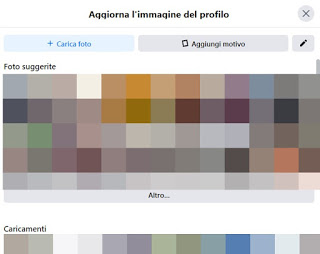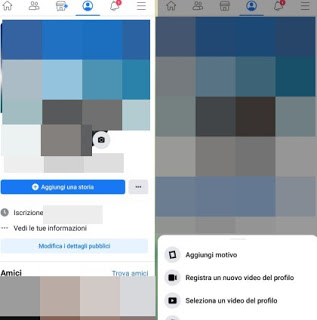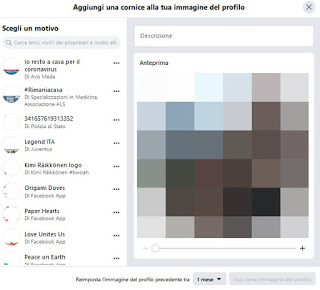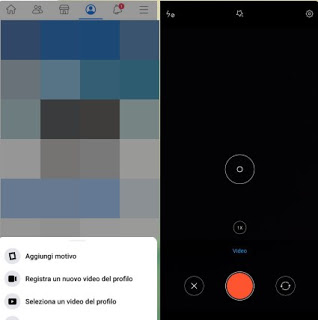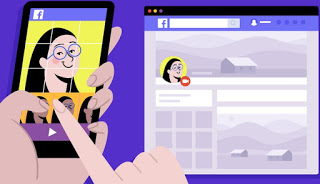 The Facebook profile picture is our business card, one of the first things that other users look at when we reply to other messages, when we post something or when we receive visits directly in the profile. Given its importance we cannot leave a simple blank photo or a photo taken too long ago: it is therefore advisable to update it regularly and maybe take advantage of some of the social network features to make it even more beautiful and meaningful, such as temporary profile photos or short videos, for use as "living profile pictures".
The Facebook profile picture is our business card, one of the first things that other users look at when we reply to other messages, when we post something or when we receive visits directly in the profile. Given its importance we cannot leave a simple blank photo or a photo taken too long ago: it is therefore advisable to update it regularly and maybe take advantage of some of the social network features to make it even more beautiful and meaningful, such as temporary profile photos or short videos, for use as "living profile pictures".Let's see together all methods to change Facebook profile photo, so as to always keep it updated and use the best image from time to time, which fully reflects our state of mind or our feelings.
READ ALSO: How to Add Music to Facebook Profile and Stories
How to change Facebook profile photo
The easiest way to change your Facebook profile photo is to open the social network's web page on our computer, press the top left on our name and surname then click on the camera-shaped symbol in the box (where it is present usually the profile photo).
In the window that will appear in the center of the site, click on top Upload photos and we choose a photo of us, so as to be easily identifiable. In addition to the photos in the computer memory, we can also upload one of the photos suggested by Facebook in the categories Photos suggested is Uploads, all photos taken directly from the uploaded photos or from the photos we are tagged in).
We can make the same change also from smartphone or tablet; all we have to do is open the app of Facebook (which we remember is available for Android and for iPhone / iPad), log in with the same credentials used by the computer, press at the top of the menu Profile and finally press oncamera icon, present in the corner of the box dedicated to the profile photo (completely identical to the one seen on the website).
In the context menu that will open at the bottom, click on Select a profile image and choose the photo to be used from those already taken in the phone gallery or press on the box at the top right to open the front camera and take a new photo on the fly , to be used as a new profile photo.
If we want to take some nice photos before using them as a profile picture, we suggest you read our guide How to take better photos from smartphones.
How to add profile pictures or temporary frames
One of the peculiarities of Facebook profile photos is that they can be embellished with a temporary frame, which immediately communicates our mood to other users, helps others to keep certain behaviors or shares useful emergency numbers in case of events.
In order to use these temporary images, open the window where you can upload the profile photo again (as seen in the previous chapter) and press the menu Add reason. You can also choose one of the frames available from this Facebook page.
In the new window we will be able to admire the frames to be used as temporary images on the left side, an effective search engine at the top left, a preview of the new frame on the right and at the bottom a button to choose the period of application of the temporary image (1 hour, day, month or custom period).
At the end of the modification, if we are satisfied, just press down on Use as a profile picture to conclude.
If, on the other hand, we wanted to use a temporary image without a frame, all we have to do is choose the photo to use as a temporary image and, in the preview window that will appear, press on the item Only temporarily, so you can choose the time period in which to keep the chosen photo.
How to add a video profile
Among the most interesting news of Facebook we also find profile videos: in fact, a small video will replace the static image of our profile, giving much more liveliness to all users who will be lucky enough to view it.
To add a video profile we will necessarily have to act from the smartphone or tablet, since it is currently not possible to make this change from the PC; then open the Facebook app on our portable device, press the icon again at the top Profile, press the camera-shaped symbol and select the item this time Record a new profile video.
The camera of our phone will open in which it is sufficient to press on the red button in the center to start recording the video (we can use both the front and rear cameras). At the end we confirm whether to set the video as temporary or definitive and we check the final result directly from the profile page.
In addition to shooting a video in real time, we can also use a short video shot with TikTok or a story downloaded from Instagram: just use the voice Select a profile video from the edit menu and select the desired video in the items folder.
To learn more, we invite you to read our guide Use a video as your Facebook profile picture.
Conclusions
Although these gestures may seem simple and obvious to those who have used Facebook for many years, a novice user or an elderly relative (who discovers this social network for the first time) may have difficulty setting their profile picture correctly and this guide easily responds to all the needs of this category of users, who will finally be able to customize their Facebook profile as they see fit.
We don't know the maximum size for Facebook cover photos and images? We can fix it immediately by reading our guide How to create the cover and profile picture on Facebook.
If, on the other hand, we are looking for a profile picture for our page or for our Facebook group, it is worth reading our in-depth analysis on 10 Online app to create images for social networks, Facebook, sites and blogs.