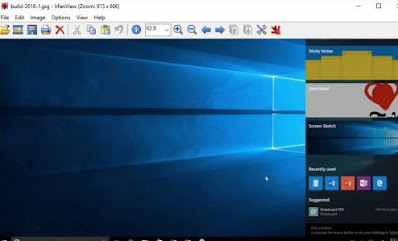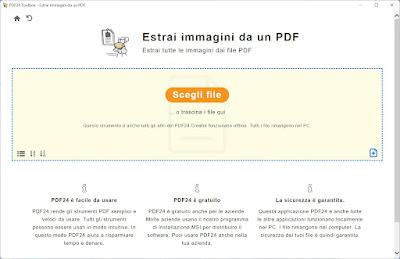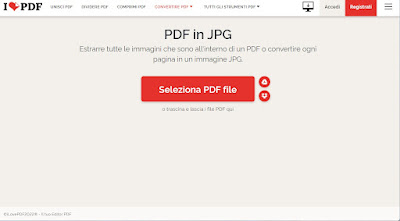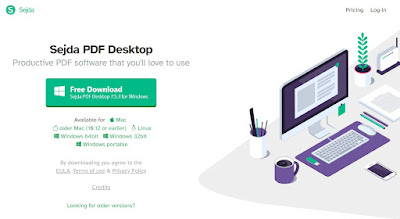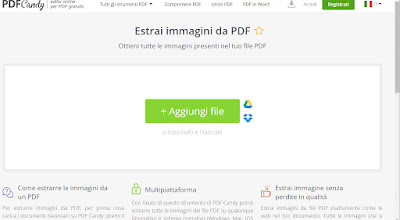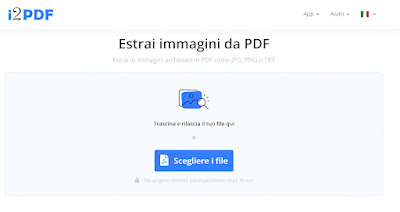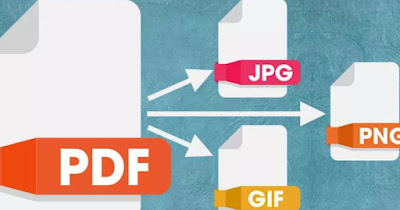
In this guide, we will show you the best free sites and programs to extract images from a PDF file. Using these free tools we will be able to obtain the desired images without having to buy expensive PDF editing programs, which could also be difficult to use for this need.
READ ALSO -> Compress PDF to reduce the file size
1) Screenshot
To save images insert in the PDF document the easiest method is to use screenshot del desktop using the “Print” key on the keyboard.
With this method, we can obtain a copy of the whole image to be pasted and cut on a typical program Irfanview.
As an alternative to the STAMP key, we can use one of the programs designed for screenshots (even if only for a specific area of the screen). The best program for the purpose is ShareX among the best tools to capture every portion of the visible screen.
Other programs to take screenshots on Windows can be found in the guide on how to take screenshots and screenshots in Windows.
2) PDF24
If the PRINT key or screenshot method is not practical for use in a large office, the best program we can download to save and extract images from a PDF is without a doubt PDF24 Creatoravailable free for Windows.
With PDF24 Creator we can benefit from a complete suite to work with PDFs and extract the images we need with extreme ease, within the reach of any user.
To use this program we open PDF24 from the Start menu (after installation), we press on the menu Extract images from a PDF we press on Choose file or we simply drag the PDF files into the window and click on Extract images to immediately extract all the images present. In the new window, we will see all the extracted images, with the possibility to immediately see the preview (by pressing the eye button next to each image) or to save the chosen image individually (by pressing the floppy icon).
If, on the other hand, we wanted to save all the images, just press up on Salva to start saving all images in the chosen folder. PDF24 also works offline (without an Internet connection) and can be used without problems even in a business environment; if we can’t install new programs on our PC you can benefit from PDF24 Tools which allows you to extract images directly online.
3) iLovePDF (online)
If we look for another very useful site to be able to extract images or entire pages from PDFs, one of the best is iLovePDF.
The operation is similar to what has already been seen with similar sites: we load the PDF on the site simply by dragging it inside or using the buttons Choose file or buttons Google Drive or Dropbox (to upload a PDF stored on these two cloud services).
Once the PDF has been loaded, a selection window with two options will be shown to the side: with Extract images, we will be able to extract the images contained in the PDF, while with Page in JPGwe will be able to obtain JPG image files for each page of the document.
We choose the best option for our work, wait a few minutes then click on the button Download to start downloading the compressed ZIP file containing the extracted images or converted pages; alternatively, we can also download the pages individually by clicking on them, so that we can use them immediately. In addition to downloading the images, we can also send them via email or save them on the cloud.
4) Sejda PDF Desktop
If, on the other hand, we want to proceed offline without uploading valuable documents to the sites, the first completely free program that we recommend using is Sejda PDF Desktop which really works in a simple way.
With this software we can save all images and photos from more than one PDF file at the same time, using the menu PDF to JPG. This tool allows you to load PDFs and extract images or entire pages in JPEG, PNG, TIFF, and GIF formats, with the ability to choose the quality of the saved images.
The great thing is that it works even with protected PDF files because, in that case, it allows you to enter the password to open the document or to attempt to extract the contents even from PDFs whose passwords we do not know. In the case of long documents, it is possible to extract only some images by specifying which pages to analyze and convert.
5) PDFCandy (online)
Another very quick and easy site to extract images from a PDF is PDFCandy.
With PDFCandy we can save images from a PDF using only our browser, without installing anything on the PC.
To proceed, we load or drag the PDF file from which to extract the images, wait for the end of the conversion process (totally automatic) and finally press the button Download file so you can start the download of the ZIP compressed file containing all the images extracted from the PDF file.
6) i2PDF (online)
Until now all the sites dedicated to the extraction of the images did not present a preview of the extracted images, which characterizes a site like i2PDF.
With i2PDF we can quickly upload our PDF documents online and take advantage of the preview system to choose which images to save or which pages to use in the conversion.
Among the many tools available we have those intended to change the page orientation, the advanced multi-page selector and, during the download, you can also choose the image format to use (JPG or alternatively PNG or TIFF).
Conclusions
The programs and sites that we have recommended are without a shadow of a doubt the best tools we can use, at work and at home to extract images from a PDF document. If you use the sites we will not even have to worry about not being able to install a program (perhaps on a workstation blocked by a system administrator) or not being able to proceed because we use a Mac or a computer with Linux.
In another guide, we have seen how to convert the PDF file into a series of images very useful for integrating the programs and sites that we have shown you.
If, on the other hand, we are looking for complete programs to be able to modify the texts in the PDFs, we refer you to reading our guide to Top 10 PDF Editing Programs.