You can configure and remap the special Fn buttons on the multimedia keyboards of a notebook PC
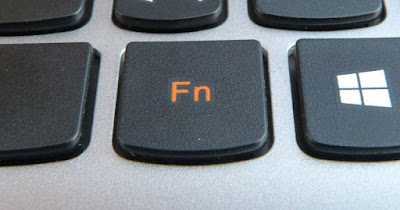 On laptops, the function keys (F1, F2, F3, etc.) have a double use: the classic one linked to the Windows operating system and the one to act on some specific functions of the laptop.
On laptops, the function keys (F1, F2, F3, etc.) have a double use: the classic one linked to the Windows operating system and the one to act on some specific functions of the laptop.To activate the second type of use, press and hold the Fn special key before pressing any special key, so as to activate the specific function. The vast majority of users who work on laptops do not use the Fn key, both because it is not too comfortable and because it is a bit hidden.
In the following guide we will show you how to enable, disable or how to remap the Fn keys using BIOS/UEFI settings (on some laptops), using control software settings (on HUAWEI and similar laptops), and how to change the assigned Fn keys with a simple program.
READ ALSO -> Change (remap) or disable keys on your computer keyboard
1) Manage Fn keys from BIOS/UEFI
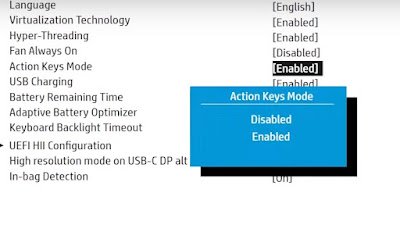
Depending on the notebook model in use we will have two possible options:
- turn off or turn on the Fn key;
- change the behavior of the Fn key.
In the first case, the BIOS/UEFI option behaves like a simple switch that controls the on or off of the Fn key: by turning it off, we will only be able to use the numbered function keys (F1, F2, etc.) without any special functions.
In the second case we will be able to choose which function will have priority when we press the Fn keys: we can choose whether to give priority to the special function keys (to manage the volume, Wi-Fi connection, screen brightness, etc.) or whether to give priority to the numeric keys, leaving the secondary function only when pressing the Fn key.
2) Manage Fn keys from the system
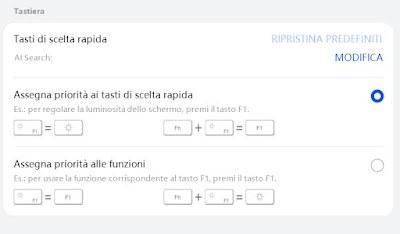
Through this menu we can change the behavior of the function keys, giving priority to the special keys (to control Wi-Fi, volume, brightness, etc.) or giving priority to the classic function keys, based on our writing style and the type of programs that we use on the computer.
3) Change functions of the Fn keys
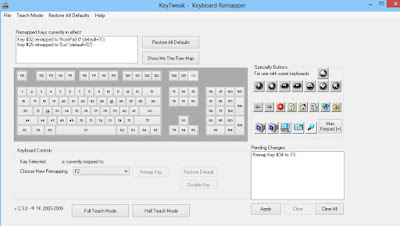
KeyTweak is able to remap all function keys from F1 to F12. By default, actions associated with Fn keys with SfunKey are triggerable by pressing the Function key twice. Except the F12 key, usually reserved for system functions, with KeyTweak it is possible map from F1 to F11 setting that, with a double press, you can: adjust the brightness of the screen, adjust the volume, use the multimedia controls of the MP3 player, lock the PC, put the computer in Sleep mode, connect to a video projector, open the task manager and turn off the sounds (mute).
Every time you double-press one of the function keys, a message appears on the screen so you know what you’re doing.
Using the KeyTweak application settings you can choose not to display this message on the screen (OSD) and to exclude some programs (such as video games). However, keep in mind that this tool adds functions to the function keys and does not act directly on the keyboard (and therefore on Fn) therefore, if Wi-Fi activation is configured, it will continue to work by pressing Fn.
Conclusions
Function keys are very useful in some programs but on laptops they overlay special function keys needed to handle certain aspects of the operating system. Depending on the notebook in use, we can completely disable the Fn key, modify its behavior to adapt it to our needs and, through a simple program, change the function associated with the specific numeric key, so as to speed up some operations.
In another article we showed you the main functions of the numeric function keys; in another guide we saw instead what to do if the keyboard has gone crazy, writes by itself or does not write.
