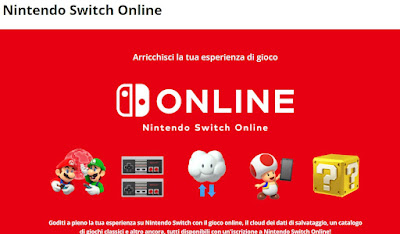Want to play with a friend on the Nintendo Switch? Let’s see all the supported methods to start console multiplayer.

The Nintendo Switch is a console that can be used to play together with friends at any time, without necessarily having to be in front of the TV! The two Joy-Con paired with the console can be used as separate controllers, while the console screen can remain upright on a flat surface thanks to the rear support foot.
In the following guide we will show you in detail how to play in two with Nintendo Switch, helping you set up the two Joy-Cons as separate controllers. For multiplayer lovers, we’ll also show you how to play remotely for two on Nintendo Switch (with players each using their own Switch console).
This guide is mainly dedicated to owners of Nintendo Switch e you Nintendo Switch OLED; on the Nintendo Swich Lite it is only possible to play online multiplayer, since the Joy-Con are fixed (not removable).
READ ALSO -> Start playing the best free games on Switch
1) Configure the Joy-Con as two separate controllers
If the game we want to use supports local multiplayer we can start playing immediately by pressing the two unlock buttons on the back of the console, next to the Joy-Con, letting both scroll upwards.
With the Joy-Con separated, press the Home button (present on the red Joy-Con, if we use the controllers that came out together with the console), press the same button three times to unlock it, use the arrow keys on the blue Joy-Con to go to the menu Controller (shaped like a Joy-Con, at the bottom), press the A key and select the menu Switch Grip/Orderalways confirming with the A key.
Now we will have to configure the two Joy-Con separately by positioning them horizontally and pressing the two side buttons (SL e SR). We position the first Joy-Con to be used as controller 1 and press the keys until it is identified; then we take the second Joy-Con (to be used as controller 2) and press the side buttons until recognition.
With the two controllers correctly configured, press the key indicated on the screen to go back and start playing your favorite game for two.
In this mode the only keys which retain their original functions are Home, Screen, + and –: the others change configuration to mirror the rotation performed by both Joy-Cons (on the red Joy-Con the X becomes A, the A becomes B and so on; on the blue Joy-Con the directional keys become the new function keys B, Y, X and A).
To facilitate the pressure of the upper keys when we play in two, we advise you to connect the Joy-Con strapsavailable in the original packaging but also available separately on Amazon.
Similarly, in some games such as Nintendo Sport or Just Dance, it is also possible to play in 4, with 4 separate Joycons.
2) Reset Joy-Con for single player play
At the end of the game in two we can return the Joy-Con to the original configuration reconnecting them in the special side slots on the sides of the console screen: the console will restore normal operation completely automatically.
If instead we wanted to use the Dam comfort Joy-Con we will have to open the path first Controller -> Change Grip/Orderinsert the Joy-Con into the Comfort Grip and then press the two upper buttons (L e R) until recognized.
3) Play in local LAN with Nintendo Switch
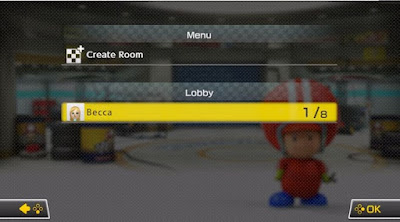
The Nintendo Switch also supports local network playuseful if we want to connect two Switches together without having to share the Joy-Con.
To play online with Nintendo Switch we will first have to start a game that supports this mode: it is certainly one of the most famous Mario Kart 8 Deluxeavailable both on Amazon be on Nintendo Store.
After starting the compatible game we start the local network, wireless game or local game mode (the name changes according to the type of game used), we select the number of users connected on our console (we select 1 player if it’s just us) and we start the creation of the “game room”.
After creating the game room, we also have our friend repeat the same steps with his Switch (which in turn must have a copy of the chosen game on the console); once you get to the network game screen, simply select the previously created room to add yourself to the game and start playing right away.
The best performance is achieved when the two consoles are close enough (no more than 2 meters), especially in the configuration phase; for each single console we can connect up to 4 players, for a total of 8 players (but we can also mix the configuration, with us playing alone on our console and 4 friends sharing the screen of a second console).
4) Play for two with Nintendo Switch Online
If the game supports online multiplayer, such as Nintendo Sport or Fortnite (better check before proceeding), we can play with our friends remotelywithout having to disconnect and configure the Joy-Con.
In this case it is necessary that all players use Nintendo Switch Onlineessential to be able to play any game with online multiplayer.
If we don’t have Nintendo Switch Online active the safest and most tested method to activate it is to purchase the Nintendo Switch Online code for 12 months directly from Amazon, take us after purchase in the Amazon downloads and codes pagecheck the code received from Amazon and copy it to your clipboard or notebook.
To add Nintendo Switch Online to our console we open the app Nintendo eShop from the Home, we confirm our account, let’s go to the item Register a codeenter the code received from Amazon and confirm the activation of the subscription.
Conclusions
The Nintendo Switch can be configured for play in two with the two Joy-Con on the console, for hours of fun in company. The same procedure seen can be used for connect up to two more Joy-Conso as to play up to 4 players with a single console.
The most demanding can also play online with friends by subscribing to Nintendo Switch Online, using the codes directly provided by Amazon.
Always on the subject of Nintendo Switch we can read our guides to best “secret” features of the Nintendo Switch and you have best nintendo switch emulators for pc.