Best apps for Android and iPhone to replace photo background, remove elements or make the background transparent
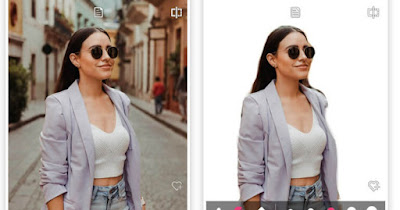 There was a time when photomontages could only be done with professional programs or using free automatic tools whose results, although appreciable, were really of low quality compared to the work that could be done in a photographic studio.
There was a time when photomontages could only be done with professional programs or using free automatic tools whose results, although appreciable, were really of low quality compared to the work that could be done in a photographic studio.Today, thanks to mobile apps, it is possible create complex photo montages without needing to be an expert in graphics and using only the smartphone, touching the images with the finger in a precise way, trying to select and superimpose elements taken from different photos.
In the following guide we will see together how to change photo background on android and iphoneso you can superimpose two different photographs into one or move a person from one background to another in a simple way.
READ ALSO -> Programs to remove background from photos and images
1) Change wallpaper on iPhone without app
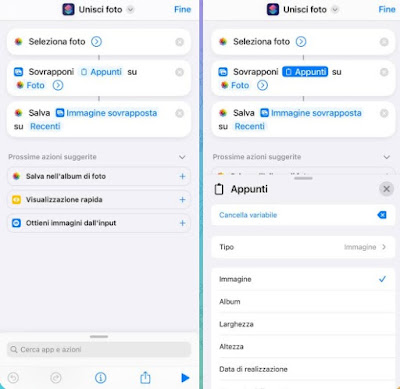
Before proceeding we will have to create a quick command to merge the two photos, so as not to install any app; in this regard we open the app Quick Commandspress the + button at the top right, add as an action Select photoswe use the bottom bar to add the command Image overlaywe press on the item Image in the new action, we select Noteswe press on the item Noteslet’s make sure to set Image as type, we add the action Save to photo albumgive the new shortcut a name and press on Fine.
To use it, we take a photo of a person (or a group of nearby people), open the app Photopress on the photo from which we want to remove the background, keep our finger pressed on the person (or subject to be removed), wait for the “selection” effect to expand throughout the face or the outline of the subject and, as soon as it is finished , release your finger on the screen and press on Copy to save the selection from which we removed the background to the clipboard.
Now that we have the cropped image in the clipboard let’s open it Quick Commandspress on the shortcut created a moment ago, select the image on which to paste the part of the photo that we copied previously, use the editor to change the size and position of the superimposed image, then press down on Fine to save the photo to the iPhone gallery.
2) Change or remove background with Fotor
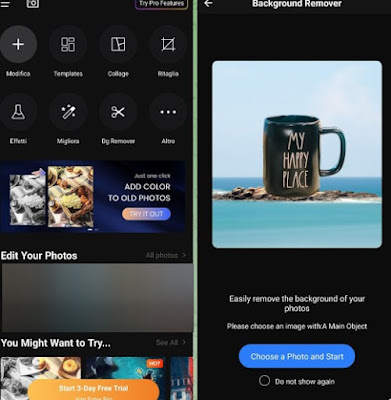
After downloading the app, open it, press the button Bg Removerwe press on Choose a Photo and Startwe choose the photo from which to remove the background and wait for the recognition by the app, which will proceed completely automatically.
After removing the background from the photo, press down on one of the backgrounds provided by the app or press on Addo Photo to add one of the photos we have in the album, then press the button at the bottom right to confirm the background change.
3) Change or remove background with Background Eraser & Remover

To proceed, open the app, press on Crea, we select the photo from which to remove the background and let the AI act, which will quickly remove any background. After removing the background, press on the top right to change screen, press on Background and choose which background to use for the new photo (we can choose both the backgrounds of the app and any image in the gallery).
At the end of the modification, press on at the top right Salva to save the photo with the new background to your phone’s memory, ready to share with your friends.
4) Remove background with Remove Background by Pixlr
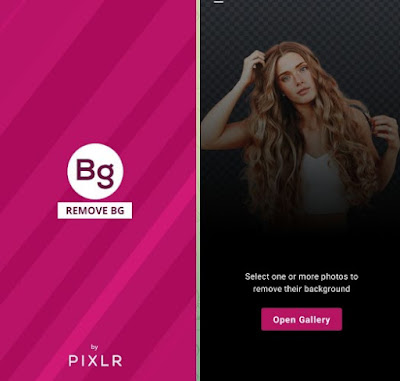
This is the simplest app among those tested, since it requires very few steps to remove the background: to use it, simply open the app, press on Open galleryselect the photo to remove the background from, wait for the background to be removed and, if satisfied with the result, press the arrow at the top and then on Save to photos.
5) Android and iPhone apps to remove background
Those seen above are the best methods that we can use to be able to change the background of the photos without having to activate a trial or without having to rely on paid apps (with expensive subscriptions).
Other apps that offer similar functions are:
1) Background Eraser is an application to try on Android e iPhone, specially designed for the purpose of erasing and removing the background of a photo. The app works in a relatively simple way and simply requires you to select with your finger the part of the image that needs to disappear, leaving only the figure in the foreground. There might be some jagged and dirty edges in the photo during the background removal process, but the app will smooth and soften them making them part of the image and sharpen the edges.
2) PhotoLayersper Android e iPhone is an app similar to Background Eraser, which specializes in making the area of the background to be removed transparent so that you can then superimpose the extracted image onto another background and make beautiful photo montages. with this application you can easily combine up to 11 images together.
3) Adobe Photoshop Expressper Android e iOS, is a version of Photoshop oriented towards mixing photos, in order to create overlays and photomontages. With a very easy to understand and use interface on your phone screen you can superimpose images by adding multiple layers. You can therefore start by choosing the image that should act as the background and then add, with the + key, other levels above, in order to choose the elements to add above. The only limitation of this app is to request an account (free) to access the editing tools.
4) Afterfocusalways for Android e iPhone, is the powerful application that allows you to remove elements from a photo with a background blur effect (bokeh effect). When using this app it is always advisable to use the manual blur tool and not the automatic one which is not very accurate. You can then manually select the part of the photo you want to keep sharp, so as to blur everything else.
5) Pixlrper Android e iPhone, has always been one of the best photo editing apps, which also includes the function to remove the background from an image by making it transparent. Pixlr’s magic wand can also be used to remove backgrounds automatically, just by selecting the area to be erased.
6) Auto Background Changer per Android e Photo Background Changer for iPhone are two different apps, but similar because they allow you to remove and change the background of a photo almost completely automatically.
7) Background Remover per Android is great for removing background from photos easy to use and very effective. The magic icon allows you to mark the areas to be deleted, then the app does everything by itself and also allows you to add a different background than the one you removed.
8) MagiCutavailable for Android, makes it easy to remove the background from a photo by selecting the area to keep and then letting the application do the work. You can then add new backgrounds to cropped photos or save the photo without a background.
9) Cut Cut (Android) allows you to change the background of your photos by automatically detecting the outline of the subject. Selection is fast and accurate, all automatic. You can even replace the backgrounds in your photos with other images.
10) Photocut (Android) has automatic selection features like Cut Cut, but also a fairly simple and precise manual mode. After selecting the image, you can mark the border of the subject and the app will automatically select the relevant adjacent parts. Finally you can remove the selected part of the image from the photo.
Conclusions
Users who have a modern iPhone can also do without installing apps, since the system has all the tools to be able to remove the background and paste the selection on any background you like.
Anyone who doesn’t have a modern iPhone can still use it a great selection of apps to change wallpaper or to remove itmany of which are accessible without having to provide any account or without having to pay to access this feature.
To learn more, we can read our guides to photo editing app for android and at app for making photo collages on Android and iPhone.
