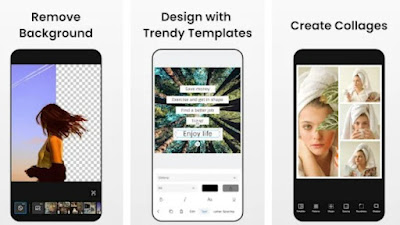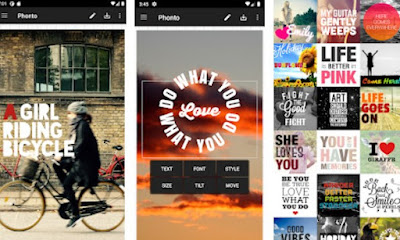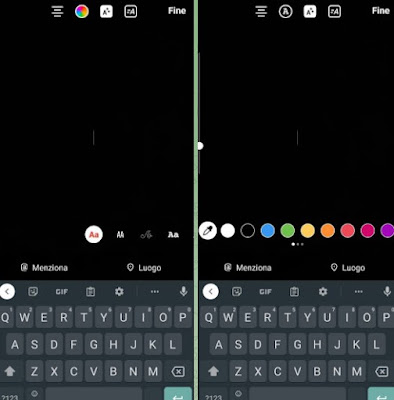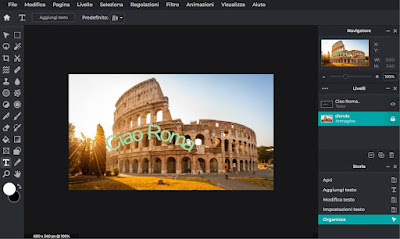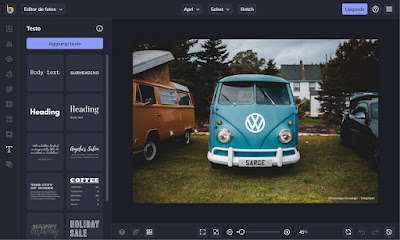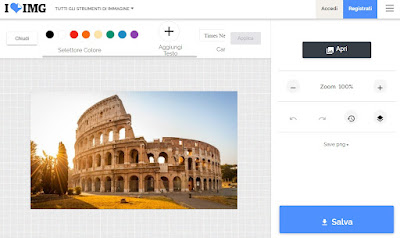To give a personal touch to all the photos it is advisable to add special writings. Let’s see how to do it from a phone and from a PC.

The coolest and most beautiful photos that we can find on social networks are often accompanied by writings or dedications printed directly on the photo, with phrases dedicated to the person in the photo but which also show thoughts, moods and clarifications on what it is. contained within the photo or image. Nowadays, today’s young people know very well how to write on a photo, but not all those who are approaching the world of technology for the first time know how to correctly write a message or a message in any photo or image. .
To meet novice users with smartphones and PCs we will show you, in the guide that follows, the best apps and best sites to write on a photoso that we can add a highly personal touch to all the photos we want to share on social networks.
READ ALSO -> Top 20 Photo Editing Apps on Android
App to write on a photo
The first app we can use to write on photos is Photo Editoravailable free for Android and iPhone.
With Fotor Photo Editor we can immediately upload the photos we took with our phone and add writings, phrases and messages on them using a good selection of different fonts and templates and choosing text size and color. At the end of the modification we can choose whether to immediately share the edited photo on social networks or whether to save it in the internal memory of the device.
Among the best apps to write text on the photo we certainly find Phontodownloadable for free from the Google Play Store or the Apple App Store.
The app provides a large number of different themes and fonts, as well as a decidedly innovative and captivating text arrangement system. To use it, simply upload the photo to be edited, choose the template to apply, the font and size of the text, then type the actual text. Once the text has been added, we can position it anywhere on the screen, also choosing the size of the text.
The most used app in the world to write on a photo or image is, of course, Instagramwhich we can download for free for Android and iPhone.
With the quintessential photo sharing app we can quickly add any text to stories or photos to add to posts, using the built-in camera within the app.
To write on a photo, open the app, swipe from the left edge, take the photo and, in the editor that opens, press the button at the top Text (icon Aa) and, in the new screen, we choose the font to use, the size of the text, the color, the arrangement of the text, then press the key Fine to confirm. The photo thus created can be immediately shared on the social network as a story or as a post or saved in the internal memory.
To become a true Instagram expert, we recommend reading our guide on how to use instagram, upload photos and create stories.
The list continues with many others app for writing and drawing on photos (Android and iPhone)
Websites to write on a photo
If we have photos or images to edit on the PC we can avoid the use of photo editing programs and rely on convenient online editors to write on a photo. The first site we recommend you try is Pixlr.
With Pixlr we can add any photo present on the PC within an interface that closely resembles the one offered by Photoshop. After uploading the photo to be edited, press on the side bar Text, place the test text in position on the photo, write inside it and use the modifier keys at the top to choose the color, font, positioning and special filters to apply to the written text. To save the photo, click on File at the top and use the Save item to create a copy of the edited photo.
Another very useful site for writing photos from a PC is BeFunkyaccessible without registration.
On the BeFunky website we can add any photo to edit and, once inside the editor, use the button Text on the left to open the text templates. After choosing the theme of the text it will be added to the photo and it will be possible to modify the text as desired, choose the size and font and finally which graphic effects to apply. As soon as we finish the changes, press Save at the top to create a copy of the photo, so that we can share it on social networks or save it locally on the PC.
The last site that we want to report to you to write on a photo or image is ILoveIMG.
This is without a doubt the easiest site to use among all those reported. Open the site and uploaded to the photo to be edited, just press the button at the top Textpress the button Add text and, after having placed the test text in the photo, choose at the top the color from those available, the font to use and the size (by moving the anchors on the sides of the text). At the end of the work, press the Save button at the bottom right to create a copy of the photo or to share it immediately on social networks.
Conclusions
Writing on photos or images is one of the fashions most followed by young people and the very young to make the images shared on social media truly unique. If we want too learn how to write on a photo or image it is sufficient to use one of the apps or one of the sites seen in the guide, without having to download dangerous apps, paid apps or use sites that require registration or a user account to access the editor.
To learn more we can read our guides to sites to make changes on photos quickly without registration and at best apps to paint and draw on android, iphone and ipad.