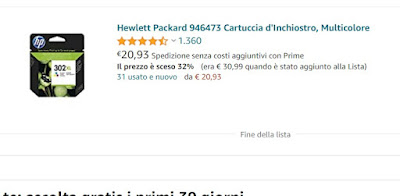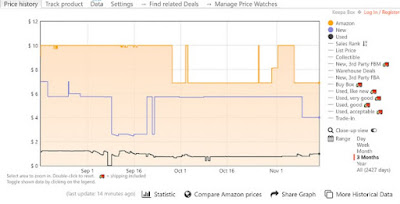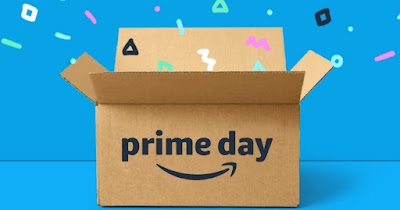 How many times will it have happened to us to have purchased a product on Amazon at an apparently discounted price but which was not so discounted? With all the offers that Amazon makes available on the site every day, we will always have to pay the utmost attention and be good at guessing if the prices displayed are artfully inflated (to make them fall in the period of offers) or if the offer shown is true ( thus generating real savings).In the guide that follows we will show you how to find inflated prices on Amazon right away using the e-commerce site lists (simple and easy to use) and a valid price tracking extension (much more precise and detailed). Let’s remember that on Amazon we always have the maximum guarantee on each product and we can always return the product if we are not convinced or if it is not at the price we hoped for.
How many times will it have happened to us to have purchased a product on Amazon at an apparently discounted price but which was not so discounted? With all the offers that Amazon makes available on the site every day, we will always have to pay the utmost attention and be good at guessing if the prices displayed are artfully inflated (to make them fall in the period of offers) or if the offer shown is true ( thus generating real savings).In the guide that follows we will show you how to find inflated prices on Amazon right away using the e-commerce site lists (simple and easy to use) and a valid price tracking extension (much more precise and detailed). Let’s remember that on Amazon we always have the maximum guarantee on each product and we can always return the product if we are not convinced or if it is not at the price we hoped for.READ ALSO -> Ways to save on Amazon and buy at lower prices
Amazon wish list
Using the wish list on Amazon we can monitor in real time the offers of the products that interest us and immediately find out if the discounted price is real or it is an inflated price. This is because, after adding a product to one of the lists on the site, we will always see the real discount appear next to it.
If after adding the product to a list we see the wording appear under the product name “the price has dropped” (with the percentage difference from the original price), we will be sure to save, since the price shown at that time is certainly lower than the price shown for the same product the day we added it to the list.
Obviously, in order to take advantage of this “trick” we must add the product to any list e leave it there for at least 2 or 3 months; Amazon itself will check for us for any price fluctuations (downwards). This system does not show the “increases”, ie higher prices than those of adding the product to the list: Amazon does not agree and we are fine!
Per add any product to your Amazon personal lists we open the Amazon page on the product of our interest, press the button Add to List side to the right and choose which list to place it in. To manage personal lists we can go to the Wishlists menu, from where we can create new lists (by pressing the button Create a new list) or manage those already present.
To learn more we can read our guides on tricks and secrets for shopping on Amazon and how receive gifts on Amazon by creating your wish list.
Keepa extension
To monitor the price trend of a particular product, we can also use theKeepa extension, downloadable for free for Google Chrome, Microsoft Edge and Mozilla Firefox browsers.
By installing this extension on our PC browser we will get a price chart detailed, available immediately under the photo of the product (just scroll with the mouse to find it). The chart is customizable and you can only show Prime products, products sold and shipped by Amazon or products shipped by third-party sellers, as well as information on flash offers (visible as red dots).
By observing the graph we will be able to immediately realize if the offer is real or not, since we will find the maximum price reached by the product and the various price fluctuations. If the discount is real, it is almost always better to take advantage of it: it is not possible to know when it will happen again.
By logging in with an account on Keepa we can also get notifications in real time, setting the price threshold below which we want to be notified; with this effective “trick” we can always take advantage of discounts on Amazon, receiving a notification via the Keepa app (available for Android and iPhone) or via Telegram bot message.
If we are interested in alternative extensions to Keepa we can also read our guide to Amazon extensions to follow prices and buy better (Chrome and Firefox).
Conclusions
Really saving money on Amazon isn’t that difficult! To understand if Amazon’s offers are real or are prices inflated artfully in the promotional period, just add the products we want or often buy to the wish lists, so as to obtain a precise indication of the real discount. To make price monitoring even more precise we can use the Keepa extension, which shows a clear price chart with which to “unmask” any inflated prices.
To save even more when shopping online, we invite you to read our guides at app to compare prices and save on every purchase or expense and the best tricks and apps to buy in online stores at the lowest price.
If the prices on Amazon are really too high for the products we buy often, we can always try to buy on one of the alternative stores to Amazon, where it is often possible to find even larger discounts than those applied on Amazon.