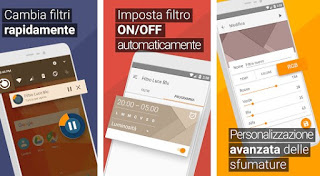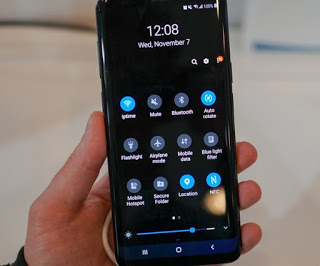
By activating this mode the screen brightness automatically dims after a certain time of day and the black theme is activated (where possible), so as to facilitate night reading; in the morning, when the sun rises, the phone returns to the normal brightness settings and with the light theme (always if we have not forced the dark theme to always be active).
On Android we can activate automatic night mode both through the operating system and via the app (for older smartphones); we see in this guide how automatic night mode on Android and thus preserve our sight.
How to get automatic night mode on Android
In the first chapters, we will show you how to activate the automatic night mode on the Android smartphones of the most famous manufacturers namely Xiaomi, Huawei and Samsung; these steps can easily be replicated on any other device that has night mode or that runs on Android 9.0 or later.
If we have an older smartphone without the integrated night mode, we can still get it with some free third-party apps.
Activate automatic night mode on Xiaomi
If we have a modern Xiaomi smartphone we have two modes that we can activate to get a good Night Mode: Reading mode is Dark mode.
To activate both, go to the app Settings, then we press on the menu Display to find the menus that allow you to activate them.
If we wish to activate the reading mode automatic (actually a night mode) press on the menu Reading mode, then turn on the switch next to the item Planning. The system will allow you to activate a fully automatic mode (Automatic reading mode) that starts after sunset or, alternatively, we can choose the time of activation and shutdown of the mode, so as to base it on our hours of sleep night.
On the same screen we can also adjust the filter intensity by moving the lower slide (below the section Rule).
If we want to automate the dark theme too, we open the menu Dark mode then we activate the switch next to the item Schedule, so you can enter the times in which to activate and deactivate the Xiaomi Dark Mode (we try to make it coincide with the reading mode, so as to obtain a truly relaxing screen for our eyes).
Turn on automatic night mode on Huawei
If we have a modern Huawei smartphone, we can activate the night mode by opening the app Settings by selecting the menu Display and finally pressing on Eye protection.
In this new screen, we activate the button next to the item planned and we indicate the start time and the end time in the appropriate fields, so as not to strain your eyes at night.
If we want to adjust the intensity of the blue filter, just scroll the slide at the bottom, choosing to Reduce to get a colder color or by choosing an increase for an even warmer color.
If instead, we want to combine the dark mode we will have to act manually, taking us on the path Settings -> Battery and activating the voice Dark colors interface.
Enable automatic night mode on Samsung
If we are happy owners of a Samsung smartphone we can activate the automatic night mode by opening the app Settings, pressing on Display, and selecting the menu Night mode.
A screen will open where you can simply activate the switch next to the item Activate as scheduled and choose between From sunset to sunrise or up Personalized programming.
In the latter case, we will have to choose the start time and the end time, so as to make it coincide with the hours of sleep.
Also on Samsung, we can also activate the Blue light filter, great for further reducing eye fatigue by generating warmer colors on AMOLED screens.
App to activate night mode
If our smartphone does not have night mode or is not programmable for automatic use, we recommend that you try the app immediately Free Midnight (Night Mode).
The main purpose of Midnight is to reduce the screen brightness automatically to a certain time and to reduce this brightness even below the minimum allowed by the Android controls; all its functions are collected in two configuration pages that appear when you open the application.
In the first screen, you can choose a color to use as a filter on the screen and the level of brightness reduction, as a percentage of the minimum default of the phone.
If you leave 100%, the brightness when you activate the night mode is the minimum default of the phone, if you put 80% or less, it goes below the minimum.
Swiping to the right opens a set of three options on how to activate the night filter: manually, automatically, or when scheduled. The option to use is that of Scheduled ie with the scheduling of the time to activate it and the time to deactivate it and return to normal brightness. The automatic option is certainly interesting and activates the night filter based on the brightness sensor of the smartphone. By touching the button at the top right you can open the Settings section to disable the permanent notification if you want to hide the application; in these settings, you can also set the minimum brightness of the screen to a lower level than the default, of the 20%, 10% or 5%.
Alternatively we can use the Blue Light Filter app, available for free.
Using this app we can activate the blue filter directly from the notification bar, choose the type of filter to use on the fly and plan the activation of our personal “night mode”, indicating the days of the week and the time slot in which it must be activated one of the filters (we always recommend using filters that allow you to obtain warm colors on the screen).
On the same topic, we can read our guide on Screen filter for Android to rest your eyes in the evening.
Conclusions
The night mode has quickly become one of the most popular features by users and practically all manufacturers have integrated their version, starting with the one provided by Samsung and the various modes that can be activated on Xiaomi and Huawei.
If we have an iPhone we can immediately benefit from the night mode as seen in the guide Activate night mode on iPhone and iPad for reading in the dark.
Do we want to use the night mode to rest the eyes even when we are on the PC? In this case, just read our guides Dark mode on Windows 10 and night light is Dark theme on all websites with Dark Reader (ideal in the evening).