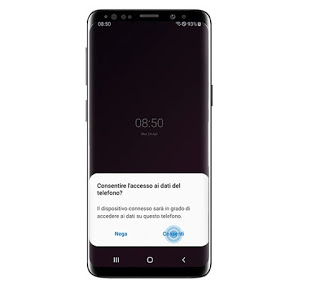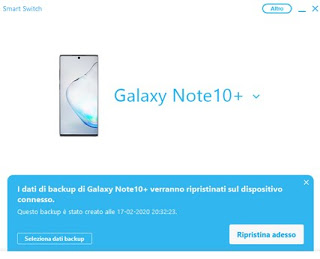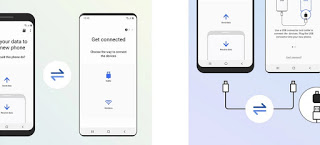Let’s see together how to use Smart Switch to update and manage the Samsung mobile phone from a computer.
Guide to Samsung Smart Switch
First we download the program on our trusty computer, using the link available on the official website Samsung Smart Switch. You can choose the version for Windows or Mac, or the app to be installed on the Samsung phone (but here we talk about the program). After the download we install the program, so as to provide the computer with the drivers necessary to manage every aspect of the phone, then we connect the Samsung smartphone via USB cable to a free port of the same name on the computer.
How to update your phone via Smart Switch
The first time you connect the device, you will be asked to confirm a warning message on your phone, so that you can immediately benefit from all the features of the program.
Immediately after the connection, you should immediately make a backup of your personal data and the system on the Samsung phone, so that you can intervene in case of problems with the update. So let’s press on Back up and select all the items to be saved in the computer memory.
At the end of the backup we return to the main screen of the program and wait a few seconds, so that we can allow the program to find any system updates. If there is an update, a warning message will appear in the center of the program, with the button Refresh in evidence.
We press the button and follow the instructions on the screen (in particular those concerning the remaining battery), so that we can download and install the new update quickly. When the procedure is started, we take care not to move the USB cable, the phone or accidentally turn off the PC, otherwise the update will be lost or the operating system damaged (which may not even start anymore).
For this reason we recommend that you proceed with updating Samsung phones (and other phones in general) only from a notebook with a battery in good condition, so that we can also avoid a sudden power blackout that could damage the phone.
Once the update is complete, the Samsung smartphone will restart one or more times and, after a few minutes of waiting, we will finally be ready to use it.
How to reset your phone with Smart Switch
If we have problems with the phone or we want to restore correct operation, we can benefit from the backup made by Smart Switch at the first start or use the recovery procedures provided by the program to brilliantly solve any problem, even after an update.
To restore a Samsung phone, simply open the Smart Switch and press the button on the top right Other and then on the voice Initialization and recovery of the emergency software.
A window will open where you can choose whether to start an emergency software reset (for phones that do not start or freeze) or to initialize the device (useful for restoring the phone to factory settings, deleting personal data) .
In both cases we will have to carefully follow the steps recommended by the program, which will allow you to place the Samsung phone in Download mode (a special recovery mode), so that we can proceed with the actual recovery.
At the end of the restore, we do not disconnect anything and wait for the phone to start, until the welcome window appears where you can choose the language.
How to restore a backup made with Smart Switch
To restore a previously created backup, all we have to do is press the button Restore in the Smart Switch home, select the backup to be used from those present and press on Restore now.
If we want to choose the data to restore, just press on the item Select backup data and check the contents of each backup, so as to choose what to restore on the phone and what to avoid.
How to transfer data from an old phone to a new one
Samsung Smart Switch can also be used to quickly transfer all your personal data from an old Samsung mobile phone to a new smartphone (always Samsung). To proceed we will need to download the Samsung Smart Switch Mobile app on both phones and proceed as follows:
- We open the app on the old phone and select Send data, then we choose whether to send via Wi-Fi or via USB cable (to be used between the two phones);
- Now open the app on the new phone and select this time Receive data, taking care to also choose the same transfer system.
- We wait for the two phones to connect, so as to start the transfer of personal data, accounts and apps that we have installed.
The procedure is simple and fast, especially if we use a USB cable suitable for the purpose those visible below:
- Rankie OTG Cable, Micro USB Male to USB 2.0 Female Adapter (6 €)
- AmazonBasics – USB 2.0 Male to Micro-B Cable (Single Pack), 0.9m ($ 4)
- AmazonBasics – USB-C to Micro B 2.0 cable, 0.9 m (€ 7)
- UGREEN USB C Thunderbolt 3 Data SYNC cable, USB Type-C cable (€ 12)
Obviously we choose the right cable or the right configuration based on the USB port on the new Samsung phone: if there is a USB Type-C port just use a single cable, if instead there is a classic USB port we will have to use the USB OTG cable on the old smartphone and use one of the recommended cables.
Conclusions
As mentioned above, Samsung Smart Switch is a very useful program to create quick backups, restore the phone in any condition and to update the devices without too many problems. If we often connect the smartphone to the PC, Smart Switch must not be missing from all Samsung owners, so that we can better manage the new phone.
In another article we also told you about best programs for managing Android from PC.
If instead we are looking for a guide on all the update methods supported by Android, we can read the guide How to update Android (even without installing new versions).
Does our Samsung smartphone no longer receive any updates? Let’s see how to keep it fast and snappy with our article on how Keep Android fast even if the phone is old.