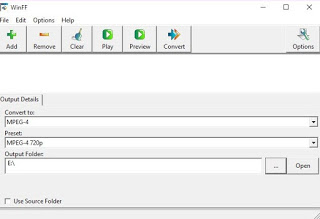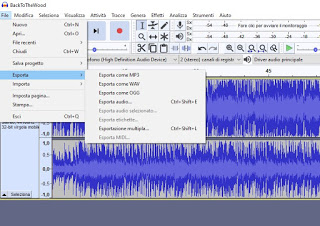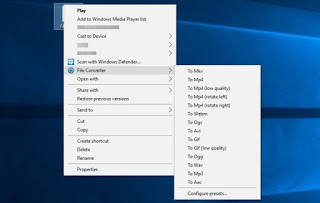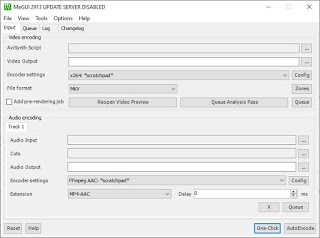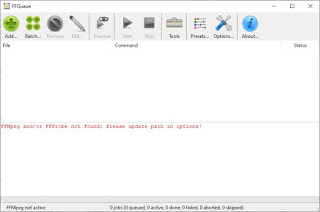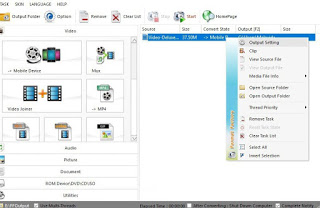Despite the spread of music streaming services, many users still prefer to store music in digital audio format on the PC, creating real collections of songs and music albums to be stored and listened to at any time, without even being connected to the Internet. Users who have this passion often have collections of very old songs, with long gone file formats such as WMA. In order to listen to older collections on your computer or transfer them to a modern smartphone, you need to convert them to a more compatible file format such as MP3 or AAC.In this guide we will show you the best programs to convert audio files, only free, so you can quickly convert the songs into a compatible digital audio format without losing anything in terms of listening quality and often maintaining the same file size. Where possible, we will highlight the products distributed under an open source license, so you can be sure that you don’t have any unpleasant surprises during the conversion and that you only use programs that are safe and free of adware or spam.
Despite the spread of music streaming services, many users still prefer to store music in digital audio format on the PC, creating real collections of songs and music albums to be stored and listened to at any time, without even being connected to the Internet. Users who have this passion often have collections of very old songs, with long gone file formats such as WMA. In order to listen to older collections on your computer or transfer them to a modern smartphone, you need to convert them to a more compatible file format such as MP3 or AAC.In this guide we will show you the best programs to convert audio files, only free, so you can quickly convert the songs into a compatible digital audio format without losing anything in terms of listening quality and often maintaining the same file size. Where possible, we will highlight the products distributed under an open source license, so you can be sure that you don’t have any unpleasant surprises during the conversion and that you only use programs that are safe and free of adware or spam.READ ALSO -> How to convert CDs, cassettes and vinyls to MP3
Best audio conversion programs
WinFF
The first program we recommend you try to convert audio files is WinFF, available for free download from the official website.
With this open source program we can harness the power of FFMpeg plugins to convert any audio file. To convert the audio files, open WinFF, press the key Add at the top, we add the songs to convert, we select the format at the bottom MP3 O AAC in the field Convert to, we choose the destination folder in the field Output folder then we press up on Convert to start the conversion. The program will proceed with the conversion of the songs, which will be saved in the new format in the chosen folder.
Audacity
If we have to convert a single piece of music we can also rely on Audacity, the open source audio editing program.
Without delving into the features for editing audio files, we can use this program as a song to MP3 converter. To proceed we open Audacity, press the top left on File -> Open, select the song to convert, press again on the menu File at the top left, click on the Export menu and finally click on the item Export as MP3. A file manager window will open where you can choose the path and, in the lower part, configure the MP3 codec settings, so that you can also choose the maximum quality (320kbps); to start the conversion, press the key Save.
File Converter
Another valid free alternative to convert audio files on PC is File Converter.
This open source program is even easier to use, as it integrates the conversion system into the Windows context menu (which can be called up with the right mouse button). To carry out the conversion, all we have to do is move to the folder where the audio files to be converted are present, select the songs to be subjected to the process or press CTRL + A to select them all, press on them with the right mouse button, move in the menu File Converter and choose the output audio format (specifically To Mp3 O To Aac). The conversion will take place immediately in the same folder, where you will find both the original files and the converted files.
MeGUI
Still on an open source theme, we can convert audio files using a program such as MeGUI, available from the official website.
With this app you can quickly convert one or more audio tracks by pressing the button with the three dots next to the field Audio Input, choosing the path to save the new file in the field Audio Output and finally choosing the right codec in the field Encoder settings (we recommend setting FFmpeg AAC). To start the conversion, click on the bottom Queue, let’s go to the Queue tab and finally click on Start to start audio conversion.
FFQueue
Another open source and portable program that we can use to convert audio files is FFQueue.
In order to use this program, you must first download FFMpeg on your computer, using the installer available from the official website. Once the compressed file has been downloaded, unpack the folder in a path of your choice, open FFQueue, press at the top on Options and click on the three dots next to the field Path for ffmpeg e ffprobe binaries, so you can select the executable ffmpeg.exe downloaded earlier.
Now all we have to do is press OK and add the files to convert by pressing the icon at the top left Batch, select the songs to convert and, in the new window that will open, press down on the three dots in the section Preset command line, we press on New, let’s go to the section Audio and choose the code to use in the field Codec; insert a name of your choice at the top, now click on OK, make sure you have selected the profile created then click on Close and, in the window seen previously, we click on Output file taking care to set the same extension as the chosen file format. Once the configuration is finished, press on Save job and finally on the key Start to start the conversion.
Format Factory
Another very useful program for converting audio files quickly is Format Factory, available in portable version from the official website.
This program works without installation, so it lends itself very well for the purpose. When we need to convert audio files, just open it, press on the menu Audio at the bottom, choose the codec to be used from those proposed, select the songs to be converted and then press at the top on Start, so you can quickly start the conversion. Compared to the other programs seen so far, Format Factory is not open source, but we can still use it for free without time limits.
Conclusions
As we have seen, converting audio files is very simple and affordable for everyone, also thanks to the spread of open source programs dedicated to converting any multimedia file. The program that we advise you to use is File Converter, as it integrates into Windows and works very well, but also WinFF and Format Factory they are nice choices if we want a traditional program with more conversion options.
If we want to convert audio files to smartphones or tablets, we suggest you read our guides Best apps to convert audio and video on Android and Best apps to convert audio and video to iPhone and iPad.