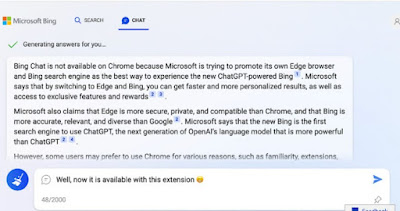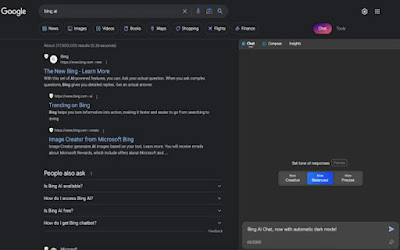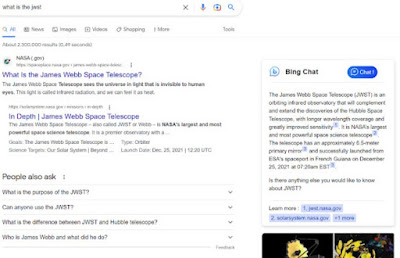Bing Chat is integrated on Microsoft Edge but we can use it on any browser. Let’s see how to use it on Chrome and Firefox

To access Bing Chat, Microsoft itself recommends using the browser Edge, built into Windows 11 and Windows 10; in the Microsoft browser the AI search engine is present with a large button at the top right, easy to recall and use; this does not mean that Bing Chat is exclusive to the Edge browser!
We will show you in the following guide how to use Bing Chat on Chrome or other browsers installable on your PC, so you can start smart searches and ask anything from Bing Chat even without having to open Microsoft Edge.
READ ALSO -> How to activate and use Bing Chat, artificial intelligence on the search engine
1) Prerequisites
Before starting we will have to make sure that we have a Microsoft account enabled to use Bing Chat.
If we don’t have a Microsoft account yet, create a new one from official siteby pressing on Log in and then on Create one. On the next page we press on Create a new email addressclick on Avanti and follow the instructions to complete the registration.
With the created Microsoft account we now open the page on Bing Chatwe press on the button Join the waiting listmake sure you log in to the list with the Microsoft account we just created and wait for our account to be enabled (usually the waiting time varies from 10 to 30 days).
To speed up the process it may be useful to enter the waiting list from the Microsoft Edge browser, making sure to use the Microsoft account synchronized on it and to also use the same account as account di Windows.
2) Bing Chat for All Browsers
With a Microsoft account enabled for Bing Chat we can use the AI engine on the main browsers by downloading the extension Bing Chat for All Browsersavailable for free for Google Chrome and for Mozilla Firefox.
By opening this extension it is possible to benefit from the chat with AI, but only if we carry out theaccess to the Bing site(Access button at the top right); and entering the login credentials of the enabled Microsoft account.
After logging in, press the extension icon at the top right (it could be hidden in the puzzle-shaped icon), click on Open Bing Chat to open the Bing AI chat now.
3) Bingai
Another useful extension to use Bing Chat on a browser other than Edge is Bingaiavailable for Google Chrome.
To use it, all we have to do is install it on the browser, open it and click on Start Chattingby logging in with your enabled Microsoft account. From now on we will be able to start the Bing Chat by pressing on the extension or on the voice Chat present in every Google search.
4) Bing Chat (GPT-4) in Google
Another valid extension that we can use to bring Bing chat to another browser is Bing Chat (GPT-4) in Googlealso available for Google Chrome.
This extension provides an integration of the Bing chat within regular Google searches: after installing it and enabling the Bing chat, simply open the Google site and carry out any web search to obtain the same result in the Bing Chat box, on the right of the page.
5) Change the search engine of Chrome and Firefox
Since Bing Chat is accessible directly from the Bing search engine, nothing prevents us from changing the search engine to Chrome or Firefox, so as to speed up access to AI content without having to install third-party extensions.
To change the search engine on Google, open the browser, press the three dots at the top right, go to the menu Settingsclick on Search engine and set it to Bing.
On Mozilla Firefox we can change the search engine by opening the browser, clicking on the address bar at the top, typing about:preferences#search and, once the page is open, setting the item Bing under section Default search engine.
From now on, just take us to the top bar of the browser, type anything, open Bing search and click on Chat to start the conversation.
On the same topic we can read the guide on how change search engine in Chrome, Edge, Firefox and Safari.
Conclusions
Bing Chat is based on GPT-4 and really can revolutionize the way you search the web, but for the moment it expresses its maximum potential only on Microsoft Edge. If we want to exploit it on another browser we have to change the default search engine or use the third-party extensions that integrate Bing chat into searches or feature a quick shortcut to AI chat.
Also, don’t forget that Bing Chat is available are Skype Web.
Alternatively we can always access the Bing Chat web page and build an app on it, as seen in our guides on how to turn any site into a desktop app with chrome e how to convert sites into applications on pc.
To discover other artificial intelligences we can read our article ai best free AI tools to work and study.