We use Extensions and DNS to increase security against malicious and virus-infected sites

When we surf the Internet it is very easy to find a suspicious page full of ads, which often refer to sites full of viruses or spyware. Even opening links from email addresses put the security of the PC at risk, especially if well done (with the aim of making the unfortunate person fall into the trap).
Although antivirus provides effective protection against all cyber threats, it pays off block the Internet’s most dangerous sites and viruses at their rootsraising additional defenses on the browser we use to access the web.
In the guide that follows we will show you how to block the most dangerous sites and viruses on the internetusing the security systems integrated in Google Chrome or using some extensions designed for browsing safety.
READ ALSO -> Clean your pc from viruses (and prevent other infections in the future)
Automatic blocking of dangerous sites
Websites that spread viruses change every hour (sometimes even after a few minutes), so adding them manually to your PC or site filtering system is not humanly possible. To obtain a very effective level of protection e a constantly updated list of dangerous sites we recommend that you activate the Google Chrome advanced protection.
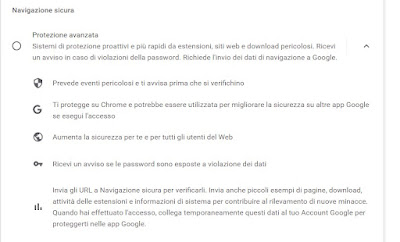
From now on, the Google Chrome browser will analyze the web pages and links we visit, showing a warning window when we come across sites that spread malware, Trojan sites, sites that drop spyware or other types of malware on the PC.
Always secure connections (HTTPS)
Always on Google Chrome it is possible to activate the HTTPS encrypted connection, so that only pages with a valid certificate can be opened. All pages that are not secure (HTTP) or that show an expired certificate (or false, typical of malware sites), will be blocked and cannot be opened (unless we authorize the browser to do so).
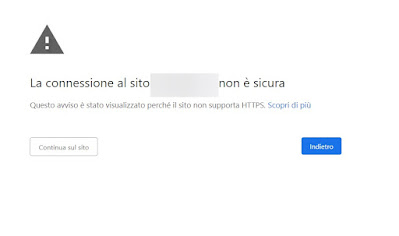
Secure DNS requests
DNS servers are essential for accessing websites; they translate IP addresses into website names (and vice versa) and also act when we open a malicious or virus-filled site. A good DNS service should block web requests to malicious sites in the budpreventing you from logging in (with a DNS connection refused error).
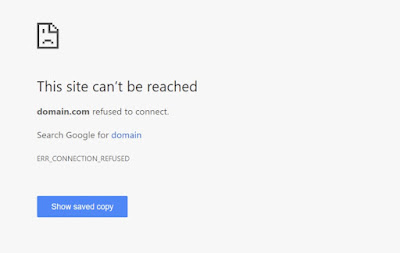
In this way it will not be possible to open malicious websites or websites that deliver viruses and, in case of an attack DNS spoofing, it is not possible to modify the DNS requests for the browser in use, since these requests are encrypted. To test the correct functioning of the secure DNS shown above, go to the Cloudflare control site and make sure that, next to the item Using DNS over HTTPS (DoH)the voice is present Yes.
READ ALSO: How to enable secure DNS on Chrome, Edge, Firefox and on the modem
Extensions to increase security
With the security features provided by Google Chrome we should be able to avoid 90% of the threats on the web. However, if the computer is particularly exposed to cyber threats (perhaps because it is used by several people), we can protect the browser by also adding the following extensions:
- WOT Web Security: very useful extension, which shows the reputation of the site we are opening at that moment or of the links on the page. Sites labeled red by the extension should be avoided, as they only hide computer threats and viruses.
- AVG Online Security: another excellent extension to check the reputation of the sites we visit, with an automatic blocking system for sites highlighted as dangerous for privacy and security.
- Dr.Web Link Checker: excellent integrated antivirus, with automatic check of the links on the web page.
These extensions should guarantee a high level of security on any computer, especially when combined with the tools integrated in Google Chrome.
Conclusions
Google Chrome is still confirmed as the best browser to avoid dangerous sites while surfing the Internet. Even if we do not understand anything about computer security and viruses that infect PCs, we activate the functions illustrated above and install the suggested extensions for get a very high level of protection from web threats right awaydifficult to overcome (especially if we immediately abolish the pages labeled as unsafe).
To learn more, we can also read our guides on PC security and protection from the dangers of the internet and at best free comprehensive and free security and protection suites.
