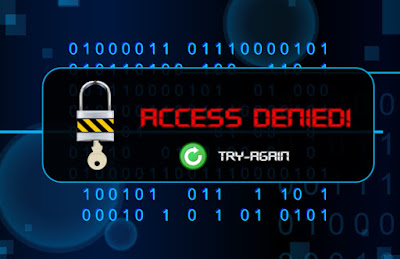 Our children, especially minors, run the risk of using the PC and Internet access too much, even during the hours when they should study or at night, when no one observes and controls them.
Our children, especially minors, run the risk of using the PC and Internet access too much, even during the hours when they should study or at night, when no one observes and controls them.This behavior exposes them to great risks, given the amount of Web pages not suitable for minors and various malicious people who run on social networks or online. In order to be able to put a stop to and enforce precise rules, we can get help from programs, useful for limiting the use of the PC and controlling what our underage children do when we do not actively control them.
In this guide, we will talk about the best programs to limit the use of the PC to certain time slots, so that the child cannot use the computer after hours or without our close supervision.
READ ALSO -> Check / spy on another’s phone (Android)
How to block unwanted sites on children’s PCs
There are various programs designed to limit the use of the PC by minors in the family, with various features: we can block certain sites or domains (also taking advantage of the filters already included in the programs), set one or more time bands (even for several days a week) in which to decide whether or not to activate the Internet connection and, for the most advanced programs, also surveillance systems for typed words (keyloggers) or integrations with mobile devices (for example tablets, widely used by very young people and children).
Obviously it’s up to us to choose the best protection for the computer that we leave in the hands of our children, aware of the fact that, with the right research, any type of limitation or protection can be circumvented (in this case it is up to us to educate children to respect limits and rules, without making them feel the need to necessarily circumvent them) .
1) Windows Family Options
With Windows 10 and Windows 11 it is possible to check both the accesses made on the PC and everything that has been done or seen with the family options. To activate parental control on a specific computer or on a specific account (in case more people use the same PC) just open the path Settings> Update and Security (or Privacy and Security)> Windows Security> Family Options and choose the item that best suits our needs.
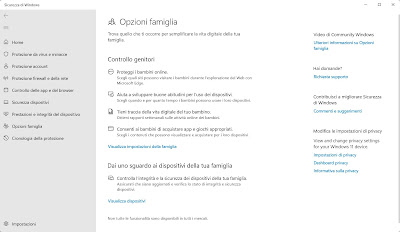
This type of block is difficult to bypass or stem, as Microsoft requires you to add to theMicrosoft parent account (who also has super administrator powers) the Microsoft account of the children, to which the rules apply (which are valid as soon as you log into your account). This system based on Family account and onchild account it works very well and is offered for free, thus immediately becoming the best way to block unwanted sites and unauthorized access on Windows PCs.
2) Qustodio
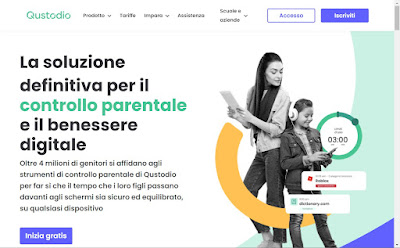
This program allows you to add devices to the parent account, so as to be able to monitor all the pages visited and the time of use; properly configured, it allows you to set PC usage limits using well-defined times, blocking any type of connection if the device is used after hours.
From a smartphone it also allows you to track the location of the device, blocks apps and games after a certain time and also offers a button Panic which can be pressed by the child to immediately signal help. Definitely one of the most advanced tools to limit the use of the PC and the devices that we allow to use by minors.
3) Norton Family
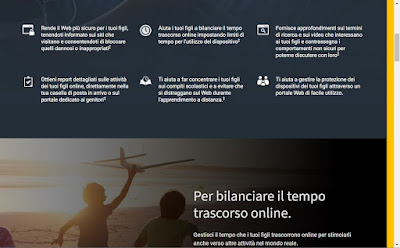
The control system works via a administrator account accessible only with our password, which allows you to set the type of sites that the “Kid” account can visit, set one or more time slots for the use of the PC (also setting a time slot where the PC will not be able to browse, for example study hours or the night), block certain searches on Google and also block the content of videos and social networks.
Currently this is one of the best programs to limit PC use by minors, considering that it can also be integrated on tablets or smartphones provided to minors (via synchronization of online settings).
Norton Family is only available for a fee: we can purchase the Premium version for € 39.99 per year which includes antivirus protection, protection against sharing of personal data, support for up to 10 devices, automatic backup of reports and configurations and 25 GB of cloud space that the whole family can use to exchange files.
4) OpenDNS Family Shield
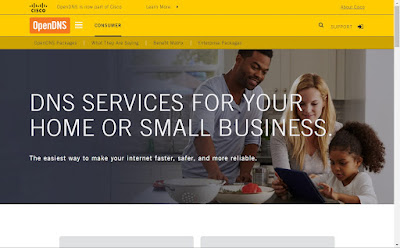
With this system, the filtering and time limitation will take place through the DNS control: by adding the various PCs to the family we will be able to decide which type of sites to visit, the hours of use and the monitoring of DNS requests.
For the uninitiated, DNS requests allow you to load every page from the Internet and without them it is not possible to browse in any way: this explains why this system is very effective without even having to install a monitoring program (the check will be done by crossing the IP of the network and the MAC address of the device to be filtered).
Obviously a more skilled child or boy could simply change the DNS to circumvent the “filter”, but in this case the service is able to report a period of inactivity that is too long, so as to be able to find the right remedies.
A more than good protection to protect children and in general those who do not chew much on computer technology (if the kids don’t know anything about DNS, hard to think they can think about how to change them and how to get around the filter).
5) Other programs
In addition to the programs listed above, in another article we have seen some tools for record PC activities and spy on the use of a computer. If you are not satisfied, we can also try those in the following list to be able to effectively control the access of other people on the PC:
- HomeGuard Activity Monitor
- Net Nanny
- Kaspersky Safe Kids
- SafeDNS
- Mobicip
Many of the parental control and parental control programs they are paid, but they also offer trial versions to be able to test the features before making the purchase, so as to spend money only on the solutions that convince us most.
Conclusions
With the methods seen above, any parent can make the PC child or adolescent proof, since the filters and control systems work really well. To get the maximum free protection it will be enough configure family options of Microsoft accounts installed in Windows and also use OpenDNS secure DNS, which make browsing much safer.
Still on the subject of PC control, we can also install tools that allow you to know if the pc was on, when, and for how long and, if we fear that someone uses the computer without permission, we can take a picture and record an event log.
