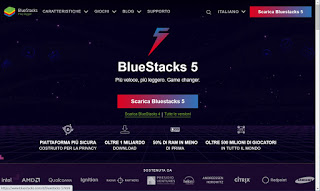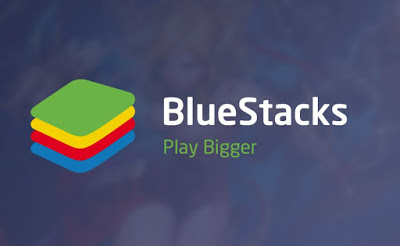
READ ALSO: Programs to install Android and its apps on Windows PC
BlueStacks Guide
BlueStacks is free to download and is available on Windows and Mac.
Although it is possible to download practically any android application via BlueStacks, this emulation program is probably becomes valuable above all for gamers. With this emulator we can play with much less lag even the latest generation of 3D games, with a series of functions that make all smartphone games playable on PC. One of the most important features for an emulator is the keyboard mapping: BlueStacks allows you to configure custom keys to be able to play games using the keyboard and thus obtaining commands more direct and faster than pressing a specific point on the screen or the simulation of the touch on the screen.
In fact, among the most famous functions that we can use with BlueStacks, the game-based key mapping, creating custom touch points on the screen, specific key mappings, configuration of the mouse for the shots, advanced creation system of macros for repetitive tasks, multi-instance system (to play multiple games together) and multi-instance synchronization, all functions that are very difficult to achieve on a smartphone or tablet but which can make a difference when used with some specific games.
Games app to play on BlueStacks
Most of the popular apps are certainly available natively on Windows 10 and Mac, but in some cases the Android versions are more optimized. If there are any applications you would like to have on your Windows PC, BlueStacks is a great option that will help deliver a native Android experience on your PC. The fact that it can run multiple games and multiple apps at the same time is really an advantage. The best games that we recommend you to try right away on BlueStacks are the following:
- Among Us
- Roblox
- Call of Duty: Mobile
- PUBG MOBILE – Traverse
- Mobile Legends: Bang Bang
These and all other Android games can be downloaded from both the dedicated store and the Google Play Store, so you can really play without limits. To find out which games to try on BlueStacks we can also read our guide Best Android games of 2020 awarded by Google.
Generic apps installable on BlueStacks
Although BlueStacks is designed for games, nothing prevents us from using it even to be able to try the Android mobile apps on PC, so as to be able to create blog guides or use apps not available for computers. The best generic apps we can test on BlueStacks are:
- TikTok
- Discord
- Telegram
It is also possible install Android applications in APK format, to download on sites like APKMirror. After downloading the APK file, just click with the right mouse button on the icon of an .apk file and then select the option Install with BlueStacks. The applications all work, except those that require the phone function and those that require access from only one device at a time such as, for example, WhatsApp.
Conclusions
BlueStacks is probably the best emulator ever created for Android, since it allows you to play at maximum detail and fluidity with every Android game from PC and Mac, thus exploiting the greater graphics power of computers and using the keyboard and mouse to control. BlueStacks can also be a good way to try out APK apps on PC without going through them first on your phone and is currently one of the best ways to have Instagram on PC with all functions active.
To learn more we can also read our guides Programs to install Android and its apps on Windows PC e Best 10 Android Emulators for Windows. If, on the other hand, we are looking to play old games on PC, we invite you to read our guide Emulators to play with Playstation, XBox, Nintendo and Sega consoles on PC.