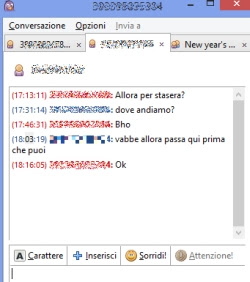 WhatsApp is the most used mobile chat in Italy, more than Facebook and any other application.
WhatsApp is the most used mobile chat in Italy, more than Facebook and any other application.This despite WhatsApp has two rather important limitations:
– Primo can only be used from one device at a time, in the sense that it cannot be used on two smartphones at the same time, or on one or the other.
– According to WhatsApp, compared to other similar applications like Viber, it can only be used by mobile phones and does not exist for PC.UPDATE you can use Whatsapp via the website or even Whatsapp for PC and Mac as an official program, even if you need to have already registered the number from the Whatsapp application on an Android smartphone, iPhone, Nokia s60, Blackberry or Windows Phone.
In this article, let’s see how it’s possible anyway chat on WhatsApp from PC, it is understood that if you connect to WhatsApp from your PC, the account registered on your smartphone will be disconnected.
It is therefore obvious that it is worth activating the Whatsapp chat on Windows PC only to those without a smartphone or if you have a broken cell phone and you want it anyway stay online to chat and chat with friends from your PC.
WhatsApp on PC can be activated thanks to a plugin for the program Pidgin.
Pidgin is an open-source program that allows you to chat on multiple programs simultaneously and that was very popular in the days of MSN Messenger.
First of all, then install Pidgin and then install Whatsapp for PC from the site davidgf.net.
To chat on Whatsapp from PC then return to Pidgin, use your mobile number as the Whatsapp account username always with the 39 in front and enter the newly generated password to enter.
Pidgin with Whatsapp will be a completely empty chat, without contacts, but the account will be online and can already receive messages.
To send a new message, go to the menu Contacts and press on New message, enter the number to which to send it including the prefix 39 as name and write.
As you will notice there are no names of people and you will need to remember your friends’ mobile numbers to send them a message.
From the menu conversation,> Add, you can create a contact list so you don’t always have to write numbers by hand.
If you don’t like this solution, see also how to install original WhatsApp on Windows PC with BlueStacks
