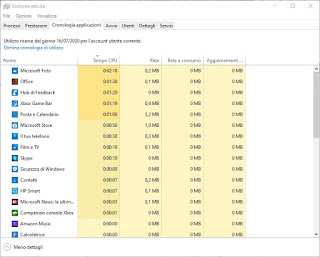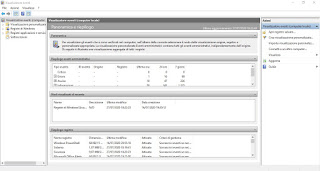On Windows 10, the latest version of the Microsoft operating system, we have an event log that allows you to see everything that happens on your computer, including the user’s activities (in addition to the activities carried out by the system).
In this guide, we will show you how to check windows activities in an event history taking advantage of both the tools already included in Windows 10 and some free programs that are really very useful for seeing all computer activity made by the user logged into Windows.
How to check Windows 10 activity
Accessing the Windows system logs or auditing tools is relatively straightforward, but the data shown must be interpreted correctly, otherwise, we won’t be able to figure out what starts with the system. The methods seen below are within everyone’s reach, even for impractical or new users in the Windows world.
Activity management
The simplest tool to control Windows 10 activity is the Task Manager, which can be called up by right-clicking on the taskbar (at the bottom of the screen).
Pressing on the item More details we will unlock the real task manager, where you can check the usage time of applications (in the Application history), check the programs that start with the system (in the tab Start), and view the currently active processes (in the Processes).
To learn more about this powerful tool, we invite you to read the Complete Guide to Windows 10 Task Manager.
Event Viewer
If we are looking for something more detailed than the Activity Manager we have to rely on the Event Viewer, which in fact will make us access all the logs and events recorded by Windows every second that it remains on. To open the Event Viewer, press the bottom left on the Start menu and type Event Viewer, so you can open the app of the same name.
The events contained in this tool are very difficult to process and understand but, with the right experience and guides, they will allow you to discover all the hidden problems of Windows, as well as discover the errors (more or less serious) of the operating system and individual programs.
To learn more, we refer you to reading our guides on how Correct Windows errors from the event log is Know if the pc was on, when, and for how long.
App to control events on PC
If the tools built into Windows do not fully meet our needs or we are looking for an application that is easy to use, we can always try the free LastActivityView program.
It is a portable, light, and small application that can be downloaded for free from the Nirsoft website. The program sorts the activities in chronological order: each row of the table displays the time and day of the event and, if available, the description and the file and path names.
The program does not list all the activities that are done on the computer but only different types of events which include: system startup and shutdown, if we have made installations and updates of other programs when programs are run when files or folders are opened when there are errors and system crashes and when connecting to new networks.
You can sort the data in different ways clicking on a column title to see the list by file name or by the path. The program collects information from various Windows logs including the registry, the Prefetch folder, the event log, and the Minidump folder.
The search option can be useful if you are interested in a particular activity, to see if a file was opened on a certain day of the year. Among the options, we also find the possibility to save the entire table in a text, CSV, or XML file or in the form of an HTML report.
The program is very basic, easy to use, and does not require any more in-depth knowledge of how the operating system works: so if you are a novice user, this Nirsoft tool is really for you!
A more complete and easier to consult program, in which to view the events of the event log in a much clearer interface than that of Windows is Splunk, which you can download for free in a limited version by registering an account.
Once the program is installed, it can be accessed from its integrated web server by typing the address on the browser http: // localhost: 8000, so as to display a lot of detailed information on all the activities carried out before installing the program and (more effectively) after its installation, complete with pie charts to show the use we make of the computer.
Conclusions
Checking Windows activities in an event history is not a difficult task in itself, but we must take into account the difficulty for novice users, who may be blown away by the amount of information that some Windows tools can show. To start, therefore, it is better to be satisfied with the NirSoft Task Manager and tool, leaving the other tools to professionals and IT technicians.
If we want to find out more about this topic, we can read our articles How to log pc activities to control, monitor, and spy on usage is Check what programs do on Windows.