Chrome extensions to be installed to integrate useful tools for school, distance learning and PC work
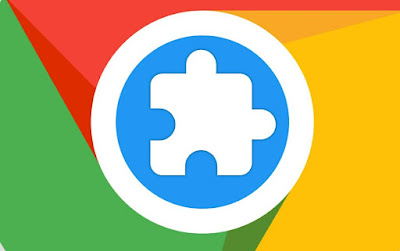 For those who study a lot on the computer, Google Chrome is a splendid support companion not only to search for information on the internet, but also for its extensions so useful to speed up the various operations and to provide additional tools.
For those who study a lot on the computer, Google Chrome is a splendid support companion not only to search for information on the internet, but also for its extensions so useful to speed up the various operations and to provide additional tools.Chrome, compared to other browsers, has the ability to work, opening some applications independently, as if they were computer programs, even offline and without an internet connection.
In the following guide we have collected the best Chrome extensions for school and education, so you can study at maximum speed and get excellent grades.
READ ALSO: Extensions to improve productivity in Google Chrome
Specific extensions for school and teaching
Bitly: extension to shorten links that are too long, so you can easily share them on school chats or on the Google Classroom group.
Screencastify: extension useful for recording the screen or open web pages, so as to show them to students or friends in study chats.
Grammarly for Chrome: an excellent extension to correct grammatical errors made in chat, on messages and in email boxes.
Zoom Scheduler: extension designed to program ZOOM video calls, so as not to forget them. Each schedule is added to Google Calendar, so as to have a notification on a PC or smartphone where the same Google Chrome account is used.
Focus To-Do: extension designed to offer a productivity timer (study time) and a To-Do list.
Editor Office: Google extension that allows you to view and edit Microsoft Word, Excel and PowerPoint files using Google Docs, Sheets and Slides, without installing Office on your computer.
Google translator: extension that enhances the translation system integrated in Google Chrome.
GoFullPage: this extension allows you to capture the whole web page as a screen, even if it is very long (longshot).
Audio Recordings for Google Classroom: very useful extension to add support to voicemails in Google Classroom chats and groups.
Other useful extensions
In addition to the Chrome extensions designed for school and education, we can also install the following extensions, excellent in the school environment but also usable in an office or on a work PC.
- Momentum: This is an extension that replaces the start card with a daily to-do list, like a built-in reminder to never forget a task.
- StayFocusd : With StayFocusd you can limit distractions by blocking or restricting access to sites like Facebook and Twitter if you spend too much time there during the day.
- Auto Expander text per Google Chrome : If you have to type the same things often you can use some kind of autofill with this extension and configure abbreviations. For example, I could just type and @ to make my email address appear on the text written in a Chrome box like in Gmail.
- Pocket is one of the extensions to save favorite web pages, sites, news and articles to read them later, already described in another article.
- Free up memory occupied by Chrome with OneTab, an extension I’ve talked about in the past, still very useful today. Alternatively, it’s great too The Great Suspender to keep Chrome always fast and responsive.
- Mercury Reader is one of the extensions for hide advertisements from websites and improve online reading. Clearly cleans web pages and presents the main content in an easy-to-read white sheet with no distractions.
- Note Board This extension opens a bulletin board of post it notes and notes to be filled in and filled in as you see fit, as if it were a blackboard hanging on the wall. You can open the board in a tab or as a popup.
- Caret is a text editor that opens as a separate program, with which to write and edit a document or even the file with programming code.
- Pixlr X : It is a Chrome-backed program that is very easy to use, fast, with all the basic tools to resize images, crop them or improve brightness, contrast and everything in between.
- Simple Tomato: Everything can be done using the button in the toolbar that sets an automatic timer at intervals of 5 ‘, 10’, 15 ‘and 25’.
- Print ink-saving web pages with no figures and without including advertising or various menus: PrintFriendly e PDF. The button allows you to print the text of the web page or save it in PDF to share it via email.
- To manage the installed extensions, activate and deactivate them quickly there are various extensions, including SimpleExtManager.
- Strict Workflow allows you to scan work times, with 25-minute intervals in which the distraction sites are all blocked and then a 5-minute break in which to check Facebook and other social networks. A similar extension is also StayFocusd.
- Hey Habit is an extension that displays the calendar of usual activities that repeat every week, so that you have an overview of things to do and to work on.
- Panic Button: This Panic Button is a button to add to the Chrome extension bar that allows you to close all open tabs on the fly and with a single click. This button remains really handy, especially when someone enters our room (for example the office manager), to hide the sites we were looking at. The closed tabs can then be reopened when the situation is quiet again.
- ReviewMeta: By installing this extension on Chrome, you can open an Amazon product page and press the ReviewMeta button to check if the various reviews are trustworthy based on various parameters. In particular, the tool checks whether who wrote the percentage of reviews verified and written with real language and not with repeated formulas that almost always hide fake reviews. Even if the extension is in English, it manages to work, not completely but still sufficient, even for reviews in Italian.
- Instapaper: For those who are without internet for certain periods of time, an extension that allows you to save articles and web pages so that you can then read them offline is handy. Instapaper is a very powerful app, also due to its ability to send articles to the Kindle Ebook reader.
- Web Clipper: While bookmarks remain the preferred way to store websites and web pages, using Evernote’s Webclipper you can create link lists so that you can also browse them from any other PC or mobile phone.
- Imagus: Without clicking on an image found on Google or any other website, you can only see a large preview by moving the mouse over it if the Imagus extension has been installed on Chrome
- Bitwarden: excellent extension to save passwords and reuse them on sites we know, protecting everything with a master password or c or fingerprint. Currently the best alternativa a LastPass.
- Emoji keyboard: For those who love emoji faces and want to use them a little in every chat application, in every email, writing or message site, you can install the Emoji keyboard to have the emoticon faces available at any time, only to copy and paste.
- Find and Replace: This extension is used to search and replace specific words in a written text, to be used by those who write on any box or online text editor, blog and forum
- To speed up Downloads in Chrome, there are several extensions described in another article.
- Gmail Checker, to see Gmail notifications
- Project Naptha to copy text into images
- Session Buddy, to save browsing sessions and resume them later or on another day.
- Simple Notepad, to have a notepad always available to take notes.
- Calculator, to have a calculator in Chrome.
- I Don’t care About Cookies to hide banners accepts Cookies
- PushBullet, per receive notifications from smartphone on Chrome on PC.
Conclusions
With these extensions for Google Chrome we will be able to achieve maximum results when we study for school or university, reducing downtime and productivity.
Obviously, let’s not install them all otherwise Chrome will become extremely heavy: let’s choose the ones that fit our study style and try them out, so as not to weigh down the system too much.
Obviously these are added to the others Useful extensions to add that we have already seen in another guide. If Chrome slows down too much we can always speed it up to the max by disabling the extensions we don’t use.
