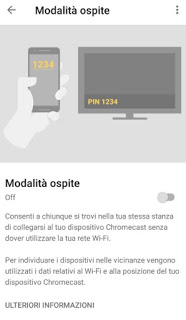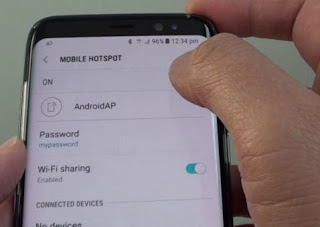How to activate guest mode on Chromecast and how to use Chromecast from the hotel or room TV

In the second part of the guide, we will show you instead how to use the Chromecast when traveling and/or when we are at the hotel, bypassing the limits of public Wi-Fi hotspots or the network provided by the hotel.
READ ALSO: Chromecast guide with 16 tricks and applications to use it to the fullest
How to activate guest mode on the Chromecast
To activate the guest mode on the Chromecast, get a smartphone connected to the Wi-Fi network where the Chromecast is present and install the app on its Google Home, available for Android and iOS. Once the app is installed, open it, tap on the already configured Chromecast device, press the gear-shaped icon located at the top right, open the menu Guest mode, and enable the homonymous item.
After activation we will not have to do anything else, the Chromecast is immediately ready to receive media streams from compatible smartphones, even if not connected to the Wi-Fi network to which the Google dongle is connected. To be able to send a video or a stream in streaming from a guest phone, it is sufficient to be connected to the Internet (via LTE or another Wi-Fi network) to open an app compatible with Chromecast (for example YouTube) and, as soon as it appears above the symbol Beam, let’s tap on it and select Device nearby.
Pairing requires entering the PIN code, generated by the Chromecast inside the Google Home app or visible at the top right of the screen to which the dongle is connected (without any video being played). The PIN code is automatically changed every day so that every device connected up to that moment will have to necessarily view the new PIN in order to re-access the Chromecast.
If we no longer want to take advantage of the guest mode, it is sufficient to enter the menu again at the top and deactivate the checkmark.
NOTE: if Chromecast is not visible to guests in the home, let’s make sure we are close enough to it (for the first connection we recommend less than 5 meters) and we check to be connected to the Internet, to have GPS active (in mode High precision) and activate Bluetooth, so you can find the Chromecast in the room even without a Wi-Fi network.
How to use Chromecast in a hotel or on the road
The guest mode could also be used when we travel and we go to a hotel room, so you can watch the movies and streaming streams saved on the hotel TV.
Unfortunately, in this case, there is a technical drawback, namely that the Chromecast must still be connected to a Wi-Fi network with Internet access in order to function properly. To use Chromecast in a hotel or on the road without connecting to unsafe hotspot networks or shared with other users, we recommend you to use the hotspot of our smartphone for the purpose, as well described in our guides on how to activate the hotspot on the iPhone or how to use the hotspot on Android.
Once the hotspot is activated on the smartphone “let’s use it” to connect the Chromecast to the Internet, so as to unlock all its features; once connected, it will be sufficient to activate the Guest mode on it in order to be able to transmit our videos, our channels and streaming content from the phone to the TV, without having to necessarily pass through the Wi-Fi network of the hotel (which we can very well ignore when we use the Chromecast).
Thanks to the Hotspot apps for Android this feature of using Chromecast from the mobile data network can become simpler and more effective.
A good alternative to the method just seen provides for use (when we are traveling) of a portable LTE router, so you can connect your smartphone and Chromecast to the same Wi-Fi network in a classic way, eliminating the need to use Guest mode. One of the best portable routers we can use for the purpose is the Huawei E5573Cs-322 150 MBps WiFi Router (47 €).
Inserting a SIM into it with adequate data offer (at least 20 GB to take advantage of streaming and watch videos online) and charging the internal battery (lasting several hours), we will have a personal Wi-Fi network to which you can connect your smartphone, Chromecast and any other device which requires a personal and non-interceptable Internet connection. The connection speed is linked to the LTE signal: the stronger the signal, the faster the connected devices will navigate.
If you wish to view alternative LTE routers to Huawei, please read our guide to Best portable wifi, 3G, and 4G LTE routers, also for travel. If your travel destination is abroad, we recommend that you read the warnings contained in the article on Internet data roaming costs, SMS, and calls abroad.
Conclusions
With the Chromecast guest mode, we will be able to offer Google’s dongle even to guests who come to our home, without necessarily having to provide the Wi-Fi access password; if we really want to provide a Wi-Fi network to guests, we advise you to set up a guest network from the modem or router in your home.
If we are traveling, it can be very useful to use the guest mode to quickly connect to the Chromecast without going through the hotel hotspot, but we will have to learn to use the phone’s Wi-Fi hotspot or get an LTE travel router (very convenient and practical).
If during the trip (especially abroad) we want to see Italian TV channels, we recommend reading the guide on How to view TV channels on Chromecast (without antenna), so you can view the channels of Italian television anywhere in the world (eye to mobile data consumption!). If we notice that the video or audio on the Chromecast proceeds in jerks or doesn’t work as it should, we can try to solve it by reading our guide on The Chromecast does not work or is jerky: how to solve.