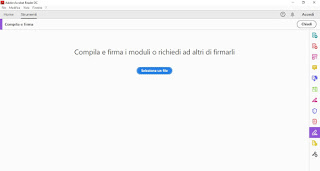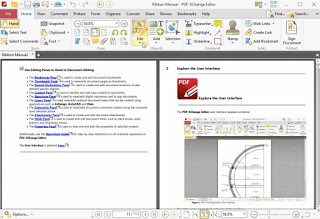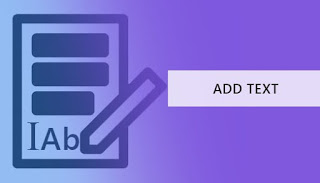
In this guide we will show you all useful programs to insert text on a PDF by filling in the fields on your computer, without having to waste a single drop of ink! We will show you both the programs that can be installed for free on PC and the websites that offer online PDF editing applications, very useful if we do not want or cannot install any program on the workstation in use (very common scenario in the company).
Programs to insert text on PDF
The most popular program for reading PDFs is undoubtedly Adobe Acrobat Reader DC, which also has a tool for filling in the editable text fields within the PDF.
Once the program is installed on our computer, open it, press up on the top Tools and start the tool Fill in and sign. In the new window we click on Select a file then we load the PDF file that needs to be compiled or in which we have to insert some text.
In a completely automatic way Adobe will open the document with the text selector that we can freely position anywhere in the PDF, so as to fill in the required fields.
At the end of the modifications we can print the final result on paper by pressing the button Print or save the changes directly to the PDF file by pressing on the top left corner Save File.
Another valid program to insert text into a PDF is PDF-XChange Editor.
PDF-XChange Editor is a PDF document reader but also an effective PDF file modification program available for free in a limited version (some functions are only available in the paid version, which in our case is superfluous).
Once the program is open, just open the PDF file on which we want to insert text and press up on the top add or up Edit so you can write with the computer keyboard on the PDF in a precise and clean way.
At the end of the work we can save the changes on the original PDF, generate a new PDF or start the process of printing on paper.
Another PDF reader with advanced editing features is Nitro Reader, available for all computers with Windows.
Using this program we can view any PDF without problems and take advantage of advanced editing tools, with which you can add text in the required fields but also notes, signatures and notes, just press one of the keys on the top bar (in full Microsoft Office style ).
Also in this case we can decide, at the end of the changes, whether to save the PDF file with the changes already made or to start the printing process.
Websites to insert text on PDF
If we cannot install additional programs on our computer and / or we need a fast online service to insert text into the forms of a PDF, we advise you to immediately try theweb application PDFfiller.
This site that allows you to upload a file, write on it and save it, using a simple Web browser (both Edge and Chrome are fine). To upload the file, press the yellow button Browse for a Document on Your Computer, select the PDF file to be modified and wait for the appearance of the web interface.
In the new window, quite similar to a PC program, we will be able to add text in the fillable fields by pressing up on the top Text Box and placing the cursor in the text field to be added, so you can use our keyboard for filling.
When we have finished we press on the top right corner Done, then choose in the new window that will appear whether to print the document, send it by email or fax, share it on social networks or save it in a new file (in addition to the PDF document we can also choose DOC and XLS).
Alternatively, we can use the Web service offered by Smallpdf, which also includes an effective tool for editing and adding text on PDFs.
Once the website is open, all we have to do is drag the PDF file inside it (alternatively we can always use the Choose file) to open the editing interface in Italian (which certainly helps less experienced users). With the document open on the site we press on the top left corner Add text and position the cursor where we deem it appropriate, so that we can start filling in the required text fields.
At the end of the work, press the button at the bottom right Complete and press the Download button to download the modified and completed copy of the PDF to our PC; alternatively we can press one of the buttons in the window to send the PDF via email, to share it via social media or to convert it to Word or Excel format.
The last site we want to recommend is PDF2Go, which offers all the necessary tools to edit and compile any type of PDF document.
To insert the PDF to be modified, simply drag the file into the interface or press the button Choose a file, so as to view the file manager on the computer from which you can choose the document to upload.
Once the PDF is online, we can insert text in the required fields by pressing the button Text at the top, placing the cursor where necessary and using the computer keyboard to enter data. After filling in all the required data, press up on Save as, then on Save to start converting the file and automatically generate the new PDF file, which will be downloaded from the browser without our intervention.
Conclusions
In the end there are so many tools that we can use to insert text in a PDF that the only valid distinction is based on our privacy needs: if the document is very important and contains sensitive information, it is better to use the programs offline, without upload anything on the websites (safe enough but for those who are fussy, better not to trust!); if the document is less important, it is worth using one of the recommended sites to be able to insert the text and download the PDF immediately with the changes we have made.
In another guide we showed you how save and extract images from the PDF, which is very useful if we only have to recover an image present in the PDF document without printing everything.
If, on the other hand, we are looking for programs to sign PDFs, many of the programs already reported can be found in the guide on how sign a PDF and fill in forms.