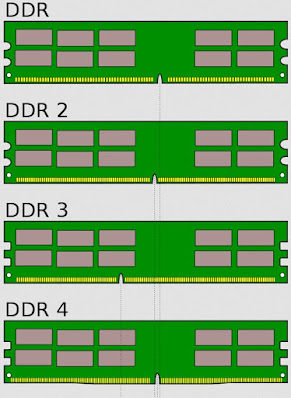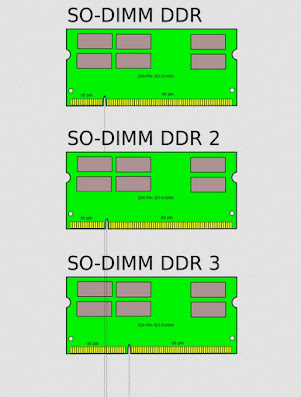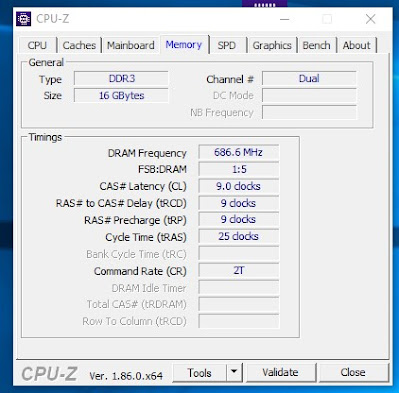To discover every detail on RAM memories, how to choose a new RAM, and the various types of modules available we invite you to read the following lines, where you will find everything explained in detail.
READ ALSO: How to add or replace PC RAM
1) What the RAM memory looks like
The RAM memory on all types of modern computers (desktop and notebook) looks like a module full of chips of varying lengths, which can be removed and added to the specific RAM slots on the motherboard.
Obviously, the length of these modules and their positioning changes according to the type of PC: for example on desktop PCs, RAM modules are called DIMMs and are placed interlocking in vertical slots, so as to make the modules appear vertically (we can always find them very close to the processor).
These slots have a single direction of insertion and interlocking blocks to prevent the module from moving during use.
On laptops, on the other hand, the modules are called SODIMMs or so-DIMMs and they are smaller; in this case, the slots are horizontal interlocking, with a small angle of attack necessary to insert and remove the module.
These slots also have a single direction of insertion and can be snapped in, i.e. they must be inserted into the specific slot and must be pressed on the raised part until we hear a click.
2) Types of RAM (DDR) memory
In addition to the shape of the RAM modules, you must also take into account the type of memory, which uniquely identifies the performance of a particular module (or certain modules). The types of RAM memory currently used for PCs are called DDR SDRAM (which stands for Double Data Rate e Synchronous Dynamic Random Access Memory) or simply DDR. Based on the type of RAM we can distinguish the following versions of DDR memories:
- DDR
- DDR2
- DDR3 (DDR3L for laptops)
- DDR4
Of these types of memory now only DDR4 is widely used (with DDR3 now increasingly rare) on PCs released in the last 6 years. The DDR and DDR2 versions have now completely disappeared, we can only find them on PCs older than 15 years.
The performance obviously varies according to the version in use (DDR4 is faster than DDR3 and so on), but very importantly they are highly specific: we cannot use DDR4 modules on DDR3 slots and so on for all other types of modules.
This is because in addition to the voltage and performance differences there is a “physical” impediment: even if the modules are the same length, they have a different cut on the connector according to the type of memory (it was inserted precisely to avoid making mistakes).
Below we can find the various cuts on the connector based on the type of DIMM memory used for a desktop PC.
The shape of the connectors changes so it is not possible to connect RAM of different types on a motherboard that only supports a certain type of RAM: if the motherboard is born to support DDR4 we can only put DDR4 on it.
Here below we can find the cuts to the connector based on the type of SODIMM memory used for a laptop.
Even in the case of laptops, we can only use versions of RAM modules compatible with the motherboard in use.
3) How to find out the type of RAM memory
We can find out the type of memory we can use on the PC using a free program like CPU-Z.
Once downloaded, just bring us to the tab Memory to immediately understand the type of RAM supported by our desktop or laptop PC.
This program shows all the information about the processor, motherboard, and RAM modules already installed, so you can immediately have an idea of the RAM modules we need to buy to upgrade.
4) How to understand the speed of a RAM memory
Now that we have discovered almost all the secrets of RAM memory, we only need to understand how to distinguish two RAM modules of the same type, so as to understand which is faster and which is slower.
The first parameter to observe is certainly the frequency, which looks “different” if we read the label or the presentation of the module from the actual speed shown by the specific programs (such as CPU-Z that we have already shown you above). A PC DDR4 DIMM RAM has for example a speed of 3000 MHz, but once installed it shows only 1500 MHz in CPU-Z.
This difference is normal because the technology used for modern RAM modules doubles the total available speed since two data can pass at the same time in every second (hence the origin of the name DDR: Dual Data Rate). So an effective 1500 MHz module actually travels at 3000 MHz, as described on the commercial label.
Other very important parameters to consider to distinguish two RAM modules are:
- CAS Latency
- RAS to CAS Delay
- RAS Precharge
- Cycle Time
Without going into purely technical speeches, just know that the lower these values the faster the data will travel inside the RAM module and towards the motherboard: if we, therefore, have two identical RAMs at the same frequency (for example DDR4 DIMM from 3000 MHz), one with parameters 15-17-17-35 and the other with 16-18-18-38, we will know immediately that the former is faster because it has lower latency.
Another important aspect when we see CAS values concerns the Dual channel, Triple channel o Quad channel: to take advantage of the RAM modules as if they were one (based on the capabilities of the motherboard), make sure that the modules used have the same frequency and the same CAS values (even better if the modules chosen are of the same brand or model, so to be able to automatically enable this performance boost).
For home use we can ignore the ECC parameter: on all RAM modules intended for home PCs, we will always find non-ECC, since this is a specific data protection system for server environments (therefore much more expensive).
5) How much RAM memory do modern PCs need?
After reading the chapters of the guide we know practically everything about RAM for the computer, but now the question that many users ask comes up: how much RAM do modern PCs need? Currently, the minimum necessary to start Windows and some programs is 4 GB, but this quantity is too limited to be able to open several programs together without slowing down the PC; for this reason, we always recommend aiming for at least 8 GB of RAM on all Windows PCs.
Here are the quantities we recommend based on the use scenario:
- Studio, Zoom, video call, social, video, YouTube, Netflix, Office ed email: 8 GB in RAM
- Programs for photo editing, video editing, and work in 3D graphics: 16 GB in RAM
- Latest generation games, virtual machines: 32 GB in RAM
- Virtual machines in parallel: 64 GB of RAM or more
If instead, we use a Mac we can choose the 8 GB of RAM for all purposes, leaving 16GB or more for professional workers only. On Linux, 4 GB is enough to run all home programs well, but with 8 GB the system will always remain very responsive even with heavy programs.
We carefully choose which quantity to choose also in anticipation of a future system upgrade: if we have some free slots on the motherboard, we can easily switch to higher quantities over time.
Buying Guide
After all this information, let’s see together the best RAM modules that we can buy online, where we usually always save something. We will focus mainly on DDR4 modules, now the in fact standard for memory.
For fixed (desktop) PCs we recommend using one of the following RAM memory kits:
- Crucial RAM 8GB DDR4 2666MHz CL19
- Corsair Vengeance LPX 16 GB (2 X 8 GB), DDR4, 3200 MHz, C16 XMP 2.0
- Corsair Vengeance RGB PRO DDR4-RAM 3600 MHz 2 x 8 GB
- Crucial Ballistix 3200 MHz, DDR4 Memoria Gaming Kit per Computer Fissi, 16GB (8GB x2)
If, on the other hand, we need RAM memory for notebooks, we can take a look at the following so-DIMM type RAM memory kits:
- Crucial RAM 8GB DDR4 3200MHz CL22
- Corsair Vengeance SODIMM 16GB (2x8GB) DDR4 2666MHz
- Corsair Vengeance SODIMM 32GB (2x16GB) DDR4 3200MHz
- Kingston FURY Impact 64GB (2x32GB) 3200MHz DDR4 CL20
If we still have computers with DDR3 support, the only models we can consider are the Patriot Memory Viper 3 Black Mamba DDR3 1600 16GB (2x8GB) not Crucial Ram 8Gb Ddr3L-1600.
Conclusions
RAM memories are a component of the computer that should not be underestimated, given that the processes of the operating system and the programs that we start every day to study, work, and for fun are executed on them. Better to focus immediately on an adequate amount of RAM (8GB), choosing only fast versions of RAM (DDR4).
To learn more we can read our guide on how to increase the Ram and add new memory to the PC.