 Mice are designed to be used with the right hand, as the standard configuration requires the mouse to be to the right of the keyboard. This computer habit can make it difficult for “pure” left-handers, who can get to confuse the keys or move the mouse incorrectly due to the inability to use the right hand properly (which for them is the weak hand).
Mice are designed to be used with the right hand, as the standard configuration requires the mouse to be to the right of the keyboard. This computer habit can make it difficult for “pure” left-handers, who can get to confuse the keys or move the mouse incorrectly due to the inability to use the right hand properly (which for them is the weak hand).In the guide that follows we will show you how to configure Mouse and keys for the left hand, choosing the best mice suitable for left-handed people and how to configure the keys to be able to “reverse commands”, so as to use the selection click with the right button and the context menu button with the left one (reversed from the standard configuration).
READ ALSO -> Most important PC keys to know and know how to use
Best left-handed mice
For die-hard left-handers, the best solution to use a left-handed computer is to purchase left-handed vertical mouse.

As a valid alternative we can always use ambidextrous micewhich easily adapt to both right and left hands thanks to the particular shape.

Among the best ambidextrous mice we point out the SteelSeries Sensei Ten Mouse da Gaming and the Corsair M55 PRO RGB Optical Gaming Mousehigh-end models widely configurable with macros and other additional functions.
To learn more we can also read our guide to types of mice to buy per PC.
How to configure left-handed mouse keys
After choosing the mouse to use with the left hand it is always worthwhile swap left and right buttons, since otherwise the symmetry would fail (since for left-handers everything is reversed in real life). The layouts of the keys in the following lines are traditional (left button selection and right button contextual menu): maybe at the beginning let’s try to use a mouse with normal buttons or a right mouse, just long enough to apply the suggestions of this guide.
To quickly change the arrangement of the left and right keys on Windows 10 and Windows 11 press the right button on the Start menu, select the item Settingslet’s get into the menu Bluetooth and devices (o Devices on Windows 10), we press on the menu Mouse and set the drop-down menu next to the item Primary mouse button o Select your main button (on Windows 10), by choosing the item right.
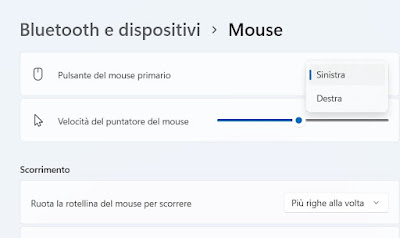
If we use old versions of Windows (Windows 7 or Windows 8.1) we can configure the mouse keys for left-handed by opening the Start menu, starting the Control panelby clicking on Hardware and sound and pressing on the item Mousepresent under the section Devices and printers.
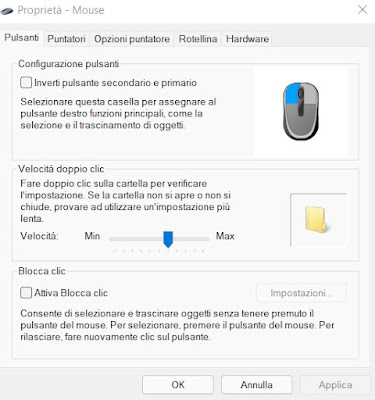
If we have chosen a gaming mouse we can also use the specific program supplied with the mouse to change the layout of the keys.
Left-handed keys on the PC keyboard
Those who use a left-handed computerholding the mouse with their left hand, they can then use their right hand to press the keys of the most common keyboard shortcuts such as cut, copy and paste.
Cut: Shift + Del
Copy: Ctrl + Ins
Paste: Shift + Insert
These hotkeys work on Windows, Gnome and KDE (Linux), text only.
Pay attention to the combination Shift + Del because, if used for text it “cuts” while if used for a file it deletes it without going through the trash. These are the only keyboard combinations specific to left-handers.
Conclusions
If we are not happy with the mouse on the right, we are “pure” left-handed or we cannot use the right hand at this very moment it can be very useful to use left-handed or ambidextrous mice, also configuring the inversion of the primary and secondary keys.
In the end it is just a matter of habit, but let’s remember that in the online guides all the commands are designed for the mouse positioned on the right, so we will always have to reverse the commands we find (if in the guide we are reading we see “press the right button” in our case we will have to press the left).
To learn more we can also read our guides on how change the function of the mouse buttons and how record the mouse and repeat actions, clicks and keyboards.
