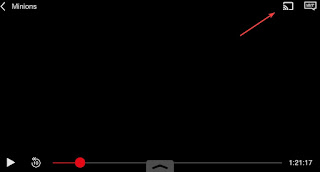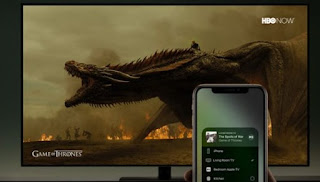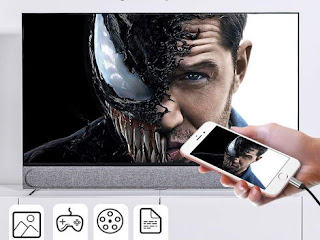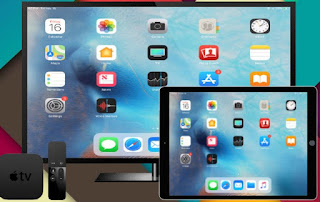 Many people today have iPads and iPhones and use these devices for both gaming and streaming videos or full movies. If the display of portable devices is too small to be able to fully enjoy the details of your favorite movie or TV series, this may be a good idea. connect the iPhone, iPad or iPod Touch to the TV, in order to play and see multimedia content, photos and videos stored on Apple devices on the big TV screen and thus enjoy all the details, without disturbing the smart part of the TV.In this guide we will show you all the methods for connect the iPad or iPhone to the TV via cables or using the Wi-Fi at home. The use of one method or another depends on the TV you have at home so, before choosing the method and perhaps buying an object from those described in the guide, it is worthwhile to inquire and find out what they are for and if they are right for us.
Many people today have iPads and iPhones and use these devices for both gaming and streaming videos or full movies. If the display of portable devices is too small to be able to fully enjoy the details of your favorite movie or TV series, this may be a good idea. connect the iPhone, iPad or iPod Touch to the TV, in order to play and see multimedia content, photos and videos stored on Apple devices on the big TV screen and thus enjoy all the details, without disturbing the smart part of the TV.In this guide we will show you all the methods for connect the iPad or iPhone to the TV via cables or using the Wi-Fi at home. The use of one method or another depends on the TV you have at home so, before choosing the method and perhaps buying an object from those described in the guide, it is worthwhile to inquire and find out what they are for and if they are right for us.READ ALSO: How to connect mobile phone to TV (Android, iPhone or iPad)
How to connect iPad or iPhone to TV
Obviously, the most convenient methods to connect an iPad or iPhone to the TV involve using the Wi-Fi connection at home or proprietary wireless technologies, so as to view all the streaming videos from the Apple device to the television without having any dangling cables. For those who prefer to use the cable, just get the right cable to obtain a decidedly high quality, without interference or image delays.
Apple TV
The best way to connect an iPad or iPhone to your TV is to use a Apple TV 4K, available on Amazon for less than 250 €.
To use it, simply connect the HDMI cable of the device to one of the HDMI ports on the TV, connect the Apple TV to the Wi-Fi network also used for the iPhone and iPad and proceed with the association of the personal Apple account ( Apple ID). Once everything is prepared, we start the video or streaming that we want to watch on the iPhone or iPad, press the button in alt AirPlay (shaped like a TV with a triangle) and select the newly configured Apple TV for see the video on the TV.
The video stream will be handled directly by the Apple TV at the highest quality and we will be able to use the portable Apple device as a sort of remote control to stop, pause or continue playback. The AirPlay feature can also be used to listen to music from streaming apps and watch photos and videos saved in the internal memory of the iPhone or iPad, just use the File app and share the content to AirPlay.
To learn more about the use of the Apple TV Box, we invite you to read the guide When the Apple TV 4K is worth it: strengths and weaknesses.
Google Chromecast
If we want to save something compared to the Apple TV, we can focus on the Google Chromecast (39 €) to add the support necessary to watch the contents of the iPhone and iPad via wireless. To use this method, we connect the Chromecast to an HDMI port on the TV, connect the power supply then follow the steps necessary to configure it on the home Wi-Fi network, as seen in our guide Turn any TV into Smart TV with Chromecast.
As soon as the Chromecast is connected, make sure that the iPad or iPhone are connected to the same Wi-Fi network, then open the streaming content to be viewed from the tablet or phone and press the button Google Cast, which will appear at the top right of most supported streaming apps.
In the new window we select the name of the Chromecast to start the stream directly on the TV, leaving the playback controls on the Apple device (like a sort of remote control).
In this regard, we can also read the tips and recommended apps in the guide How to cast to TV from iPhone and iPad with Chromecast.
TV con AirPlay
Some high-end TVs have native AirPlay support and can then receive video and audio streams without having to use a connected Apple TV.
If our TV is among those with native support for AirPlay, all we have to do is connect the TV to the same Wi-Fi network where the iPhone or iPad is present, then open one of the multimedia apps on the portable device and press on the key AirPlay, so you can press on the TV name and view the content on the larger screen.
To discover the TV models compatible with AirPlay, we recommend reading the official Apple page.
How to connect iPad or iPhone to cable TV
If we are close enough to the TV we can also use a cable to connect the iPhone or iPad to the TV, so as to avoid all interference and obtain the highest possible quality (although we will have to bear the cable hanging in the living room or near the TV).
Cavo Lightning/HDMI
If we want to use a simple HDMI cable to connect the iPad or iPhone to the TV, we recommend that you use an Apple certified cable such as the MPIO Cavo HDMI per iPhone iPad 6.6FT/2M, available on Amazon for less than € 20.
By connecting the Lightning socket to the Apple device, the USB socket to a wall charger and the HDMI socket to the TV we can send the screen of our iPhone or iPad to the TV in quality Full HDwhile charging the connected device at the same time. Obviously we will have to be close enough to the TV and we will have to get up every time we want to pause or change streaming content, thus making it quite uncomfortable to use.
Cavo Type-C/HDMI
If we have a modern iPad Pro we will no longer have the Lightning port but a new USB Type-C port, which we can use to connect iPad or iPhone to the TV via the Bauihr USB C HDMI cable, available on Amazon for less than € 20.
By connecting the Type-C socket on the iPad Pro and the HDMI socket on the TV, we will be able to stream content even in 4K UHD quality, so you can watch Netflix and Amazon Prime Video content broadcast in this quality without the help of apps or other expensive devices. Compared to the cable seen previously, it is not possible to get recharging during use, so we will necessarily have to have a 100% charged iPad in order to watch a movie in streaming.
SCART adapter
Do we own a very old TV without an HDMI port? In this case we can rely on an HDMI to SCART adapter such as the GANA HDMI to SCART Adapter HDMI to Scart 1080P Converter, available on Amazon for less than € 20.
Although the procedure may seem laborious, using this adapter is very simple: we connect the iPad or iPhone via Lighting-HDMI cable to the adapter (socket INPUT), then we connect a SCART cable between the adapter (socket OUTPUT) and the TV, making sure to supply power to the adapter via the wall charger. As soon as we are ready we press on Power and turn on the TV on the source SCART, so you can watch streaming videos from iPhone and iPad even on very old TVs.
Conclusions
Connecting an iPad or iPhone to the TV is really very simple, especially if we use Wi-Fi connections (much more comfortable and practical nowadays). For those who want the highest quality or decide to use a cable, we can still find valid solutions to connect Apple devices to both new Smart TVs and old TVs without an HDMI socket.
In another article we talked about how connect the laptop to the TV, which is still very useful today despite the widespread diffusion of smartphones and tablets.
If, on the other hand, we want to watch videos over Wi-Fi or from the Internet on iPhone or iPad, we recommend reading our article Watch videos via wifi network or from the internet on iPhone and iPad.