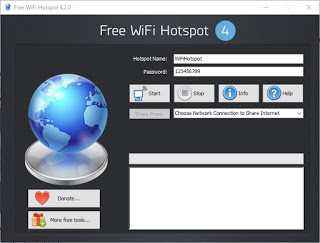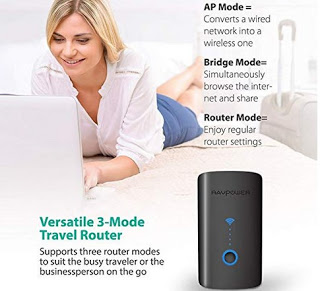Let’s see how to connect multiple smartphones or PCs to the public Wi-Fi network of a hotel for free with a shared connection

In this guide, we will show you how to (legally) bypass any limits placed by the hotelier on the Internet connection, by showing you how to share hotel Wi-Fi on multiple devices for free. The methods that we will illustrate are valid both if we have Wi-Fi access (limited) and if we only have an Ethernet socket to be used for the connection.
How to share the hotel’s Wi-Fi connection on smartphones and PCs
We see below all the methods that we can use to share the hotel’s Wi-Fi connection or cable connection so that you can connect multiple devices at the same time without having to configure access data or pay extras.
Enable hotspot mode on a laptop with Windows or Mac
The easiest method to share the hotel’s Wi-Fi connection is to use our trusted laptop, on which we will have to start hotspot mode.
First, connect the notebook to the Wi-Fi network offered by the hotel or the place where we are staying (also inserting the credentials provided or the special access codes), we install on the system the Free WiFi Hotspot app, available for both Windows and for Mac.
Before opening the program though we connect a new Wi-Fi adapter to the laptop, choosing a small and versatile model to connect to a USB port, such as the TP-Link TL-WN823N (€ 9).
Once the program is open, we choose a name for the Hotspot network, we also choose a fairly secure password, we select the Wi-Fi network card already present inside the notebook in the field Share From, then press the button Start.
We will thus be able to manage the new Wi-Fi network from the new adapter connected to the USB socket, to which we can connect all our devices for Internet access without having to repeat all the steps and without having to pay to get access to new devices, just leave the notebook or MacBook on during the entire connection period.
To learn more and test other similar programs, please read our guide on how to create a WiFi hotspot on Windows PC.
Use a travel Wi-Fi repeater
The Wi-Fi repeaters can also be used inside hotels or public places to create our own personal sub-network to connect our devices to; obviously we will have to focus only on models that have routing functionality and not just Range Extender functionality (since the expansion of the network will not bring us any real advantage if the same limits are active).
One of the devices that we can use for the purpose is the RAVPower FileHub WiFi Router (38 €).
This small Wi-Fi repeater-router is small, compact and equipped with an internal battery, so you can immediately configure it for access to the hotel’s wireless network and create our personal Wi-Fi network, complete with routing rules. To do this, simply place the device in mode Router Mode, connect to the network as already seen for the creation of the hotspot on notebooks.
Currently, this is one of the most practical ways to share the hotel’s Wi-Fi connection on multiple devices, especially if we don’t have a laptop with us to set up for the hotspot.
Convert cable connection to Wi-Fi connection
In some hotels, there is no Wi-Fi connection but only an Ethernet cable connection, present in the room we have booked. In order to convert this connection into a wireless connection, we will have to use a travel router such as the TP-Link TL-WR902AC (35 €).
By connecting the Ethernet cable to the WAN / LAN port of this small device and configuring the router mode we will be able to surf the Internet with a dedicated Wi-Fi network, choosing the name and password to be assigned.
We will thus be able to surf wirelessly at maximum speed on smartphones, tablets or any other device with connection support 2.4 GHz or 5 GHz Wi-Fi.
Conclusions
What we have shown you are the safe and legal methods to share the limited Internet connection offered by many large hotels that, to avoid overloading, often provide the connection with personal credentials only from a single device, with often also a limitation in terms of data or connection time.
Using a notebook or a small portable router we will be able to overcome most of the limits, so we can create “on-site” a new Wi-Fi network to connect all the devices in our possession (only one device will always be connected to the hotel, even if not).
If instead, we find a hotel with a single Ethernet socket in the room assigned for our stay, just connect a small portable router to obtain a good wireless connection that can cover our entire room.
To increase security when browsing from public networks, we recommend that you read our guide on Best services and free VPN programs for safe and free surfing is Connect to the wifi of hotels, bars or public networks without problems of internet access.
If, on the other hand, we want to find a new faster public hotspot network immediately, we can find it with the apps indicated in our guide Hotspot app, for better internet connection management (Android and iPhone).