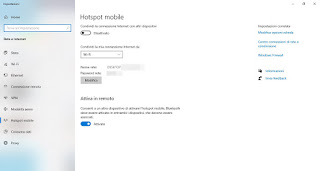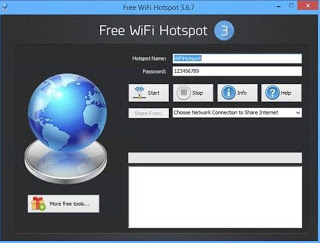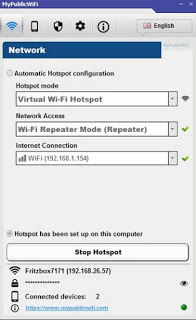If there is no wifi network, you can connect your smartphone to the internet using the PC’s Hotspot function
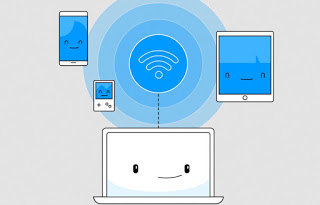
If our room is too far from the router and we only have a fixed PC connected via an Ethernet cable (via cable channels or via Powerline), We can create a wireless network from your computer so that share the connection via its Wi-Fi card.
In this way our phones (but also tablets, Smart TVs or other computers) will thus be able to connect to the shared network created for the occasion and navigate at the maximum speed allowed by our Wi-Fi card and by the cable connection of the “transformed” PC for the occasion in wireless access point.READ ALSO: Turn Windows 10 into a wifi router
How to connect a phone to the Internet via PC
With the Wi-Fi connection you can use your PC with Windows 10 and connect to the Internet wirelessly with your Android smartphone or iPhone or other device models that can take advantage of a wireless connection (including PlayStation, Xbox or Smart TV). The PC then operates as if it were a normal router that shares the internet connection (via cable or USB stick) via its Wi-Fi network card.
In order to create this wireless network on the PC, we will show you some simple programs to use on Windows 10 and, for those who are skilled or want to discover the manual procedure, we will show you the steps to follow in order to activate the connection via command prompt. The only prerequisites are the presence of an active and functioning Ethernet connection and the presence of a Wi-Fi adapter you hate an internal wireless network card inside the computer.
How to create quick hotspots on Windows 10
Windows 10 allows you to create a Hotspot network directly from the system settings, without having to install any additional programs. To enable the fast Wi-Fi hospot on Windows 10 we open the Start menu at the bottom left and search for “hotspot”, so we can press on the item Mobile hotspot settings.
In the window that will open, simply activate the switch under the heading Share your internet connection with other devices, taking care to check that in the field Share my connection from Ethernet cable connection is present. The network name and password to be used are automatically generated by the computer and are visible in the center of the window; if we want to change the password or the network name (SSID), just press the button Edit.
To turn off the connection, simply open the same window and turn off the switch.
The functionality Activate remotely we can also disable it, since it needs a smartphone configured via Bluetooth in order to function properly (better to keep control over who or what can activate the hotspot on our computer!).
Programs to create Wi-Fi network from PC
One of the simplest programs to create your personal Wi-Fi network on Windows 10 or on previous versions of Windows still supported is Free WiFi Hotspot.
To use it, simply enter the network name in Hotspot Name and the password in the namesake field, select the Ethernet network card in the list below then press the Start button to start the personal Wi-Fi network, which will be immediately accessible from the devices present.
To switch off the connection, simply open the program again and press the button Stop.
Another useful program to create a hotspot on the PC with Windows 7 or later is MyPublicWi-Fi.
This program allows you to enable the hotspot and also a security firewall and a URL filter. This is very useful for setting up a Secure wireless access point to limit access to the network.
To create the hotspot with MyPublicWi-Fi you just have to give the name to the network, indicate an access password and then enable Internet sharing or internet sharing, indicating the connection used to surf the internet on that computer. That’s it: this activates the Wi-Fi hotspot and allows you to connect other PCs and mobiles to the internet, with no limit on the number.
In the tab Management there are options that make this program better than the others.
The Firewall MyPublicWi-Fi can be used to limit internet access and prevent PCs that connect from downloading from P2P programs such as Emule and Utorrent so that they cannot occupy the entire network bandwidth; it also prevents the use of file sharing.
The other option, URL Log, allows to to record on the hotspot computer, all web pages viewed by other PCs and from mobile phones that connect from the Wi-Fi connection created.
This is a very useful feature to control the use of the network by others.
In the client tab you can see the devices, PC or mobile phones, which connect to the created network.
Other programs similar to those seen above can be tried and downloaded in our guide Create a WiFi hotspot on Windows PC.
Manual procedure to create Wi-Fi network from PC
If instead we want to use the manual procedure (suitable for experts), just open a command prompt from the Start menu, making sure to start it with administrator privileges (right-click on the program icon), and type the following command:
netsh wlan set hostednetwork mode = allow ssid = key name = password keyUsage = persistent
Press Enter or Enter on the keyboard and run the following command:
netsh wlan start hostednetwork
followed again by the Enter command to start our Wi-Fi hotspot network; the network will be immediately active and ready to be exploited. To turn it off, all we have to do is run the command from a prompt:
netsh wlan stop hostednetwork
In another article we explained in detail theentire manual procedure and what we can do if it doesn’t work properly.
Conclusions
With a simple Wi-Fi card installed on the computer we can create our personal wireless network, with dedicated password and network name, even if we are physically very far from the modem or router, the important thing is that at least the desktop PC or notebook have Internet connection via Ethernet cable.
If you don’t want to use the PC hospot to extend your home wireless network, we recommend you read our guides on how to Amplify your home Wi-Fi and extend wireless reception is How does the wifi repeater or “Range Extender” work and which one to buy.