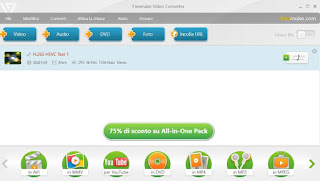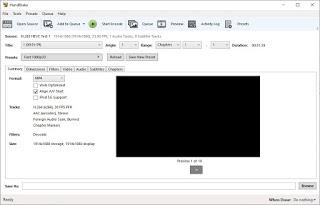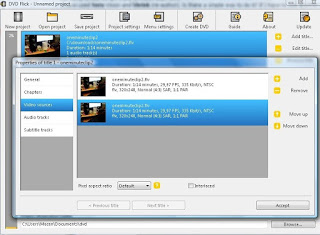Surely it will have happened to come across a MKV file, a high quality audio and video container also known by the name Matroska. Certainly there would have been no problems opening it, also because it is enough to use a free program such as VLC to read them both on PC and smartphone; the real problems with MKV files arise when we try to play them on other devices: this container is hardly read by longtime DVD players and regular media stations. It so happens that, for example, if you burn the MKV file on a CD or DVD or on an external disc, the player does not recognize it and cannot read and play it.
Surely it will have happened to come across a MKV file, a high quality audio and video container also known by the name Matroska. Certainly there would have been no problems opening it, also because it is enough to use a free program such as VLC to read them both on PC and smartphone; the real problems with MKV files arise when we try to play them on other devices: this container is hardly read by longtime DVD players and regular media stations. It so happens that, for example, if you burn the MKV file on a CD or DVD or on an external disc, the player does not recognize it and cannot read and play it.In this guide we will show you how watch a movie or video from MKV format on a television with DVD player, showing you the programs that allow you to convert MKV to AVI (easily readable by any DVD or CD player) and how to burn MKV to DVD Video, so as to always have maximum compatibility.READ ALSO: Best programs to convert videos
How to convert MKV to AVI and how to burn them to DVD
There are several ways to burn an MKV and convert it to DVD or AVI and in this guide we will show you the simplest procedures, those where everything is done automatically and the user must not be lost in the midst of a thousand settings.
Freemake Video Converter
The best program to convert MKV to AVI or burn them directly to DVD is without a shadow of a doubt Freemake Video Converter.
With this program, just press the button on the top left Video, load the file in MKV format and choose whether to convert it to AVi or DVD, choosing the respective option in the lower bar of the program. If we choose to make an AVI we will benefit from a fast and effective conversion, capable of maintaining much of the original quality; if, on the other hand, we choose to make a DVD Video immediately, all we have to do is insert a blank DVD into the recorder we have and confirm; the program will take care of the conversion and burning in a completely automatic way.
Handbrake
Handbrake is one of the best conversion programs to convert MKV videos to a format more compatible with players (MP4).
With this program, simply press the top left on Open Source, choose File, upload the file MKV to convert, then customize the converter settings by choosing MP4 such as Format, opening the tab Video and selecting MPEG-4 such as Codec and finally selecting MP3 such as Codec in the audio track visible in the tab Audio. Once the converter is set, we press up on Start Encode: in a short time we will get a file compatible with practically any DVD player produced from 2003 onwards (those labeled as DviX or XviD, in the glorious years of diffusion of compressed video formats).
To learn more about the use of this program, please read our guide Convert video and DVD to MP4 or MKV on PC and Mac.
E. M. Free MKV Video2Dvd
Another valid program to create discs that can also be read by old DVD players is E.M. Free MKV Video2Dvd.
This program can be downloaded and installed on your computer to burn MKV files to DVD Video directly or to create an image in ISO format, to be burned later.
Using the easy mode we can create a DVD quickly without any detail; if instead we wanted to add titles, subtitles, covers and start menu we will have to select the advanced mode. To convert a MKV file just choose it using the explorer and drag it to the white part of the main window. Before pressing the “Burn now” button, configurations must be set in the menu advanced. For maximum compatibility we advise you to choose the format DVD on PAL and choose the right aspect ratio (depending on the TV in use: 16/9 or 4/3).
If you press the “Change Profile” button, we can scroll through the recommended preconfigured settings, depending on the quality with which you want to watch the DVD movie.
Made these choices we press on Burn Now to burn the disc or to create the ISO file to burn with other programs.
DVD Flick
If we are looking for another easy and immediate program to use to convert MKV files to DVD or to files with AVI container we can use DVD Flick.
This software is very simple to use: first of all you have to go to the top menu and press the “Project settings” button to set the information contained in the new DVD.
The things to do in this configuration menu are on the tab General to write a title and the type of media used (the DVD disc) and on the card Burning where you can choose whether to create an ISO image to burn then at another time or whether to burn it directly with the program. The other options can remain unchanged unless you want to customize the configuration. Back in the main window we can add the MKV files by clicking on the “Add Title” button.
Below you can see a bar indicating the space available for adding more videos or films.
Remember that for a DVD what matters is the duration and the size of the original file must not be considered because it will always be converted and compressed, whatever the source and the codec used. For each added video, after selecting it, you can press the “Edit Title” button to choose to change the title, to set the video format (16/9 or 4/3), to create chapters, to add subtitles and other customizations. As for the menus, you can choose the graphics with which it will be displayed by pressing on Settings menu; DVD Flick offers a series of graphic types to choose from. To finish the work, you can create the DVD by clicking on the relevant button in the top center and wait for the creation of the ISO file or the copy on the disc.
VidCoder
Among the programs capable of converting MKV files into any container (including MP4 DviX), we could not fail to point out VidCoder.
In fact, the operation of this program is identical to HandBrake, but the interface is already translated entirely into Italian so it is much easier to use even for less experienced users. To load the MKV file, press up on the top Open the source, we choose the file among those present on our computer, then we press up on Coding profile, so you can choose how Container MP4, such as Video encoding MPEG-4 and how Audio encoding MP3. At the end we press up on Convert to begin the actual conversion of the video in our possession.
Other programs to convert MKV to AVI / MP4
The ones we have reported to you so far are in the best free programs that we can use on our computer to convert MKV to a format readable even by old readers. If we want to try some valid alternatives, below we have collected other useful and free applications:
- MediaCoder is an excellent conversion program due to its simplicity and compatibility with all systems. This software performs the analysis of the tracks and allows you to choose the “bitrate” of the future AVI file. By choosing a conversion at 3000Kbps, without touching anything and without changing anything, Mediacoder makes a copy of the mkv file in a compressed avi even of half the space, with audio track in dolby digital ac3 (if it was also in the original file) and practically identical to the previous MKV file. The result is a high quality Divx video as if it were a rented movie. Mediacoder converts everything but sometimes gets stuck during the conversion processes. As video format choose MPEG4, AVI container, 3-Pass Mode, Bitrate depends on where you will see the video, maybe from 2000 to 4000 kbps, Audio AC3.
- MkvToolnix is a software created for Linux systems of which there is also a Windows version. It is a very versatile software that operates on mkv files to convert them, to modify them, to create them, to unify them, to extract audio tracks and for many other operations . With MKVToolnix installed, you can also download and install a plugin called MKVCleaver which allows you to extract audio, video and subtitles from a movie compressed in MKV. This makes it very easy to convert MKV film to AVI video or extract audio to MP3.
- AviDemux is a software that was discussed in the chapter on video editing and DVD editing. With AviDemux we can convert any MKV to AVI, choosing as the conversion format MPEG-4ASP (XviD).
Conclusions
Regarding this type of conversion, everyone finds his ideal configuration and it is not easy to give parameters that are good for everyone because then it always depends on which player will be used (normal DivX player, multimedia Hard disk, PlayStation, Xbox and so on).
To copy the film or videos, we can read the tips seen in our guide to best free programs to burn to a DVD.
Do we want to convert videos from smartphones or tablets? In this case we advise you to read our article Best apps to convert audio and video on Android.