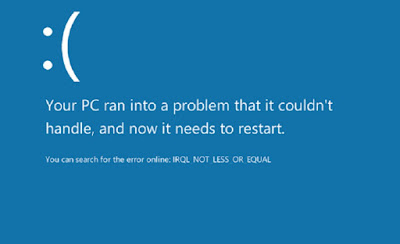 There is nothing worse than seeing our Windows PC display a BSOD error screen for a computer problem that we can’t figure out the cause. One of the advantages of BSODs is the presence, at the bottom of the blue screen, of an error code or analytic message, which explains in technical terms the reason for the error.If our locked computer shows the error IRQL_NOT_LESS_OR_EQUAL, you have come to the right guide: here we will show you what are the causes of this specific error e what can we do to correct it, so as to make the PC work again and avoid the appearance of new BSODs or the loss of personal data present in the internal memory of the computer.
There is nothing worse than seeing our Windows PC display a BSOD error screen for a computer problem that we can’t figure out the cause. One of the advantages of BSODs is the presence, at the bottom of the blue screen, of an error code or analytic message, which explains in technical terms the reason for the error.If our locked computer shows the error IRQL_NOT_LESS_OR_EQUAL, you have come to the right guide: here we will show you what are the causes of this specific error e what can we do to correct it, so as to make the PC work again and avoid the appearance of new BSODs or the loss of personal data present in the internal memory of the computer.READ ALSO -> Scan for Windows “blue screen” crashes and look for the cause of the error
Cause dell’errore IRQL_NOT_LESS_OR_EQUAL
L’errore IRQL_NOT_LESS_OR_EQUAL is one of the most devious of those that Windows can show, since the range of causes is very wide indeed (can be compared to the yellow engine warning light, which can mean all or nothing). To try to understand the cause that triggered this error, we have collected in the following list the most frequent causes that can cause the error IRQL_NOT_LESS_OR_EQUAL to appear.
- Corrupt system files– The files needed by the system are corrupted and are preventing startup. File corruption can be caused by power outages, disk write errors, or viruses lurking in the system.
- Defective hardware– One of the critical components of your PC is damaged or has an error on startup. In most cases, the problem is with the RAM modules or the motherboard.
- Incompatible or damaged drivers: we have installed new drivers but these are not compatible with the system or damaged during installation.
- Windows downgrade: this hypothesis is very rare, but if we go back after updating the Windows version it is possible to run into the error, due to some system files corrupted or damaged by the downgrade.
- Wrong software installation: if we install programs that have a certain level of control over the hardware (for example the programs that control the CPU fan or the video card), we could run into this error due to compatibility problems or incorrect program installation.
- CPU overheated: in summer this error may appear just before the PC is turned off due to excessive overheating of the processor. In this case the error will appear sporadically only when the outside temperature is very high (above 35 degrees).
- Operating system not updated: in some cases the missing Windows updates will lead the system to use old drivers, with the risk of seeing the error IRQL_NOT_LESS_OR_EQUAL appear.
As you can see the the range of causes is very wide indeed, to the point of having to proceed step by step to try to find the problem that blocks Windows causing the BSOD screen to appear.
Correct the error IRQL_NOT_LESS_OR_EQUAL
After the crash in most cases, Windows automatically restarts and gets back up and running, but it doesn’t mean that the error will never appear again. To prevent the mistake from happening again, we have collected a series of practical solutions to deal with all the problems reported above, so that you can avoid the appearance of the IRQL_NOT_LESS_OR_EQUAL error in the future.
Update the system and drivers
The first piece of advice we can give you to solve the “IRQL_NOT_LESS_OR_EQUAL” errors on Windows is to immediately update the operating system and the drivers on your computer, in order to resolve any conflicts between drivers or restore any corrupted system files. On Windows 10 we can update quickly by opening the Start menu, opening the Settings app and taking us to the menu Update and security, where you can press on Check for updates and thus perform each proposed update.
Windows Update will also show old drivers to update, so you don’t have to use external programs; in case no update is shown, we advise you to read our guides Update the drivers of a Windows pc automatically e Download updated drivers to install safely.
Use Windows clean boot
Windows Clean Boot will allow you to find out which program is blocking Windows at startup so you can identify and uninstall (or update) it. To proceed with the clean start of Windows 10 we open the Start menu, type msconfig on the keyboard, we open the app System configuration and, in the tab General, we press on the item Selective startup, by deactivating the sub-items at the bottom. Now press OK at the bottom and restart the PC, so as to have a minimal boot without specific programs or drivers.
If the system does not even start in clean boot, we invite you to try the safe mode, as also seen in our guides How to enter Safe Mode on Windows 10 and How to access the Advanced Startup options in Windows 10.
Repair damaged system files
To repair damaged system files we can run a special command from command prompt, which can identify the corrupt files by itself and fix them (where possible). To proceed with this method we open the Start menu, look for the app Command Prompt, right-click on it, select More -> Run as administrator and, in the black window that will appear, we type sfc /scannow and finally press the Enter key on the keyboard.
A scan of the whole system will start: we advise you to leave everything switched on and wait for the result of the check, so as to be able to find out if the corrupt files are repairable. If the files are not corrected or we notice the appearance of other error screens IRQL_NOT_LESS_OR_EQUAL, it is better to restore the system without losing personal files, as seen in our guides If Windows 10 doesn’t start, how to save everything and reinstall e How to reset Windows 10 (Reset PC).
Troubleshoot hardware problems
If the problems are of a hardware nature, it is better to proceed step by step and carry out some tests, so as to be able to find the damaged component and replace it. To make it easier for us, we invite you to read the following guides:
- Check PC RAM test with Windows memory diagnostics
- CPU Stress Test, temperature control and PC established verification
- All hardware testing and diagnostic tools on PC
If during the tests a problem with one of the components of the PC re-emerges, we proceed with the replacement, so as to avoid the subsequent appearance of the error IRQL_NOT_LESS_OR_EQUAL. In most cases the error is due to one of the RAM memory banks: if the diagnosis is confirmed we can also proceed with the change as seen in the guide How to add or replace the PC RAM.
If, on the other hand, we suspect that the problem is the heat generated by the PC in the summer months, we can try to cool the computer as seen in our articles 8 ways to cool your pc in hot weather e How to keep the laptop cool.
Conclusions
The IRQL_NOT_LESS_OR_EQUAL error is one of the most devious we can run into on computers! If it becomes too frequent and prevents us from working or studying on the computer, it is worth trying the solutions proposed above, so as to correct the problems that often cause this error to appear. Let’s not underestimate the randomness factor too: the error could appear even once for a temporary error and disappear completely for months or years, so we only start to worry if it appears more than twice in a row in less than 3 days.
To learn more we can read our guides How to fix the BSOD error (0xc00000e) in Windows 10 and Main reasons for Windows and PC crashes.
