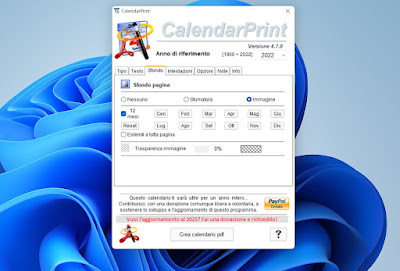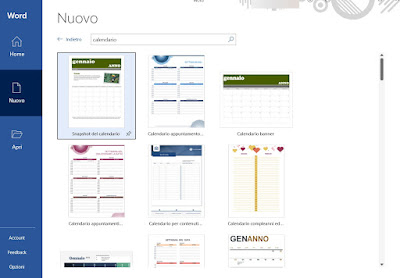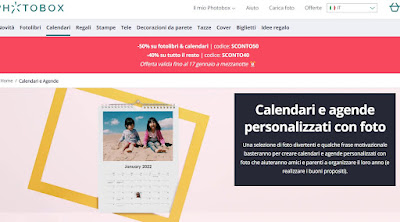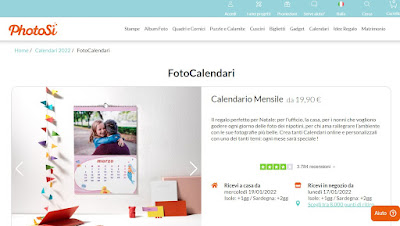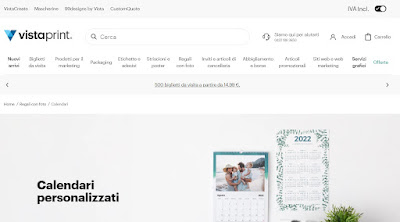READ ALSO: Best calendar and agenda programs for pc
1) CalendarPrint
The best free photo calendar software is CalendarPrint, to be used to create a kitchen calendar with large lettering and space to write in pen.
By opening this app we can print a 12-month calendar with a month for each page, placing a personalized and chosen photo as the cover at the top and at the bottom. To add custom photos, all we have to do is open the program, take us to the tab Background, press on 12 months and press on each month of the year, so you can choose which photo to put at the top of the calendar.
At the end of the work, all we have to do is press the Create PDF calendar button to have our beautiful calendar in PDF format, ready to be printed in the stationery or copy shop (unless we have a printer in A3 format directly at home or a office).
2) Microsoft Word
If we have Microsoft Word installed on our computer (even in subscription mode Microsoft 365) we can create a personalized calendar in a very simple way, using one of the calendar templates present in the program.
To create the personalized calendar, open Word on our computer, press on the side New and, in the new screen, we click on Search for templates online and we type Calendar, making sure to open one of the calendar templates that also offers a space for photos (such as the template Calendar snapshot).
After choosing the calendar year, press the right mouse button on the image, press the menu Change image and finally use the menu From file to upload your custom photo. Now all we have to do is print the month in PDF (by clicking on CTRL+P or taking us to the menu File -> Print) and repeat the steps for the other months of the year, using the key Select new dates to change months.
READ ALSO: How to create a calendar in Microsoft Word
3) Photobox
If we do not want to use programs to create a personalized calendar with photos, we can rely on an online service such as Photobox, one of the best for creating personalized calendars.
By opening the site we can choose between various calendar models: from the classic calendar to hang in the kitchen up to desk calendars, passing through calendars in pocket format.
After choosing the calendar to customize, press the button Create now, we wait for the editor to load and start uploading the customized images, from the cover to the photos to be uploaded in each month of the year. At the end of the work we press up on the button Checkout, we log in with a valid account (we can also create one on the fly) and use one of the supported payment methods to pay for the calendar shipping, which will arrive at your home within a few days.
4) PhotoSì
Another very good site for creating a personalized photo calendar is PhotoSì, which offers a wide choice of calendar templates to customize with your own photos.
We choose the calendar that best suits our needs and press the button Create now to start creating the calendar; when the editor opens, choose the style we want to adopt for our calendar, press the Photo button on the side and then on Select Photos -> Local Photos, so you can upload your own photos to use within the calendar.
After uploading the photos, simply drag them to each month of the year to fill the calendar with them; to complete the order, click on the bottom right Add to Cart to finish the configuration and pay for shipping the new calendar.
5) VistaPrint
One of the sites we can focus on to create a custom photo calendar is VistaPrint, which offers a good choice of kitchen or desk calendars.
Also on this site it will be enough to choose the calendar we like, click on Start, choose the style we like best and, as soon as the editor is ready, upload the photos to use by clicking on Upload photos and choosing the 12 photos to use. After uploading, drag the photos into the calendar, press Preview at the top to check the calendar preview and, if satisfied with the result, press the top right on Add to Cart to finish the order.
6) TKexe Kalendar
TKexe KalendarTo top it off, it’s an amazing old program for his simplicity, for the degree of customization and versatility, free to use on PC.
After creating and giving a name to the new file, the program automatically hooks itself to the Windows internal calendar so as to recognize every day of the week of the new year.
In the wizard, extremely clear, you can choose the type of calendar to create among those proposed. For example you can choose to create a monthly calendar with one month per page, or weekly, or annual on a single page with a photo in the center or, again, a free calendar, with only the day numbers and fields that can be filled in manually (called the birthday calendar).
You can now insert a cover, choose the format and size and the graphic model from those available. The whole calendar is customizable, in the choice of photos, in the dimensions, in the number of photographs, in the displayed text, in the colors, in the type of font or character to be used for each element and in the characteristics of the calendar.
Conclusions
The personalized calendar is a nice gift idea for the family or for the people we care about most, since we can fill it with the most beautiful photographs of the past year or with the photos that have marked us the most. A good idea is to place a photo for each person whose birthday is in that precise month, so as to also remember the birthday of the person in the photo (provided there are no more people born in the same month: in this case it is a must. a group photo).
In another guide we have seen how create a wallpaper for the desktop with the calendar of the month.
Still on the calendar theme, we have shown you, in another guide, how download the calendar all in one page.
READ ALSO: Calendar to download and print in PDF or Excel, compact and pocket-sized