How to create a personalized account in Chrome, even without Google, and protected with a password
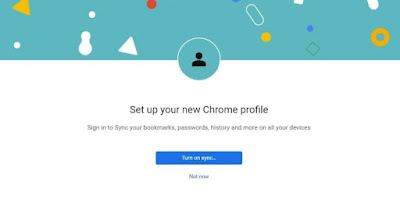 In Google Chrome we can create multiple profilesconnectable to different Google accounts: this function is designed for those who use only one account on a Windows PC but want to separate the accounts of all users, who will then be able to start their own settings, with their favorites and installed extensions.
In Google Chrome we can create multiple profilesconnectable to different Google accounts: this function is designed for those who use only one account on a Windows PC but want to separate the accounts of all users, who will then be able to start their own settings, with their favorites and installed extensions.This feature can be very useful at work as wellcreating a dedicated business account and a personal site account or to test new browser extensions without compromising the main account settings.
In the following guide we will show you in detail how to create new profiles in chromechoosing whether to associate the Google account, whether to change the browser icon or color or whether to add a desktop shortcut to the newly created profile.
READ ALSO -> Create a separate and secure Guest account for friends or guests
1) Create local account, without Google
To create a simple local account on Google Chrome, press on the profile image at the top right, click on add and select the item Continue without account.
In the new window, enter the account name, choose one of the available color themes, tick the item Create a desktop shortcut and finally we press on Fine to finish.
From now on, just use the shortcut you just created to immediately open your favorite local account; alternatively we can open the new account by pressing the profile icon at the top right and clicking on it.
Another way to open the profile selection window is to open the Start menu and search Google Chromeso as to open the selection window with all the profiles assigned to the PC (we will find both simple accounts and Google accounts).
Everything we do on this profile will be lost if we delete the account: the history, passwords and bookmarks will be lost if the browser is uninstalled or if we decide to delete the local profile.
2) Create account synchronized with Google
To create an account synchronized with the Google account, press on the profile picture at the top right, click on add and press this time on Log in. Now all we have to do is enter the credentials of our Google account, choose what to synchronize with the account and choose whether or not to create the keyboard shortcut.
Also in this case we can customize the browser theme and profile image, choosing to show the Google image or one of the avatars on the customization screen.
By synchronizing the Chrome account with Google we will not lose our personal data: bookmarks, history, extensions and saved passwords, even if you delete your profile or uninstall your browser.
To learn more, we can read our guide on how to store passwords and website logins safely and securely.
3) Customize Chrome accounts
Even after creation we can customize the Chrome account by pressing on the three dots at the top right, pressing on Settingsby selecting the menu You and Googleby clicking on Personalize your Google profile and changing your account name, window theme, and avatar.
A quick way to access is to take us to the address bar at the top and type chrome://settings/manageProfile.
From this same screen we can create new shortcuts for profiles already created or for accounts on which we have accidentally deleted the shortcut; to proceed, all we have to do is turn the switch next to the item off and on Create desktop shortcut.
4) Protect accounts with passwords
Accounts in Chrome created under a single Windows account will be accessible to all: nobody forbids opening the Chrome accounts of other users, spying on the history or accessing sites for us.
The advice we can give you is to bind a single Google account to a Windows account: in this way we will still have to know the Windows password or Microsoft account to access our personal profile, protecting all personal browsing information.
To learn more we can read our guides on how to protect opening chrome with password e how to use microsoft account in windows 10 and 11.
Conclusions
With Chrome we can create numerous profiles for every need: we can create the profile assigned only to work, the email profile, the social profile and the personal browsing profile, associating a different Google account to each of them (although optional for creating Chrome accounts).
On the same subject we can read our guides on How to keep Chrome up to date and on best tips and tricks for chrome.
