How to reduce the size of any file or folder on your PC to gain free space
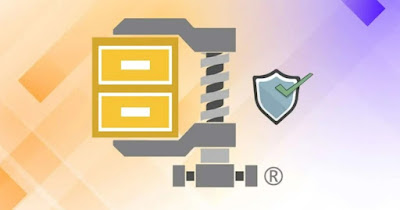 Reducing the size of files and folders can make uploading to files easier quick sharing sitesas well as giving you additional space on your hard drive and personal cloud space (since it will hardly be enough for all the files we keep on the PC).
Reducing the size of files and folders can make uploading to files easier quick sharing sitesas well as giving you additional space on your hard drive and personal cloud space (since it will hardly be enough for all the files we keep on the PC).If you run a website or a blog, it’s always better upload optimized images from reduced size; if you compress video files, MP3 files, photos, Office documents, PDFs and all other types of files, you will gain a lot of disk space on your computer, obtaining great advantages both in transferring and storing them.
In the following guide we will show you how to decrease the size of all files or entire folders on PC without losing qualityusing safe and tested compression methods to return files to their original size when needed or after the transfer is complete.
READ ALSO -> How to properly zip a file folder.
1) Windows NTFS compression
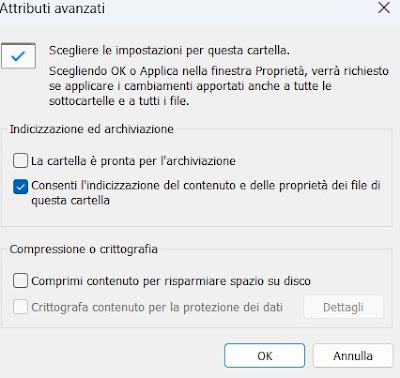
To use it, all we have to do is right-click on the folder to be compressed, press on the menu Propertymake sure you are in the tab generalspress on the key Advancetick the item Compress content to save disk spacepress OK and OK again to apply compression to all sub-folders and files inside.
The folder will be compressed and its icon will change, with the appearance of two blue arrows (which indicate compression). This folder will remain accessible to programs, but will lose compression if we try to copy it to another file system: it therefore represents a basic compression systemgood only if we don’t want to share files outside the PC.
2) Windows ZIP compression
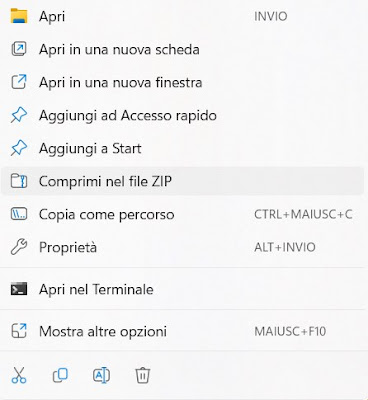
This type of compression will transform the indicated folder (or selection of folders) into a compressed file in ZIP format, excellent for sharing online, in chats or on other sites and perfect for saving on your personal cloud or on a sharing site.
To proceed simply right-click on a folder or a selection of folders, press on Compress to ZIP filechoose a name for the new file and press Enter o Enter on the keyboard to confirm.
The compression applied with this method is very light but will ensure the maximum compatibility with any modern device, given the use of the ZIP extension (universally manageable with any file manager, even on other operating systems).
3) 7z compression with 7-Zip
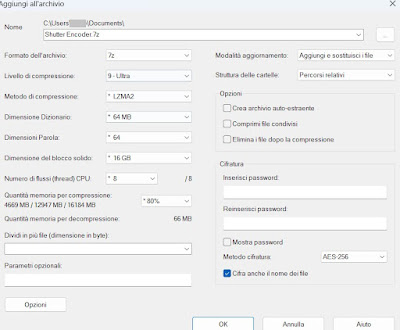
After downloading this program let’s open it, use the built-in file manager to navigate through the PC folders (using the key They are at the top left to go to the parent folder), select the folders we want to compress, press the button add and, in the window that will open, make sure that 7z is selected as the archive format.
The default compression level is very effective, but we can apply super compression by setting Ultra to the voice Compression level; after configuring everything, press OK to start compressing the folder or folders that are too heavy.
7z compressed files can only be opened with 7-Zip with others compressed file management programs: they cannot be opened with the tools built into Windows (they will appear as unrecognized files).
To learn more, we can read our guide on how to use 7-Zip to open ZIP, RAR and compressed folders of files.
4) Compress files and folders with File Optimizer
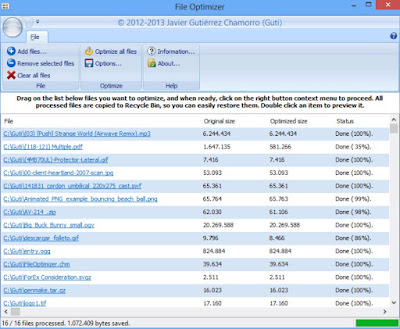
It includes within it all plugins and compression tools so that it manages to decrease the size of almost any file type, without loss of quality. In particular it supports: audio files such as MP3, Office documents such as DOCX, XLSX, PPTX, PDFs, SWF videos, ZIP files, EXE executable programs, Ebooks, Android APK apps, BMP images and photos, JPEG , PNG and many others.
To use the program, simply drag and drop a folder or a set of selected files into the interface (not one by one, all together). After adding one or more files, right-click and click on Optimize.
When the writing appears Donethe compression is finished and you can click again with the right mouse button, press on delete and start over with other files. The program, after the end of the process (very short), shows the percentage of space gained and how much the file has been reduced. For some there will be no decrease, for others it could be as much as 50%, especially with Office documents, PDFs and PNG or JPG images.
File Optimizer is super easy to use and can quickly compress tons of files in one godecreasing the occupied space on the hard disk and increasing the free space.
5) Compress files and folders online
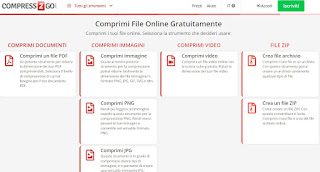
With this site we can easily compress PDF files, the main image formats and compress videos; for the most demanding it is possible also create a ZIP archive or 7z archive onlinechoosing which files and folders to add and directly downloading the new compressed file to your computer.
Conclusions
Even if nowadays the space on which to store files is pretty big (exceeding Terabytes for most hard drives) it can be still very useful to know the tools to decrease the size of files and folders on PCso you can compress the largest folders into a single file, easy to share on social networks and convenient to store on cloud services.
To learn more we can read our guides on how to open RAR and ZIP archives online without installing anything.
