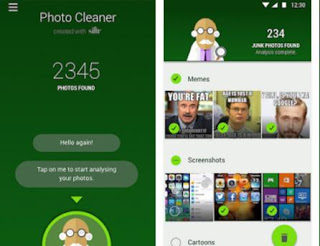 WhatsApp is one of those applications that never fails in every smartphone, probably more widespread than Facebook itself if you look at the Italian phones.
WhatsApp is one of those applications that never fails in every smartphone, probably more widespread than Facebook itself if you look at the Italian phones.Whatsapp is used instead of SMS to exchange messages and also instead of Emails to exchange photos and videos.
The problem with Whatsapp is that after some time of use it fills the phone’s memory with stuff that you probably wouldn’t want to keep.
Who in fact receives many photos or images on Whatsapp, especially published in the various groups in which you participate, those where we often exchange funny images, memes or curious photos, could soon see the memory of the internal space or of the SD card run out and not have more space to install other applications or to take new photos.
These spam messages with useless photos that often come from our friends or relatives can be fun to receive from time to time, but then you should remember to delete them if you don’t want them to go and clog the whole phone.
To check the photos received and sent in Whatsapp and for erase from your phone all the rubbish from friendly friends, groups of friends or work colleagues, there are two ways, one manual and one really comfortable automatic.
One of the ways to get rid of junk images and unwanted is that of deleting them from chats.
Open in Whatsapp every conversation we know is full of photos, images and videos, tap the options button and open the Average or Group average.
From here you can choose which ones to select and delete and which ones to keep.
From 2017 a new option is available, on iPhone and Android, which allows you to clean archive usage and free up space on Whatsapp.
To do a little faster and check all Whatsapp media at once, we need to open the Whatsapp files folder and delete, all or one by one the images and videos (which are then those that take up more space) garbage.
To do this you can open the gallery app and search for the Whatsapp folder.
On the Google Photos app, which is the most immediate to use, press the top left button with three lines to get to the main menu, and then tap on Device folders.
Below, under the Camera, you can open the folders Whatsapp Images is Whatsapp Videos to browse and check all received and sent files and then select and delete those that take up space unnecessarily.
In Google Photos the selection of files is really easy because you just need to touch and hold your finger on the screen moving it on the photos to be selected.
To do the same thing you could also use a file management app like ES File Explorer, tap at the top on Homepage and go to the path Dispostivo / sd card / Whatsapp / Media and browse the directories Whatsapp Images is Whatsapp Video, select those to be deleted and delete them with the trash symbol.
If you do not want to delete all the photos received and sent with Whatsapp and to make a more precise selection, but without losing too much time, there are two very nice, comfortable and ingenious Android smartphone apps that come in handy.
1) I already talked about one of these apps in the past: Gallery Doctor to delete bad photos from memory on Android
Using Gallery Doctor you can open the Whatsapp image folder and choose, with the Tinder system (ie saying yes or no, like or dislike), which ones to keep and which to delete instead.
2) With the smart app Cleaner for WhatsApp, it is possible to scan all the images received in the various chats to find those that are detected as junk to be deleted.
The images that are proposed for deletion are screenshots, memes, cartoons and practically all images with a written above.
After the scan, it is offered the possibility to delete all the images detected in one go.
The Magic Cleaner app is free even if it requires to be shared with a friend in a Whatsapp message (or wait a day) to be able to use it in full.
3) Google Go files include the function of cleaning photos with automatic detection of those that, received in Whatsapp, are definitely to be deleted.
READ ALSO: How to increase Android internal memory
