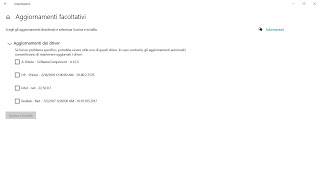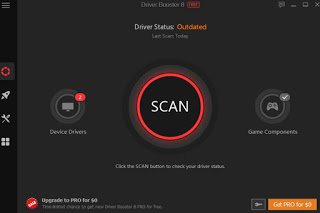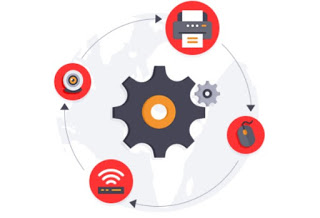 Drivers allow the computer hardware to function properly. In other simpler words, Drivers are programs that allow the PC to recognize and use the pieces from which it is composed and the connected devices ie the graphics card, audio, printer, USB stick, and whatever else gets attached. Usually, when you buy a new device to connect to your computer, there is always a disk that contains the driver and even when you buy a new computer there is a DVD or hard disk partition that contains the installation files. drivers to make it work. Like all software, driver manufacturers regularly release new versions to correct stability problems and add functionality to various devices.Ma you really need to download and install new drivers? Can we avoid installing drivers from the disk? Can Windows 10 recover the drivers by itself, without the help of an external drive? In the following guide, we will show you how to download Driver to install safely, so as to avoid hidden malware or viruses.
Drivers allow the computer hardware to function properly. In other simpler words, Drivers are programs that allow the PC to recognize and use the pieces from which it is composed and the connected devices ie the graphics card, audio, printer, USB stick, and whatever else gets attached. Usually, when you buy a new device to connect to your computer, there is always a disk that contains the driver and even when you buy a new computer there is a DVD or hard disk partition that contains the installation files. drivers to make it work. Like all software, driver manufacturers regularly release new versions to correct stability problems and add functionality to various devices.Ma you really need to download and install new drivers? Can we avoid installing drivers from the disk? Can Windows 10 recover the drivers by itself, without the help of an external drive? In the following guide, we will show you how to download Driver to install safely, so as to avoid hidden malware or viruses.READ ALSO -> Device Driver Backup and Restore on Windows PC
Ways to update/download drivers
In general, if the computer works fine as it is, forget it and don’t update the hardware drivers. While many sites say otherwise (always update all drivers), there is really no reason to waste time and energy trying to get the latest hardware drivers for many of your computer’s components; the only hardware component that deserves to always have updated drivers is the video card, but only if we often play video games (as we need the latest optimizations and bug fixes). So you should only install the latest version of a driver if something is not working well (for example no audio is heard, the webcam does not start or the printer does not work).
Download drivers via Windows Update
The safest way to download and install an updated driver is to use the Windows Update; if you are using on a Windows 10 PC, Windows Update will automatically download and install the drivers most recent of the devices found directly in the dedicated screen (Settings -> Update and Security -> Windows Update).
Once the screen is open, press on Check for updates, we await the search for new drivers and, if present, press on the item View optional updates come on Driver updates to view the updates offered by Windows. As can also be seen from the screen, these updates are optional and we can very well ignore them, especially if we have no problems with the peripherals or with the components indicated.
The peculiarity of Windows Update is that it also downloads drivers for peripherals or internal components that, at that precise moment, do not have drivers (after a format or the first start of Windows 10, especially on a laptop): It is therefore always worth starting the Windows 10 update after a format, so you can immediately download all the drivers necessary for the operation of the notebook or desktop computer in use. To check if all the drivers are correctly installed just press the right button on the Start menu and press on the item Device management.
To learn more, we invite you to read our guide How to update Windows 10: Windows Update Guide.
Update video card driver
If you use your PC for gaming or heavy graphics programs the graphics drivers downloaded with Windows Update may not be updated regularly, thus losing the optimizations and fixes for graphics bugs: if we have a dedicated video card signed by NVIDIA or AMD it is therefore worthwhile manually download updated video drivers at least once a month. To install the latest video card drivers we can proceed in various ways:
- Using the graphics management program provided with the graphics drivers themselves: NVIDIA GeForce, AMD Settings, or the Intel control panel. We can find this program among the applications running in the notification bar (bottom right next to the clock) or with a simple search from the Start menu.
- By accessing the official NVIDIA, AMD, and Intel site from the official site, indicating the operating system used and the video card installed.
By following these directions we will be able to keep updated the only driver that really deserves to be updated regularly, especially if we play games or use heavy graphics programs.
To learn more we can read our guide Download the AMD and Nvidia video card drivers.
Update other drivers
For any other driver, if and only if you need to update or if you are installing the driver for the first time (such as the printer driver), we can always go to the manufacturer’s website device and look for the driver download page, often called “support“. Usually, you will find long pages of download links, with different versions according to the operating system and indicating the release date.
Those who have built their own desktop PCs will have to download the drivers for every single component in their possession: it is advisable to start from the motherboard drivers and always get the drivers for the Ethernet and Wireless network card so that you can immediately browse and use Windows Update for the remaining updates. We absolutely avoid external sites that often carry only junk software.
Among the most important and most common drivers, we can here mention the support pages of the various manufacturers from which to download the latest version:
- Creative for Sound Blaster sound cards or other hardware
- Driver audio Realtek
- Driver Microsoft
- Driver HP
- Driver Lenovo
- Driver Asus
- Driver Acer
If we are unable in any way to find a driver for a peripheral or an internal component of the PC (older notebooks are often the problem), it is better to use a specific program to search for drivers such as IObit Driver Booster, downloadable for free from the official website.
By starting this free program we can view all the drivers available for unknown devices and immediately obtain updated drivers for devices that have an obsolete driver, so as to obtain high stability even on computers born with Windows 7 or Windows 8.1. To learn more we can also read our guide to programs to update drivers automatically.
If, on the other hand, we want to manually search for the suitable drivers for our notebook or our unknown device, we recommend the DriverGuide and DriverZone sites, probably the best ones to find any driver produced for Windows.
Conclusions
With Windows 10 fully functional, no drivers, except that of the video card, will need to be downloaded or installed manually every month. For other driver updates, you just have to check the manufacturer’s website to find new versions. This, however, unless you have a problem, is not necessary at all.
To learn more we can read our guides See the list of drivers installed on the PC e In case of unknown device how to find the right drivers.