What to do if we see an exclamation mark appear near the data network indicator on Android and there is no internet connection
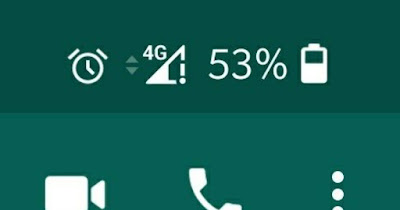
Using our trusty Android phone it can happen to come across an error that is rather difficult to notice but which can compromise connectivity when we are away from home, i.e. the appearance of a exclamation mark next to the cellular data network icon.
This error may not mean anything (in fact the phone connects to the Internet smoothly even with the exclamation mark present) but it could also indicate an error in the network configuration or a temporary error of the phone or mobile operator. In some cases, as we will see, the error can be resolved and the data network restored, if it does not depend on the operator.
READ ALSO -> If your 4G or 5G cellular data connection isn’t working (Android)
1) Restart your phone or connection
The easiest way to fix exclamation mark issues on Android network is to turn your phone off and on, either by using the physical power button or andedicated app to turn off the device.
If we don’t want to turn off the phone, it may be enough to activate it airplane mode on androidwait a few minutes and then turn off this mode, so as to restart the active connections on the phone.
2) Modify the DNS on mobile network
Another modification that we can make to remove the exclamation point on the Android network involves the use of a new one dns service for mobile data network connection.
The fastest way to change DNS on Android is to use the app 1.1.1.1based on the Cloudflare service and excellent for speeding up the Internet connection and solving any problems related to the mobile operator’s DNS services (which often get stuck or are too slow).
Alternatively we can use the app DNSChangerexcellent for being able to personally choose the best DNS service for our phone.
To learn more, we can read our guide on how to change dns on android.
3) Check the network configuration
The exclamation point keeps appearing e we can no longer navigate away from home (therefore no Wi-Fi network)? In this case we will have to check immediately the APN settings of our devicemaking sure that they are optimized for the telephone operator we are using at that moment.
To check the network APN we open the app Settingswe search in the search bar above APN o Access pointswe press on the item Access point names and make sure that we are using the APN of our mobile operator.
If we don’t know what our operator’s APN is, we invite you to read our insights on Android IP and APN settings to configure the network come on how to set the APNs of TIM, Vodafone, WindTre, Iliad and other operators.
4) Perform a manual search for the mobile network
If none of the previous tricks worked and you are no longer able to navigate away from home, we suggest that you also perform one manual search for the operator’s networkso you can force the data connection and restore Internet access.
To proceed, open the app Settingswe search at the top of the search bar Select network automatically (or similar entries), we turn off the switch on the automatic search for the network and force the phone to access the network of our operator (among those present in the list).
5) Turn off private DNS services and VPN apps
The exclamation point appears at regular intervals on the network icon but can we navigate without problems? The last suggestion we can give you (if the exclamation point bothers you) is to try to disable any additional DNS services (such as the Private DNS settable on new Android phones) and uninstall any app VPN installed on the phone.
If by disabling all the services capable of interfering with the connection the exclamation point disappears we have found the culprit! This problem is known on many Android phones as “ping Google”: phones perform a regular ping to Google servers to check if the connection is active; if we interpose a system capable of interfering with this ping (a protective DNS, a content blocking DNS or a VPN app with content blocking) ping will not be performedthus showing the exclamation mark on the network connection.
Ping failure does not automatically mean connection block: in fact all sites remain accessible without problems (also the Google site), even if the connection is absent for the telephone due to lack of control ping.
Conclusions
The exclamation point on the Android network can be more annoying than problematic since in most cases the problem is only cosmetic (4G or 5G connection works normally even with the dot present).
For users who want to remove the exclamation mark we recommend turn off Android’s private DNS or remove any VPN apps or DNS modifiers on your phone: in most cases we will have solved the aesthetic problem quickly and easily.
The real problem is if the connection does not work properly: in this case it is advisable to restart the phone, change the DNS and check the APN to see if everything is in order.
To learn more, we can read our guides to internet speed up app for android come on how to reset network settings on android.
