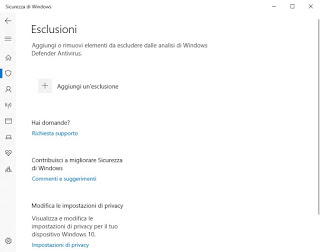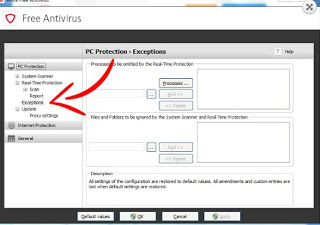Antivirus are indispensable programs for every PC with a Windows operating system, given that most of the threats on the network are designed for the Microsoft system. However, antivirus programs are also heavy programs, that working in the background they carry out a constant and continuous search for viruses on the computer.
Antivirus are indispensable programs for every PC with a Windows operating system, given that most of the threats on the network are designed for the Microsoft system. However, antivirus programs are also heavy programs, that working in the background they carry out a constant and continuous search for viruses on the computer.When we visit a folder full of files or a folder that hosts a very heavy program (such as a game or a graphics program) the antivirus will start scanning all open files, slowing down the computer’s responsiveness considerably.
To prevent the antivirus from scanning where it should not, in this guide we will show you how to exclude some folders and files from the antivirus check, so you can open the files and programs it contains at a faster rate. Obviously we will have to pay more attention to the type of file we are going to place in the “avoided” folders: if we accidentally move a virus, it will be free to infect our PC without the antivirus intervening.
How to exclude folders from the antivirus check
Since there are many antivirus software available for the Windows operating system, in this guide we will examine only the free antiviruses, that is those most famous and used by home users. Many of the steps shown are identical even on the paid versions of the anti-virus programs, so we can use them as a basis to understand which menu to use and which item to activate in order to proceed with the exclusion.
Windows 10 security
Windows 10 integrates a very good antivirus, based on the scan engine and the signatures generated for Windows Defender. If we do not want to install other antiviruses, we can also be satisfied with the protection offered by the system but, if we need to exclude some folders from the scanning process, we proceed as follows: we open the Start menu at the bottom left, look for Windows security, open the corresponding entry then click on the section Protection against viruses and threats.
In the new screen, we click on the item Manage settings (present in the section Virus and threat protection settings), then scroll down the page until you find the item Add or remove exclusions.
In the new screen we click on Add an exclusion and choose, in the drop-down menu, the item Folder (if we want to add a route) or File (to add a single file).
Avira Antivirus Free
One of the best free antivirus for Windows is Avira Antivirus Free. If we have installed this antivirus on our computer, we can exclude paths and folders from the scan by clicking on the antivirus icon (lower right), then clicking on the small gear icon in the lower-left and, in the menu of settings, taking us on the path Computer security> Real-time protection> Exceptions.
We click on the button with the three dots (…) to open the path to be excluded, then click on add to insert it in the list of antivirus exclusions.
Avast Antivirus Free
Another famous free and effective antivirus for Windows is Avast Antivirus Free. To exclude a folder from the scan, we click on the antivirus icon at the bottom right, let’s get to the path Settings > General, scroll down and finally select the item Exclusions to expand the section.
To add the exclusion, click on the button Browse, next to the item File paths, we add the folder to exclude so we click below on OK to confirm.
Kaspersky Free
One of the best-paid antiviruses is definitely Kaspersky, which has also released a free version of its product, which can be used without limits in the home, namely Kaspersky Free. To add an exception to this antivirus, click on the corresponding icon at the bottom right, click on the gear icon in the bottom left of the interface and then take the path advanced > Threats and exclusions; from here we scroll the page until we find the item Manage exclusions (under the section Exclusions).
In the new window that appears we click on the button add and we specify the path to be excluded from the scans.
Bitdefender Free
Another effective and lightweight antivirus that we can install on our system is Bitdefender Free. If we are among the users of this antivirus, we can add an exclusion by clicking on the program icon at the bottom right, clicking on the gear icon at the top and selecting the menu Quarantine or Quarantine.
Here we will be able to see the files that have been scanned and blocked by the antivirus; to exclude a file, click on the arrow symbol next to it to add it to the special exclusion list (also accessible from the menu Settings).
AVG AntiVirus Free
Another popular computer antivirus is AVG AntiVirus Free. If we use this antivirus, we can add a folder to the scan exclusions by clicking on the button at the top Menu -> Settings and, in the tab General, click on Exclusions.
The steps to follow are very similar to those seen for Avast: we click Browse and take us to the path to add, then click OK at the bottom to confirm our choice.
Conclusions
Thanks to the steps we showed you in this guide, we will be able to exclude a folder or file from scanning the antivirus, so as to avoid losing it or damaging it because of a too zealous scanning engine.
Carrying out this operation obviously requires more attention when surfing the Internet and, in particular, when we download cracks, torrents, illegal downloads, screensavers, ringtones, emoticons and so on in one of the excluded folders; I recommend, we never set the Download folder as excluded from the scans!
In this regard, we can continue reading about our articles, in which we have shown you how to scan each file before downloading them from the internet and how to prevent surfing on insecure and dangerous websites.
If you are looking for a very light and non-invasive antivirus (for very novice users), we can read our guide on The lightest antivirus: how to prevent the PC from slowing down during protection and scanning.