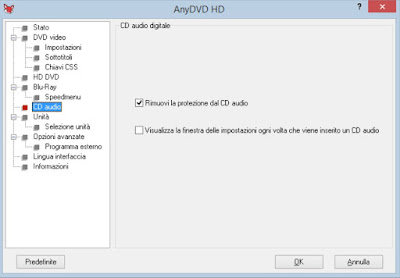If our computer or Mac is not equipped with a disc player or burner, we can fix it quickly and burn CDs and DVDs using an external USB burner that can be purchased on Amazon, spending about € 25.
READ ALSO -> Programs for burning MP3 audio CDs
Windows Media Player
Without installing anything on Windows we can rip Audio CDs to MP3 using Windows Media Player, selectable by opening the Start menu and searching for the player name.
Although this program has not been updated for many years, it still provides a great ripping tool, so you can convert Audio CDs to MP3 in a few simple steps. To proceed, insert the disc into the player or burner, open Windows Media Player, press to the left on the name of the inserted CD and press at the top on CD copy settings.
In the screen that opens, we set MP3 as digital file format, confirm where necessary and this time press on Copy from CD, so as to start the conversion. All files will be saved in a specific folder inside the folder Music.
Apple Music (Mac)
If we are using a Mac we can extract music from an Audio CD and convert it to MP3 using the Music app, also called iTunes on previous versions of macOS. This program can be found in the lower dock or we can open it by opening the Launchpad and looking for the player name.
To quickly convert the Audio CD to MP3, open the app indicated on the Mac, connect the external USB burner seen in the introduction, insert the disc and, as soon as the warning window appears on the Mac, press on Yup and confirm the window where you are asked to import the CD into the library.
Alternatively we always open the Music program on the Mac, press at the top right on File, we select the menu It matters and indicate the Audio CD in the sidebar, so you can manually start the ripping operation on the Mac disc.
The Mac will save the songs in the AAC format, higher quality than MP3; if we want to maintain compatibility and still focus on MP3 files, open the app Music, press the top right on the item Music, we select the menu Preferences, click on the tab File, then on Import settings and choose MP3 encoder in the window Import using.
VLC
One of the best programs we can use for ripping music is VLC, the famous all-rounder multimedia player available for Windows, Mac and Linux and downloadable from the official site.
On VLC there is a good level converter with which to rip any Audio CD. To proceed we open the program, insert the CD in the reader or burner in our possession, press the top left on Media and finally press on Convert / Save.
In the new window that opens, click on the tab Disco, we select as the type of disk CD Audio, make sure that the disc inserted in the player is selected next to the item Disc device (otherwise press on Browse) and press down on Convert / Save.
A new window will open where you just need to choose as a profile Audio – MP3, select the destination file below (by clicking on the Browse) and finally pressing on Start. The conversion of the files on the CD will start, which will be saved in a single MP3 file with all the songs inside.
Express Rip CD Ripper Free
Another very simple program that we can download on Windows to rip Audio CDs to MP3 is Express Rip CD Ripper Free, available for free from the Microsoft Store.
This simple program allows you to view all the tracks on the audio disc, manually or automatically change the track tags and start ripping with the push of a simple button. It is currently one of the fastest and most practical ways to rip any Audio CD to MP3 and is provided for free from the Microsoft Store, so you don’t have to search for other apps on the Internet.
EAC (Exact Audio Copy)
EAC (Exact Audio Copy) is the best CD ripper program, designed to extract songs at the highest audio quality: in fact we will get MP3s of CD quality, with no audible difference.
EAC converts the tracks of a CD perfectly and allows you to check, at the end of the extraction, the quality of the same compared to the original. EAC is therefore a program designed for perfectionists and quality maniacs because in the face of so much perfection and fidelity, things that make it one of the slowest to convert (since it has to check the quality of the files obtained).
CDex
Another very valid program for ripping Audio CDs to MP3 is CDex, considered by many to be the best choice for those in a hurry and want a good ripping without too many pretensions.
Compared to EAC it is a simpler and more immediate program to understand, since only one button on the interface is enough to start the conversion. In addition to the simple extraction, it also allows you to modify the tags of the songs and to obtain MP3 files of excellent quality (even if not comparable to the songs obtainable with EAC). Anyone looking for simplicity and having to rip a lot of Audio CDs will certainly appreciate the speed of CDex.
How to Rip Protected Audio CDs
Gods are active on many modern Audio CDs anti-copy systems, which make it impossible to rip with the programs seen in the first part of the guide. These security systems are meant to stop piracy, but if we are making a personal copy of the songs we are in the right and we can remove the protections using the AnyDVD program, which we can try for free for 20 days.
Although this program was created to remove the protections from DVD Video and Blu-ray, it can also remove the active protections on Audio CDs without problems.
Using the program is really very simple: let’s start it in the background and reduce it to an icon, insert the Audio CD in the reader or USB burner in our possession and use without problems with one of the ripping programs present in the guide. This program works on the fly as soon as a protected disk is inserted, we don’t have to press anywhere.
To learn more we can also read our guide on how to use AnyDVD for remove protection from DVD and Blu-Ray to be copied to PC.
Conclusions
Those who have large collections of Audio CDs do well to make a digital copy of the tracks immediately or, if they really want to preserve the original disc, can create ISO images of the entire optical disc, as also seen in the guide on how to create ISO images on PC. This is necessary because Audio CD discs can deteriorate after about 10-15 years and it would be a great shame to lose your music collection of albums and tracks.
If we have DVD Videos to rip we can choose among the best ones DVD ripping programs, so as to preserve even the best films we have kept in the golden age of DVDs.