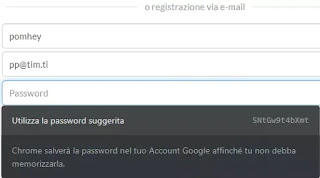 Google Chrome, for some time, offers the possibility of saving passwords for all online accounts working as a real password manager. The browser then stores the passwords of the accounts and websites protecting them securely within the personal Google account. Passwords then come synced to your Google account so you can use them, without needing to write them, from any PC or smartphone, always using Google Chrome.
Google Chrome, for some time, offers the possibility of saving passwords for all online accounts working as a real password manager. The browser then stores the passwords of the accounts and websites protecting them securely within the personal Google account. Passwords then come synced to your Google account so you can use them, without needing to write them, from any PC or smartphone, always using Google Chrome.In addition to this function, the possibility of generating random passwords automatically, which is a great convenience. This feature allows you to register new accounts on websites or change existing account passwords, without having to think of a new password, letting Chrome generate it automatically and randomly. This password will be impossible to remember in mind because it is made with a sequence of long alphanumeric characters and it is here that the password manager comes into play again. Even if you can’t remember it, this password is stored in your Google account and will be filled in automatically when you need to log in to that site, without needing to know which one it is.
READ ALSO: How to save passwords in Chrome, Firefox, Edge, and Safari
This way of managing internet site accounts may seem risky and unsafe to the less experienced, while it is quite the opposite. Passwords that cannot be remembered in mind, in fact, are the most difficult for hackers to discover and at the same time, there is no need to worry about losing passwords or forgetting them, obtaining a double advantage. The only password that you really need to remember and never give anyone becomes the Google account, through which you can always review all the saved passwords.
How to generate secure passwords with Chrome
To use this automatic function of generating random passwords with Chrome, the most important requirement is to have a Google account and have logged in by pressing the icon with the facet in the top right corner. Then open the Chrome settings from the main menu to go to activate password saving and automatic site access. To find these options you can also press on the profile icon in the upper right corner or open a new tab at the address chrome: // settings/passwords.
Next, open a website where you can create an account and notice that when you go to write a new password, Chrome brings up a popup asking for use the suggested password, which is absolutely random. If this popup does not appear, you can right-click on the empty password field, and then press “Suggest password“.
Once the account is registered, the next time you want to log in to that site, Chrome will ask you to use the saved password without having to write it by hand.
How to change an existing password
At this point, to secure all the accounts already registered such as email, Facebook and others, it is possible to enter the accounts and find the security settings to change passwords. Then enter the old password and then, in the field New password, use the one suggested by Chrome or press on the empty field with the right button to ask to generate a new random password.
The only foresight to note is that the use of this function to change the password of an existing account may not update it among those saved in the Google account. After saving the new password, you must first exit the website, then click on the key icon in the address bar, enter the username for that site and click “Update password“.
Conclusions
Everything works beautifully and without complications, with passwords saved in the Google cloud and always usable by any device you use. As written in a similar guide, passwords saved in Chrome are visible on every PC or other browsers.
Google saves all passwords with automatic access to sites and applications even on Android smartphone apps, thanks to the Smart Lock feature.
As seen in another post, then, you can backup the passwords saved in Chrome to export them to a text file on your computer.
The only issue that can turn up your nose is the idea that Google manages passwords. I personally believe that Google is very reliable in terms of the security of its data, even if it is not at all for privacy management, but that is another matter.
