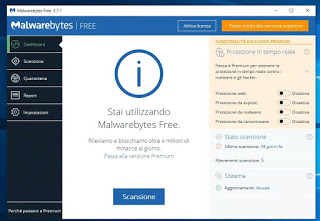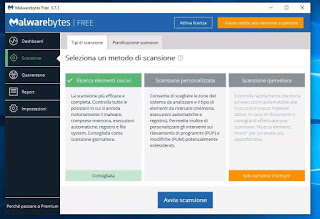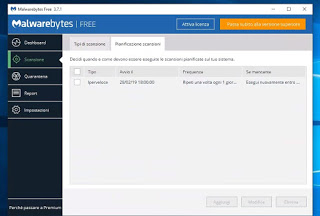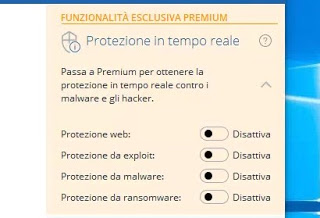Let’s see together in this guide how to use Malwarebytes on our PC, how to start a manual scan, how to program an automatic scan and what are the differences between the free version and the paid version.
How to install Malwarebytes
For download Malwarebytes just go to the official page and click on the button Free download, present both in the upper right corner and in the center of the page.
Once you have downloaded the installer, double click on it and follow all the steps described, so you can quickly install the program on our computer. Immediately after installation, the program will ask us if we want to start the trial version (valid for 30 days) for Malwarebytes Premium; if we are interested in the free version, we decline the invitation and continue with the basic version (object of this guide).
In the end we will be able to open the Malwarebytes interface by clicking on the program’s appearance icon on the desktop or by searching for its name in the Start menu at the bottom left.
To access the program settings just click on the Menu Settings; if we need to check the scanning operations so far, we can take a look at the menu Report.
All program menus are easily accessible on the left side of the window; as we can see, many features of the program are not available, because they are exclusive to the Premium version.
How to do a manual scan
If we have to scan our PC in search of some well-hidden malware, we open Malwarebytes and, from the interface, we click on the button Scan, present in the screen Dashboard.
The entire scanning process will start immediately: first, the program will look for definition updates, proceed with a pre-analysis and scan all the areas of the computer that are most prone to infections (Memory, Boot Sector, Registry, and Folders) system).
The scan will be very fast and should not take more than 5 minutes: at the end we will receive a response, so we know if our computer is clean or there are threats; in the latter case the program will ask us what we want to do with the detected threats (for a quick solution just select them and click on Quarantine).
If we want to activate another scan module, just go to the side menu Scan and choose between Search for harmful elements, the Custom scan is High-speed scanning.
The first two modules are also accessible in the free version, while hyperlocal scanning is available only for users with Malwarebytes Premium. All malware detected by the program will be saved in the special section Quarantine, where we can access at any time to delete all viruses permanently.
How to program an automatic scan
If we don’t want to remember to do a scan with Malwarebytes every time, we can schedule a scan by bringing us to the menu Scan and clicking on the tab Schedule scans.
We can immediately activate the existing schedule by selecting the item Hyper-fast and press the Modify button at the bottom, so you can decide the time and the day in which to scan. To increase PC security we recommend that you schedule a scan every week, so you can immediately find any threats that the antivirus has missed.
Note: to schedule scans on Malwarebytes you need to have the Premium version against payment.
Differences between the free version and the paid version
The free version of Malwarebytes is an excellent solution to complement the main antivirus, so you can have an additional scan engine to start every now and then to find new malware hidden in your computer.
Moving on to the Malwarebytes Premium version we will be able to schedule automatic scans, plus we will unlock additional protection modules: Web protection (protects browsers and checks all download links), Exploit protection (protects against targeted hacker attacks), Malware protection (replaces the antivirus used so far) and the Ransomware protection (protects the most important folders from the viruses that request redemption).
We can purchase a Malwarebytes Premium license for € 39.99 (one year license) from here -> Malwarebytes Premium license.
Conclusions
Malwarebytes Free can be used for free when needed, launching a scan when we notice suspicious activity or after a long time. With the version, we can also replace our antivirus, since Malwarebytes Premium is in effect a complete and effective antivirus.
If during the scans we find wires that cannot be deleted, we refer you to reading our guide on how to delete the files in use “impossible to delete” on Windows.
As an alternative, in another article the list of best anti-malware free for Windows PC
READ ALSO: In the event of a virus, use Malwarebytes even if the PC is locked