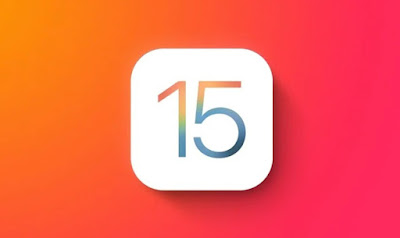 The new iOS 15 operating system introduces many new features on iPhones, making the experience of using Apple phones truly unique. The main functions were well advertised at the presentation event and also displayed from the Tips screen of the iPhone itself, but many other functions are not immediately visible or are well hidden.To take advantage of a new iPhone or to find out immediately what we can do on our iPhone, let’s see together what they are the best hidden features of iOS 15, so as to be able to use them immediately as soon as they jump before our eyes or to be able to recall them if necessary, without having to search in advance on the Internet (in fact it will be enough to keep a bookmark of this guide, so as to reread the hidden functions if necessary.
The new iOS 15 operating system introduces many new features on iPhones, making the experience of using Apple phones truly unique. The main functions were well advertised at the presentation event and also displayed from the Tips screen of the iPhone itself, but many other functions are not immediately visible or are well hidden.To take advantage of a new iPhone or to find out immediately what we can do on our iPhone, let’s see together what they are the best hidden features of iOS 15, so as to be able to use them immediately as soon as they jump before our eyes or to be able to recall them if necessary, without having to search in advance on the Internet (in fact it will be enough to keep a bookmark of this guide, so as to reread the hidden functions if necessary.READ ALSO -> Which iPhone is worth buying today? versions and models available
How to update to iOS 15
To update the operating system of the iPhone to iOS 15 let’s first make sure of have a supported model. Supported iPhones are as follows:
- iPhone 6S
- iPhone 6S Plus
- iPhone 7
- iPhone 7 Plus
- iPhone 8
- iPhone 8 Plus
- iPhone X
- iPhone XR, XS e XS Max
- iPhone 11 (standard, Pro e Pro Max)
- iPhone 12 (mini, standard, Pro e Pro Max)
- iPhone 13 (mini, standard, Pro e Pro Max)
- iPhone SE (1st and 2nd generation)
If we have one of the models listed, we can proceed with the update by opening the app Settingsby pressing on the menu General and finally opening the menu Software update.
When the page opens, the search for new updates: make sure you are connected to the Wi-Fi network and, as soon as the notification to update to iOS 15 appears, press the button at the bottom Download and Install. At the end of the download we restart the iPhone when requested and wait a few minutes until the phone restarts completely.
New Cheats in iOS 15
After moving to iOS 15 on the iPhone we already own or having purchased a new iPhone 13 (which was born with iOS 15), we can try all the features hidden in the phone by reading the following chapters of the guide.
Microphone mute warning
On the new operating system we will be notified by an acoustic signal every time we activate or deactivate the microphone during a call, so as to avoid unpleasant situations. This sound is emitted both if we voluntarily press the microphone key and if we accidentally press the key when placed on the ear.
This sound is not perceived by our interlocutor, therefore making it possible to deactivate the microphone if necessary without having to provide any explanation.
Search integrated into the lock screen
The app search system (called Spotlight) is one of the coolest features on the iPhone and from today it can also be called up from the lock screen, so you can immediately open the desired app without having to go to the home screen.
To use this function we turn on the screen without unlocking it, then swipe down from the top edge to open the search screen. Obviously in order to open the app we are looking for we will have to unlock the phone with a fingerprint or facial recognition (Face ID).
Fast scrolling Safari tabs
The Safari browser has been completely redesigned, with the address bar now positioned at the bottom. If we open more tabs and websites we can open them quickly swiping your finger right and left directly on the address bar, thus significantly improving the usability of the cards in multitasking.
If this function is not appreciated and we want to go back to the old Safari tab management we can change the behavior by opening the app Settings, pressing the Safari item and activating the function Single panel, in the section Panels.
Log app activity
Privacy is a highly publicized topic on Apple, which wants to let all users know what apps do, what functions they access, what they store and what they communicate with when they connect to the Internet. On iOS 15 we can activate a reporting system that monitors all apps, so you can know which app uses the microphone or location the most.
To activate the report, open the app Settings, we select the menu Privacy, scroll down to find the item Log app activity and we activate the voice of the same name, so as to be able to track the behavior of all the apps.
Protect emails from tracking
One of the modern plagues when we receive emails are the tracking pixels: small pixels well hidden in emails that allow you to track the opening of emails and retrieve other personal information of the user. Fortunately on iOS 15 these pixels can be blocked, so as to significantly increase privacy when we open or reply to emails.
The function is already active by default, but if in doubt we can always check its activation by taking us on the path Settings -> Mail and opening the menu Privacy protection, where we will find the voice active (or to be activated) Protect email activities.
ICloud space for new iPhones
If we run out of space on iCloud and we want to use the iPhone cloud service to transfer personal data and apps to the new iPhone, we have nothing more to fear: Apple in fact allows you to transfer personal data via the cloud without affecting the percentage of space available on our iCloud, thus offering additional free space (temporary and usable only for transfer).
To take advantage of the transfer system, just go along the path Settings -> General -> Transfer or Erase iPhone and press on Start, just below the section Prepare for a new iPhone.
Schedule receipt of notifications
I know we get way too many notifications from one app (maybe while we’re at work), we can schedule a summary specific for the app or for the most annoying apps, so as to read them later in the day (at a time that suits us more or when you can read the notification without problems).
To schedule the receipt of notifications, we open the path Settings -> Notifications, we press on Scheduled summary, we activate the present switch and, in the subsequent screens that appear, we choose the most annoying apps and indicate a time in which to show the notification summary, so as not to be disturbed when we work or are busy.
Copy text from images
This is one of those features that, if you don’t think about it, you don’t know when it can become useful! On iOS 15 we can copy text directly from photos or images, so you can copy it to the clipboard or in a chat.
To use the function, just take, receive or download a photo with a fairly readable text, open the app Photo, select the shot and press the blue OCR button at the bottom right, so you can select the text from the image and copy it. The same button is also available from the Camera app simply by framing a writing, a billboard or a sign.
Siri offline
Until now it was necessary to always be connected to the Internet to be able to take advantage of the functions of Siri, the voice assistant of the iPhone. Now we can also use Siri to perform certain operations on your phone that do not require Internet access, so you can use it at any time.
Then starting Hey Siri we can set timers and alarms, call or send SMS messages, launch apps, control audio playback and change certain settings without being connected to the Wi-Fi network or cellular data network.
Conclusions
These are undoubtedly the hidden features of iOS 15 that all iPhone owners should try at least once, so as to significantly improve the usability of the phone and perhaps start using functions that we did not even think we had on the phone.
Going beyond iOS 15, for a more general discourse, we remember the better features to use on iPhone and iPad and the settings on iOS to change or disable.
