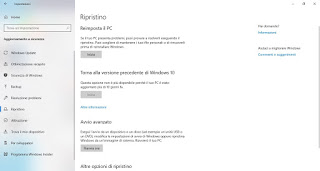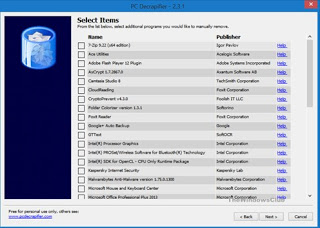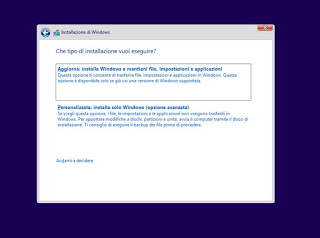In this guide we will show you all the steps to be taken to clean up a new PC from useless programs and adware, so starting from “zero” with a Windows 10 really clean and without any additional programs (if not those added by Microsoft). This operation must be done immediately, without waiting a moment: the longer it delays, the less convenient it becomes to format the system, since our personal files and programs will appear to prevent us from intervening in such a “drastic” manner.
READ ALSO: Delete all programs from Windows 10 at once
How to clean a new PC from junk programs
To clean the slow PC we can follow two paths: reset the computer with the Windows 10 recovery procedure or use specialized cleaning programs for junk software and adware. As a last resort we can format Windows 10 using a surely clean recovery disk, so as to get a system without adware or crapware.
Perform a full restore of Windows 10
The fastest and most effective way to really remove all the junk and adware programs is to completely restore Windows 10, so as to remove everything and return to the operating system as designed by Microsoft.
To restore Windows 10 and get a clean system, open the Start menu at the bottom left, search for and open the app Settings, we press on the menu Update and security and finally we open the menu Restoration.
We press the button It begins under the section Reset the PC so as to start the recovery procedure; on the next screen we choose Remove all to format each partition of the disk and make ourselves comfortable: in this phase the PC will restart several times and will be initialized, as if it had never been “touched” by the manufacturer.
Once the restore is complete, we create a new Windows 10 user or log in with a Microsoft account, so we use the operating system without any junk or adware programs.
To learn more we can read our guide on How to install Windows 10 even from scratch (clean installation).
If we use a portable PC, there may be a recovery partition hidden by the manufacturer: it is advisable to delete it and create a clean one following the guide on how to Create a Windows PC recovery partition.
Remove junk programs without formatting
If we have realized unnecessary junk programs too late and want to avoid formatting, we can use the free The PC Decrapifier tool.
Once installed it will be enough to launch it to immediately see the list of bloatware and adware installed on our computer and that we can remove in a single click, simply by putting the check mark on the indicated programs.
To learn more, we suggest you read our articles Bought the new PC with Windows? use PC Decrapifier to remove crapware, how to install a freeware program without additional sponsors and how remove Adware and toolbar.
Format Windows 10 from recovery disk
If none of the previous methods succeeded in removing the junk and adware programs, we can move on to “strong manners” by completely formatting the PC using a recovery disk.
First let’s download the Windows 10 installation disc (thus obtaining the ISO copy of the operating system) e we retrieve the Product Key license code from the computer to be formatted, so that it can be restored after the operation.
Now let’s burn the ISO of the system onto a Blank DVD or on one USB pendrive (the latter is faster), we insert the support in the computer to be formatted e change the boot order to start the system from the disk or USB stick.
In the start screen we select the item Custom: install Windows only (advanced option) and, in the new screen, we select the partitions one by one and press on the button Delete. As soon as we get it as the only partition Unallocated space for unit 0, let’s make sure it’s checked and click on Come on.
The rest of the installation is simple, as we have seen in our guide on how Format and install Windows from scratch, to have your PC clean and new.
If after formatting we have problems with the drivers of some devices or internal hardware components, we immediately run a Windows update or we read the methods proposed in our article on how Download Drivers to install securely.
Conclusions
If we have purchased a preassembled PC or a laptop, following one of the methods proposed above we will be able to clean the computer from the junk and adware programs and use it without slowdowns or without useless or harmful programs.
The only way to have a clean computer from the beginning it is to not buy it already ready at the mall, but buy one to assemble piece by piece.
Those who do not feel capable or do not want to put the pieces of the computer together will be able to buy it in computer stores by paying for the installation, with the guarantee that the computer will be absolutely virgin, with Windows installed and nothing else.
In other articles we have seen which parts to buy to have a perfect PC and above all, the guide for assembling a PC and mounting computer parts.
For the Portable PCs instead we don’t have much choice but to clean up the system from the first start, so as to be sure to be the first to install new programs, thus avoiding junk programs, adware, bloatware and crapware.
READ ALSO: Reset the PC without formatting by creating a new user