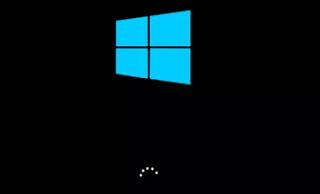 Normally, a PC with Windows 10 takes some time to boot which can be 20 or 30 seconds even up to a minute depending on the computer used and the system configuration. The boot time can be very long on an older or very cheap PC, which still uses a traditional hard disk and has many programs set up to start automatically. As we know, both these problems can be easily solved: you can replace the hard disk with a faster SSD and it is easy, in Windows 10, to disable the programs in the automatic start.
Normally, a PC with Windows 10 takes some time to boot which can be 20 or 30 seconds even up to a minute depending on the computer used and the system configuration. The boot time can be very long on an older or very cheap PC, which still uses a traditional hard disk and has many programs set up to start automatically. As we know, both these problems can be easily solved: you can replace the hard disk with a faster SSD and it is easy, in Windows 10, to disable the programs in the automatic start.In addition to these basic steps, with Windows it is also possible to activate one quick PC startup feature that significantly reduces startup time, loading the desktop in 4 or 5 seconds, with an immediate ignition like that of a smartphone or a tablet.
To get this incredible advantage is only necessary to activate, in addition to the quick start option, the AHCI mode (Advanced Host Controller Interface), which is a different Serial ATA or SATA connection technology between motherboard and disk.
What is QuickStart?
We have seen in another article what happens when the PC turns on. The operating system kernel is loaded with some drivers, programs, libraries and other types of data that are then read from the disk, end up in memory and run or processed in some way by the processor. On an SSD this process is fast enough and after about twenty seconds the desktop should appear. This period can be reduced even more by activating the Windows 10 quick start function, which was already present in Windows 8. However, even if this feature is activated, there are some requirements to be able to use them fully and truly. and get the PC to turn on in a few seconds.
How do you activate a quick start?
I had already written a guide to the quick start, restart and shutdown options for Windows 10 in the quick start-up.
Very briefly, this is a start-up that takes advantage of the computer’s hibernation function, saving the PC’s status in memory which will then be reloaded by the memory itself. To enable quick start, you need to open the Windows 10 power saving options from the Control Panel, by going to Energy-saving options and then click on the left side, up Specify feed buttons behavior. Here you will find the option to activate Quick Start.
NOTE: This option may not be available because Windows 10 detects a lack of requirements to activate it. You can still try to activate Quick Start by clicking on the link at the top of the window “Change settings currently unavailable“(be careful though, the PC may have trouble rebooting if it encounters problems with this configuration, so read the guide above carefully and proceed only if you are then able to use the recovery console to return to the previous configuration).
How to know if Windows loads with Quick Start?
If Windows 10 starts with the quick start mode, when you turn on the PC, after a few seconds the desktop or login screen will open immediately. If instead, you see the start-up animation, the one in which those points circle, then we are in a normal start.
Please note that a quick start does not work when you restart your computer, but only after turning it off and then back on again. In other words, a quick start-up can only occur after turning off the computer. QuickStart does not activate after an update or after installing or removing a driver.
Computer requirements to get the quick start
The conditions vary from system to system, in some cases the quick start works normally, but in most cases, some requirements are required:
1) Windows must be started via UEFI. If you have installed Windows 10 in BIOS mode, you can switch from BIOS to UEFI by converting the disk to GPT without having to reinstall everything.
2) The latest SATA / NVMe driver must be installed motherboard manufacturer (according to the version of Windows 10 installed) because the generic Windows drivers are not compatible. You can check this by right-clicking on the Start button and then opening the device management. Below the storage controllers section, if you see something like “Standard AHCI SATA controller” means that you are using generic drivers if instead, you read Intel SATA Controller or similar, then the driver is installed.
3) The quick start must be enabled in Energy saving options, as seen above, and must be enabled by default. It should also not be seen as an unavailable option.
4) It is necessary to use a fast storage device such as an SSD or NVMe. The fast boot could also work with a hard disk, but it wouldn’t be fast at all since the hard disk is too slow.
5) That the AHCI mode is enabled in the computer’s UEFI BIOS.
This is the most important and decisive part of getting the computer up and running quickly and we’re going to dedicate a separate paragraph to it.
How to activate AHCI on PC
AHCI is a type of SATA connection that makes it faster to read data from an SSD, with the immediate effect of having a computer boot for a few seconds.
Activate AHCI it is, theoretically, very easy: all you have to do is access the UEFI settings and look for options related to the SATA configuration of disks, usually under the peripheral section. When you find an option that contains the AHCI option, then it can be activated by changing from IDE SATA or RAID to AHCI.
If the activation fails, then the PC no longer starts showing a blue screen error with something like Boot Device not accessible. In this case, do not panic, just reset the option that disables AHCI and the PC will reboot normally.
To activate AHCI more cleanly and resolve the error, you can proceed as follows:
Turn on the PC normally and let the desktop load. Open the command prompt as an administrator (look for cmd in the Start menu) and then give the following command:
bcdedit / set safeboot minimal
Restart the computer and access the UEFI BIOS to activate AHCI.
Windows 10 will now start in safe mode, without problems (in theory)
Once the desktop is loaded, issue the following command to remove safe mode and then restart again:
bcdedit / deletevalue safeboot
If quick start does not activate or there are errors
The previous steps should be sufficient to speed up the startup of the computer, but if it did not work, the only way is to look for the most up-to-date drivers from the motherboard manufacturer’s site and look for solutions to the problem in the specialized forums.
Please note that some configurations may have an Intel Optane SATA controller that already in itself if activated, is a fast access mode to the SSD disk.
While the advantage of AHCI and quick start-up is really clear, I still recommend that you go no further than changing the standard options if you are not experienced in correcting computer startup problems. We should not panic if the PC does not start anymore because we know it depends on the unsupported AHCI configuration, but it is always better to avoid riskier passages and random modifications. In some cases, only a reinstallation of Windows 10 from scratch can allow you to enable quick start and support AHCI mode.
