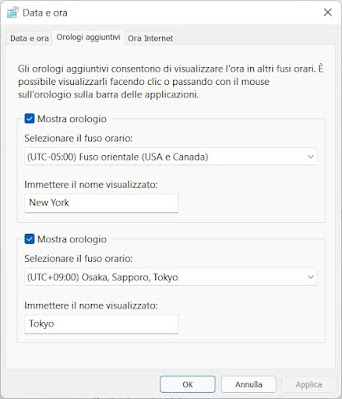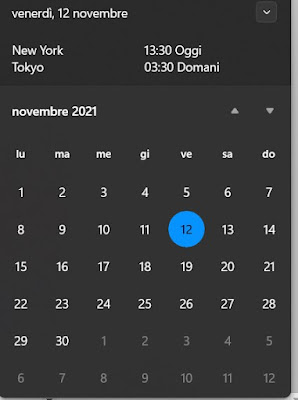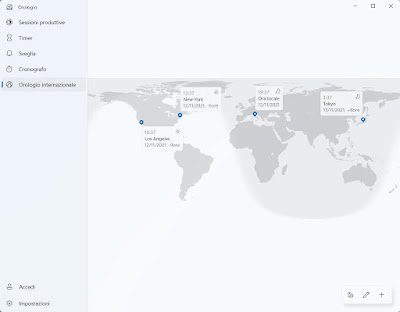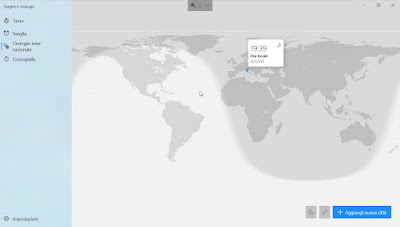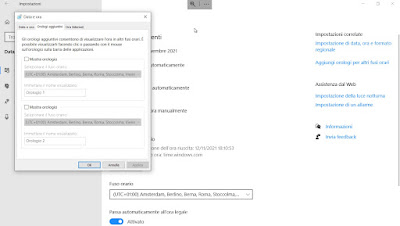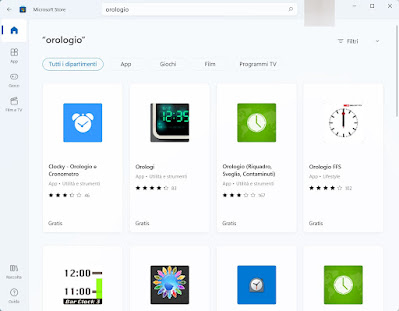Anyone who works on the stock exchange or travels a lot around the world knows when it is important to have control over the time zones of Italy or the countries we travel to or follow the stock exchange in, so that they can always be aligned with the start. bargaining or, more simply, avoiding bad figures by calling relatives in Italy when perhaps it is late at night (common mistake of those who have recently moved to the United States).To avoid this kind of problems we will show you in this guide how to activate multiple time zones on windows 11 and windows 10, so as to always have under control the time zones that interest us and, when we travel, we can get an idea of the current time in Italy, so you know when to call friends or relatives.
Anyone who works on the stock exchange or travels a lot around the world knows when it is important to have control over the time zones of Italy or the countries we travel to or follow the stock exchange in, so that they can always be aligned with the start. bargaining or, more simply, avoiding bad figures by calling relatives in Italy when perhaps it is late at night (common mistake of those who have recently moved to the United States).To avoid this kind of problems we will show you in this guide how to activate multiple time zones on windows 11 and windows 10, so as to always have under control the time zones that interest us and, when we travel, we can get an idea of the current time in Italy, so you know when to call friends or relatives.READ ALSO -> Computer time accurate and synchronized with the atomic clock on Windows
How to add time zones on Windows 11
To add time zones on the new Windows 11 operating system we open the Start menu, select the item Settings, let’s get into the menu Date / time and language, let’s open the menu Date and time and finally press on the item Additional clocks.
In the window that opens we will be able to add two new time zones. To activate them both we put the check mark on both items Show clock, choose the time zone to be adjusted, choose a custom name for both (for example New York and Tokyo), then press OK at the bottom to make the changes effective. If we are abroad and we want to add Rome as a time zone in one of the two clocks, we will have to set it as the time zone UTC+01:00).
After applying this change, press the left mouse button at the bottom right on the system clock, so as to also view the time zones set in the previous window.
We remind you that if we arrive in a new country with a new time zone, theautomatic Windows time update will proceed to show the exact local time immediately, so that we can immediately adjust with the two additional time zones.
If we need more than two time zones we will have to use the app Clock, available from the Start menu. Once the app is open, let’s go to the menu International clock, press the + button at the bottom right of the window and then add the city, country or time zone to be monitored by hand.
We add all the desired time zones to the map, so you can always see what time it is on the other side of the world and if it is convenient to call via Skype or follow the trend of the stock exchange.
How to add time zones on Windows 10
On Windows 10 we can activate multiple time zones in a similar way to Windows 11. To proceed on the tried and tested Microsoft operating system we open the Start menu and look for the app Alarm clocks and clock.
Let’s get into the menu International Clock and press on the bottom right Add new city, so that we can carefully monitor all the time zones of the cities or countries that interest us.
If, on the other hand, we wanted to view the time zones directly in the system clock, all we have to do is open the Start menu, start the app Settings, take us to the menu Date / time and language, open the first menu Date and time and finally press left on the item Add clocks for other time zones.
As already seen for Windows 11 we activate one of the two clocks (or activate them both), choose the time zones to add and the custom names, then press OK at the bottom to add the customized times in the system clock at the bottom right (we will have to click on of it to see the new time zones).
Other clocks for time zones
By opening the Microsoft Store on Windows 11 and Windows 10 we can also search for other clocks by time zones, simply by pressing on the search bar at the top and searching clock.
Among the various apps available, we choose the most beautiful app or one that suits our needs, install it on the system and start it from the Start menu; after starting the app we modify the settings of the downloaded app and choose the desired time zone, so that it can be displayed permanently as an app in the taskbar or as a window to always keep in the foreground.
Conclusions
Those who travel a lot or work in the world of finance know how important it is to have time zones under control, so that they can better manage business in the countries where the stock exchange starts in the middle of the night. When we travel it is always useful keep track of the time in Italy, so as to avoid calls on Skype or with others free communication systems when it is late at night in Italy.
Those who also use Android phones and tablets around the world recommend add date and time on the phone screen, even with different time zones placed on the various screens.