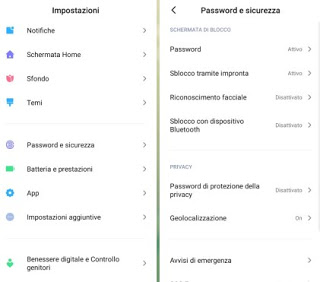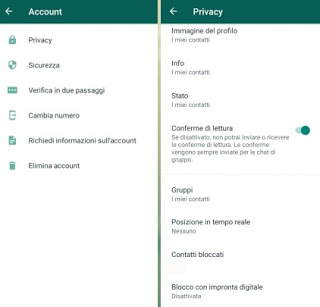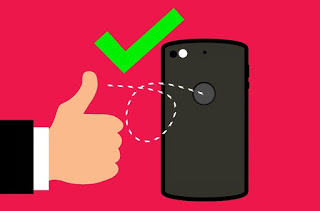 To protect the privacy of our smartphone, we usually use PINs or unlocking paths from the earliest mobile phones, even if they do not always guarantee maximum security (especially if the person who wants to access our device by deception knows our habits or our most common passwords). To obtain therefore a higher level of security we can set the unlocking by fingerprint, now available on many Android devices even at low cost and which offers a very high level of security.
To protect the privacy of our smartphone, we usually use PINs or unlocking paths from the earliest mobile phones, even if they do not always guarantee maximum security (especially if the person who wants to access our device by deception knows our habits or our most common passwords). To obtain therefore a higher level of security we can set the unlocking by fingerprint, now available on many Android devices even at low cost and which offers a very high level of security.In this guide we will show you in fact how to fingerprint on Android for the lock screen; to make the guide more complete we will show you also how to add the aforementioned block on WhatsApp, the most used messaging app that offers a dedicated fingerprint lock system that is separate from the system.
READ ALSO: Apps that use the fingerprint reader of the Android smartphone
How to register your fingerprint on Android
Android smartphones can be customized by various phone manufacturers, thus making the procedure for adding the footprint different from device to device. In order for this guide to be as complete as possible on the subject, we have collected the unlocking procedures for all the major Android smartphone manufacturers, so that we can follow the right one based on the phone in our possession.
If we own a Xiaomi smartphone, we can set the fingerprint by pressing on the app Settings, pressing up Password and security then opening the entry Release by fingerprint. The system will ask us for the system's security password, so it will be possible to add one or more fingerprints to the system, so that you can unlock the device only by placing your finger on the fingerprint sensor (placed behind or under the device screen).
If we own a Samsung smartphone instead let's go to the Settings app, select Biometric data and security or Lock screen and security, follow the on-screen instructions to add a new footprint, press on Done, Enable or activate the button on the item Unlock with fingerprint.
If we own a Huawei smartphone the passages are similar to those seen earlier; first we set a classic blocking method (sequence, PIN or password), then go to the app Settings, we open the path Security and privacy -> Fingerprint ID -> Fingerprint management and finally we press on the voice New imprint. All we have to do is follow the instructions on the screen to correctly add one or more fingerprints to the device.
If we own a generic smartphone with Android, just open the menu Settings -> Security or go to the menu Lock screen to be able to set the fingerprint to unlock the device.
As easily understood, unlocking with a fingerprint does not replace the insertion of the system password or an unlock PIN, which can always be used as a backup unlocking method: to make the system really secure then choose a system password anyway or a PIN that is difficult to guess, to prevent an attacker from bypassing the fingerprint lock and using the information in his or her possession to enter the phone. To find out more, we recommend reading our guide Smartphone protection and safer screen unlock for Android.
How to add the fingerprint on WhatsApp for Android
In addition to blocking the operating system, you can use your fingerprint to unlock the WhatsApp app, so as to have a high level of privacy even if someone picks up the phone and tries to read all our personal chats.
To set the fingerprint on WhatsApp we open the app, press on the three dots at the top right, press Settings and go to the path Account -> Privacy, so you can press on the item Lock with fingerprint. In the new screen that will open we activate the button on the item Unlock with fingerprint, enter your fingerprint (the one already present in the system will be used, so you should add it first) and configure the unlocking as you deem appropriate, using one of the items in the section Automatically lock (ie Immediately, after 1 minute or After 30 minutes) and choosing whether or not to show the content of the notifications on your phone, by pressing the button next to the item Show content of notifications.
Conclusions
Using the fingerprint to lock the Android phone is now a common gesture, given the widespread use of the fingerprint reader on practically any phone sold in the last 5 years; if we are new to the Android world or have recently purchased our first smartphone, we follow the tips seen above to immediately increase security on our phone, blocking both access to the app screen and access to the WhatsApp app (which it will certainly become the most used also on the new phone).
If our smartphone has an unlock via facial recognition, we advise you to adopt it as a security method, both in case the fingerprint reader is present and in case it is missing: modern recognition systems are very safe and allow you to quickly unlock the phone simply by looking at it (or better looking in the camera front).
If we want to block other apps other than WhatsApp, we invite you to read our guide App to block the opening of applications on Android.
If, on the other hand, we have lost or been stolen from our Android smartphone, we do not waste time and immediately read our guides to App to find your stolen or lost mobile phone and, if there is nothing to do, like Make your stolen phone unusable (Android and iPhone).