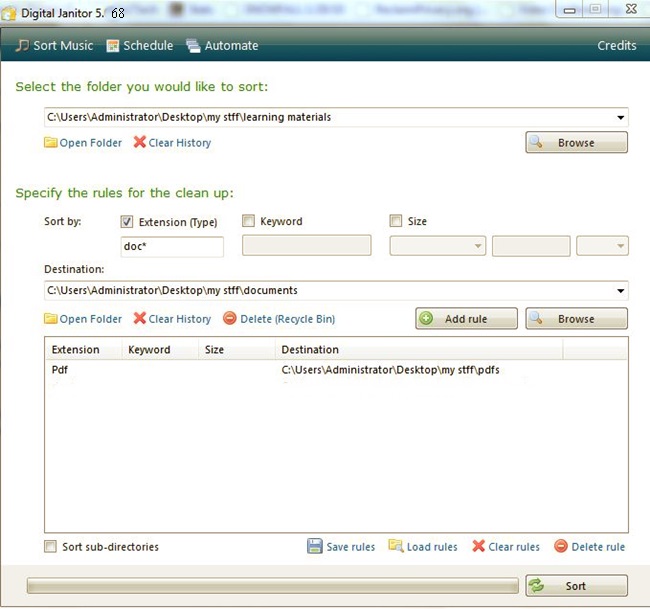I have to congratulate you, I’ve seen a few things in the world as confused as to your download folder! There is where you save indiscriminately all the files you download from the Internet (videos, photos, documents, programs, etc.) and, never having time to reorganize things, you have abandoned it to its destiny finding yourself with the “Images” folders, “Video”, etc. empty and with a single folder, that of the Download, full of files of all kinds.
And if I told you that I know how to store documents even on your PC without making you lose centuries to move all the files manually from one folder to another? How? Try using the tools I’m about to tell you and you’ll find out, maybe then send me a postcard as soon as your download folder is empty. Because it will happen!
If you want to find out how to archive documents without any effort, I suggest you try Digital Janitor. It is a free program for Windows that allows you to automatically move files from one folder to another based on their extension (ie their type) or based on their name, as you will understand, you can use it to move documents, videos and any other type of file from the download folder to the folders where you should store your files completely automatically.
If you want to try it, connected to its Internet site and click on the item Direct Download (click here) located in the right sidebar to download the program on your PC. The download is completely open, double-clicking on it, the file you just downloaded ( Digital Janitor Setup.msi ) and, in the window that opens, click on Run first and then click Next for three consecutive times, Yes and Close to finish the Digital Janitor installation process.
Now, start Digital Janitor through its link in the Windows Start menu and, in the window that opens, set your rules to move files automatically from the download folder to those with file archives. To set the automatic movement of the files in Digital Janitor you must first click on the Browse button at the top and select the source folder of the files to be moved (in your case, the download folder), then you must put the check mark next to the Extension (Type) entry if you want to move the files based on their extension or next to the Keyword entry if you want to move the files according to their name, type in the fields below the extension or the name of the files to be moved, select the destination folder in which to move the files by clicking on the Browse button at the bottom and click on Add rule to create the rule.
Once you have created all the rules for moving files based on their characteristics, click first on the Save rules button to save the settings (and reload them in the future by clicking on Load rules ) and then on Sort to start the automatic movement of the files based on to the rules you have created. You can also schedule the automatic movement of files based on the rules you have created, by clicking on the item Schedule located at the top of the window.