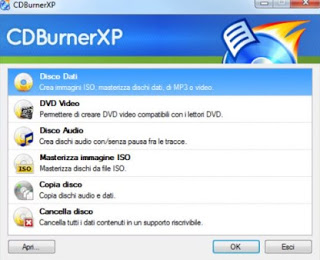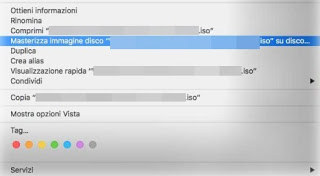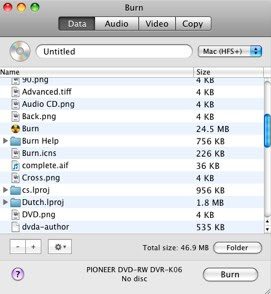Burn with Windows
The easiest way to start the process of burning a disc in Windows (from 7 onwards) is to insert a CD or DVD into the burner and wait for the operating system dialog.
The system will offer us various options.
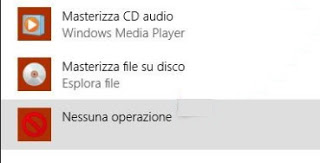
Please note that the Audio CD can contain a maximum of 80 minutes of tracks, but can be played with any CD player or radio.
If our goal is instead to burn a data disc you can add files to the CD or DVD folder as if you were using a USB stick. After inserting the blank disc, we open its icon (in the section This PC) or click on the item Burn files to disk in the dialog box and choose the type of disk to be created.
If we use the voice As a USB flash drive the disk can be used only on Windows, but the files can be moved and arranged as if we were on a flash drive (obviously we will not be able to delete them unless we use rewritable disks. If instead, we want to create a simple data disk, we choose the second item With a CD / DVD player; in both cases, the system will let us choose the files to be inserted in the disk and will start the burning process.
Programs to burn for free on Windows
To have more control over the disks, to have more options in the formats in which to copy the files and, above all, to burn videos and movies or burn ISO images, we will have to install a program to burn. So let’s see together the best programs to burn for free on Windows.
CDBurnerXP
CDBurnerXP is probably the best free program to burn CDs, DVDs, ISO and Blu-ray on Windows; we can download it from the official website and even as a portable version (which does not require fixed installation).
The functions of the program are equal to many paid competitors: in fact, we can write a simple data disc, create a DVD Video (with some limitations), create an Audio CD, burn ISO images, copy and delete discs (obviously rewritable). The program supports all kinds of recorders (internal and external USB), all the main types of discs (CD-R / CD-RW / DVD + R / DVD-R / DVD + RW / DVD-RW) and offers a lot of stability high. The graphical interface is simple and clean, and the program is very intuitive to use (practically as easy as Nero).
Ashampoo Burning Studio
Ashampoo Burning Studio is a complete and free program to burn CDs and DVDs on Windows.
With this program, we will be able to create data disks, MP3 disks, music disks, and backup disks in a simple and fast way, without too many frills. Burner support is excellent, as is stability during the procedure.
Ashampoo works very well and also supports burning Blue Ray.
ImgBurn
ImgBurn is the best free program that we can use to burn ISO images, create new ISO images and to burn simple data discs compatible with any system.
Using this program we will be able to burn ISO, IMG, BIN, NRG, CDI, CDR and MDS images and we will also have many useful tools available, such as the verification system during burning, the control system of the disks already built and the access system. to the file system of any disk.
If we look for other programs to burn CDs and DVDs for free on Windows, below we have collected all the best alternatives to the programs already mentioned.
- WinBurner, the simplest and lightest program we can use on Windows! This tiny software is able to create multisession discs, high-quality audio CDs, video DVDs, create and burn ISO images.
- AnyBurn, a very small portable program that works wonderfully to burn any type of CD or DVD disc, music, video, ISO images, a copy of a disc and so on.
- InfraRecorder is open-source software for burning CDs and DVDs that supports rewritable discs, multi-session discs, and dual-layer DVDs. With InfraRecorder it is also possible to write images (ISO and BIN / CUE) and copy discs.
- BurnAware Free is a simple and free program, also in Italian, which allows you to burn CDs and DVDs by copying over them all types of files: documents, photos, videos, music and more. To burn a DVD with BurnAware Free just click Data Disc, then Add Files and select the files to burn to write them to the DVD or CD. When installing the program, be careful to remove the proposed sponsors.
Burn to Mac
If we use a Mac or MacBook with an internal or external burner, we can burn a data disc or ISO image without using external programs.
All we have to do is insert the disc into the burner connected to the Mac, right-click on a file folder or ISO file and then use the option Burn to burn them to a CD or DVD.
Alternatively, we can double-click on the empty disk icon in the Finder, then move all the files we want to burn into it; at the end we choose File -> Burn to start the burn process on the CD or DVD.
To create an Audio CD on Mac you can use iTunes: all we have to do is create a playlist, open it, take us to the menu File and click Burn. You can then choose whether to create an Audio CD, an MP3 CD or an audio DVD.
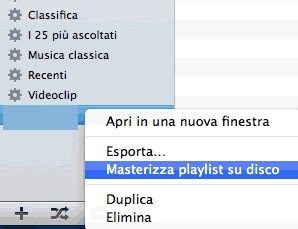
With this small program, we will be able to create a data disc, an audio disc, a disc with video content and finally copy a disc that may already be present in the player or burner of the Mac.
Conclusions
As we could see, burning a CD or DVD is very simple on any operating system used, with the possibility of using free programs if necessary to get some additional functionality.
If we are looking for other programs to make Audio CDs or MP3s or to burn ISOs on a USB stick, please read our guides on Programs to burn MP3 audio CDs and Programs to burn ISO to USB.
We have a protected DVD in our hands and don’t know how to compress and copy it? For the purpose, we have created how Copy-protected DVDs or compress them for 4.7GB DVD5s.
After copying and compression, we can rip the movie or video DVD content using ripping programs, such as those recommended in our guide to programs to copy DVDs (Ripping) on PC.