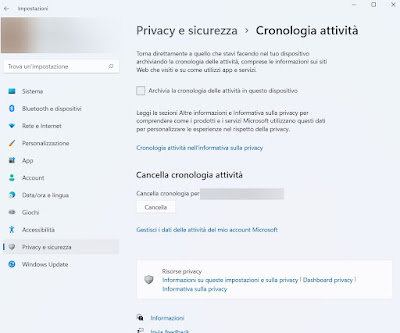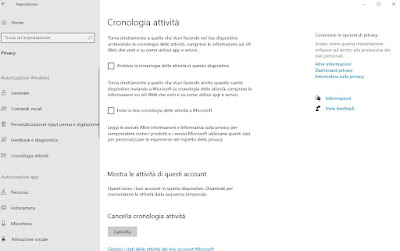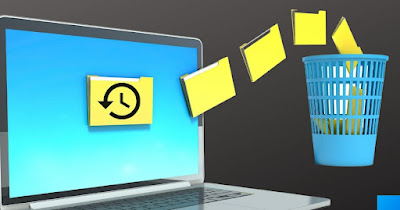
The latest versions of Windows (11 and 10) collect personal information about the applications we open every day, the pages we searched for in the Start menu search but also the registered locations and files we recently opened. This information makes it easier to find apps or files that we have recently opened, but it also poses a privacy problem: if we leave the computer unattended, anyone can read which programs we have opened and which files we have modified in the last period.
If we particularly care about privacy on our computer in this guide we will show you how to clear activity history on windows 11 and 10, using both the menus already prepared by Microsoft for the purpose and the apps designed to increase the privacy of Microsoft operating systems. In the guide we will show you both how to delete the information already collected and how to prevent the system from collecting other personal information.
READ ALSO -> Block data collection in Windows 10 and 11 with automatic programs
Clear activity history on Windows 11
On Windows 11 it is very easy to clear the activity history, as it offers a dedicated privacy menu. To proceed, all we have to do is right-click on the Start menu, select the menu Settingsclick on the menu Privacy and security and finally take us to the menu Activity history.
Once in the screen, press the button Cancel (in the section Clear activity history) to clear all system history. To avoid saving the history of the activities carried out in the future, we can remove the check mark from the item Store your activity history on this devicepresent in the same screen.
To clear the history of searches made on the Start menu, let’s take the path Settings -> Privacy and Security -> Search Permissions and press the button Clear the search history of the device to erase all traces. Again we can remove the acquisition of this history by deactivating the switch under the section Search history on this device.
If, on the other hand, we wanted to delete the history of the files we have recently opened, open the File Explorer app, press the three dots at the top, select the item Options and, in the card Generalwe press the button Cancel under the section Privacy. In the same section we can remove the two ticks indicated, so as to prevent the display of the last open files and folders (in the section Quick access).
Among the personal information collected by Windows 11 we also find the location history, stored on the PC only if we had activated the location services. To proceed, let’s take the path Settings -> Privacy and security -> Path and press the button Cancel present next to the item Location history.
In the same screen, at the top, we can choose to completely disable the location history, so as to prevent the collection of geographical information (useless if we are using a fixed PC).
Finally, we can delete the list of recent and suggested apps in the Start menu, taking us along the path Settings -> Personalization -> Start and turning off the switch next to the two items Show recently added apps e Show recently opened items in the Start Menu, Jump Lists, and File Explorer.
Clear activity history on Windows 10
On Windows 10 we can delete the activity history by acting both on menus similar to those seen on Windows 11 and by using specific menus for this operating system. To start we turn off the activity history by right clicking on the Start menu, opening the menu Settingsby pressing on the menu Privacy and finally on the menu Activity history.
In the screen that opens, press the button Cancel present under the section Clear activity historythen remove the check mark from the items Store your activity history on this device e Send my activity history to Microsoft.
Always from the menu Privacy seen a little while ago let’s go to the menu General and we disable all the switches present, so as to minimize the collection of activities carried out on the computer (in particular the apps that we have open while using the PC).
Staying on the menu Privacy we press on the menu Path and press on Cancelunder the section Location history. As already seen for Windows 11 from this screen we can disable the geolocation of the device by pressing the button Edit at the top and deactivating the button that will appear in the overlay window.
To deactivate the search history on the device, let’s take the path Settings -> Search -> Permissions and History and press on Clear the device history. To avoid that the system resumes storing the searches we make, we also deactivate the switch under the section Search history of this device.
Now all that remains is to clear the history of recently opened files and folders within File Explorer; to proceed, open the file manager from the Start menu, press the menu at the top Viewwe press the icon Options and, on the screen Generalwe press down on the button Cancel.
Here, too, we can remove the check mark from the items under the section Privacyso as to prevent other files and folders from being displayed within the section Quick access.
App to clear activity history
If all these steps have made you waste only time or if we need to configure a large number of PCs, we suggest you to clear the activity history using a free tool such as O&O ShutUp10 ++available at free download and compatible with both Windows 10 and Windows 11.
With ShutUp10 ++ we can obtain an exhaustive list of privacy-damaging options on Windows systems and immediately disable all the functions designed to collect personal information.
The program is really very simple to use, it allows you to deactivate only safe items (as well as immediately deactivate all the items present), offers a backup of the settings before changes and is portable: it can therefore be installed on a USB stick and used on all computers on which we want to clear the activity history.
To learn more we can also read our guides on how eliminate traces of use of the PC for the privacy of the computer and how clear free disk space and make files unrecoverable.
Conclusions
If we particularly care about the privacy of our computer Windows 11 and Windows 10 are definitely “spies” compared to older operating systems; this does not mean that we no longer have to use Microsoft systems! We can indeed clear all activity history following the instructions above to the letter and, if we are really lazy, use an app to delete all the entries that allow Windows to collect personal data.
To find out other items to change or disable on Windows, we suggest you read our guides to Windows 10 Privacy Settings to be deactivated and changed immediately and at Windows 11 settings to change immediately.