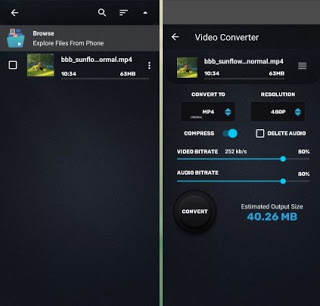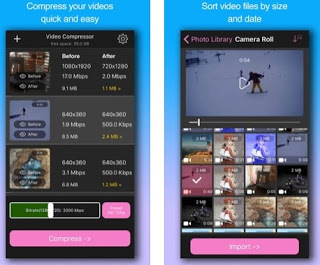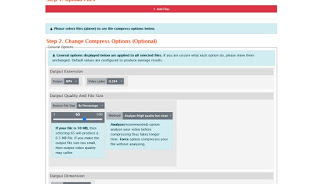If however, the MP4 file in our possession should appear too large to be able to move it on a USB stick, to load it on a DVD, or to send it via email or on Whatsapp, we will have to necessarily compress trying not to lose quality. In this guide we will show you how to compress MP4 via programs, apps, and sites, so you can act on your favorite platform, using only free programs. READ ALSO: Compress videos and reduce file size on PC
Compress MP4
Compressing MP4 for free is possible, all we have to do is choose the platform on which to act and read the chapters below so that we can use the appropriate tools for compressing MP4 videos.
Compress MP4 with programs
If we want to use a PC with Windows to compress our MP4, the first program that we recommend you try is Freemake Video Converter.
After installing the program, open it, press up on Video and load the MP4 file or files that we intend to convert. Once loaded we press down on In MP4 or press the up on the menu Convert -> To MP4 and, in the new screen that will appear, make sure to choose as a profile TV Quality, so as to operate a good level of compression. After selecting the profile we check the estimated size of the file (which should be about a third of the original) and press on Convert to start compression.
Another program that we can use to compress MP4 files for free is Adapter.
Using this program we can quickly convert too heavy MP4 files to lighter MP4 files by dragging the videos into the interface, pressing down on the drop-down menu, and selecting the profile Video -> Misc. Cell Phones -> Mobile iPhone (* .mp4), which offers a good compromise between the quality and size of the final file. After selecting the profile, press the button Convert to start video compression.
Also from the computer, we can use another famous free program to compress MP4 files: Avidemux.
With this program, we can compress the videos by opening them in the interface (Open button at the top left), loading the codec Mpeg4 AVC (x264) in the section Video output, by selecting the defendant MP4 Muxer in the section Output container and finally by pressing the button Configure, located just below the chosen codec. In the window that will open we press at the top on the drop-down menu Configuration and choose as a profile iPhone, the best for quality/weight ratio of the file and press down on OK. To start converting the video, simply press the button at the top Save video, so as to effectively compress the MP4.
Compress MP4 with app
If the too heavy MP4 file is present in the internal memory of our smartphone, we can use various apps to compress MP4 in a simple and effective way.
One of the best free video compression apps is definitely VideoShow, available for Android and iPhone.
After installing the app on our device, all we have to do is start it, press at the bottom of the menu Compress, choose the video to be compressed, press the confirmation icon at the top right, choose the compression quality and finally press the button Save to gallery to start the compression process and save the video in the device memory.
Alternatively, to compress MP4 on Android we can use the free Video Converter app.
To use the app, open it on our device, select the video to compress, make sure it is set Convert to in MP4, change the resolution to 480p (Resolution), we modify the two lower bars bringing them both to the80% then press the button Convert to begin the conversion.
If we use an iPhone one of the best apps that we can use to compress MP4 is Video Compressor.
With this app we can quickly compress any video, just open it, indicate the video to be compressed, move the green bar down to the left (decrease the quality) then press the button compress and then on the key Import, so as to choose where to save the newly compressed file.
Compress MP4 online
If we cannot use any programs or apps on our device (perhaps because it is blocked at the corporate level or subject to parental control), we can compress the MP4s using some valid free online sites.
One of the best sites to compress MP4 online is Clipchamp.
By pressing the compress a video button we will now be directed to the login page (the account is free and necessary to use the service) and, immediately after entering the credentials, we will be able to upload any video on our PC or smartphone and compress it, choosing the level of compression and the final quality.
Another very good site to compress MP4 is Online MP4 Video Compressor, offered by PS2PDF.
The site is available without registration, we will only have to upload the file to be compressed (with the key Add Files), choose MP4 as output, and act on the lower bar immediately below the item Reduce File Size. To start the actual compression we will have to press on Compress Now, wait for the end of the process, and finally, proceed to download the converted file.
Another useful site to compress any video we have is YouCompress.
To use the site, press the button Select File, select the MP4 file to be compressed, press on Upload File & Compress, wait for the end of loading and compression then press on the link provided by the site with the writing Download (in the parentheses we will also find the compression percentage and the final size of the file).
Conclusions
To compress MP4 files we have many free tools, which we can use on any platform we have: we can compress files from PC, smartphone, or even website, without having to install anything!
Video compression is one of the features included in classic video editors, which we can use as valid alternatives to the programs already seen above; in this regard, we can deepen the topic by reading our guides to Best programs to edit videos for free, App to edit videos and edit movies (Android and iPhone) and finally the main one’s Alternatives to Windows Movie Maker, for many the most used program for video editing but now old and out of support.