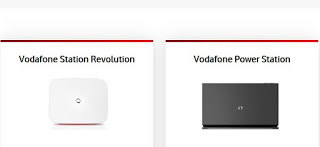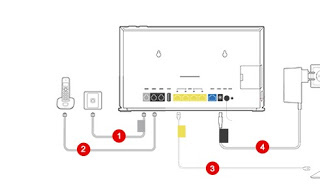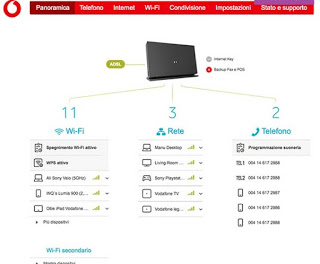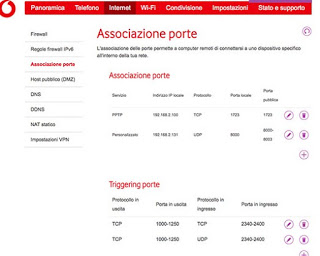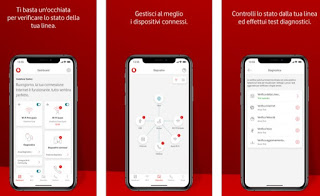How to configure the Vodafone Station modem to customize and manage internet connection options and settings
 If we have signed up for a new Internet and telephone subscription at home with the operator Vodafone, after a few days of waiting we will be given a package containing the modem router of the operator, called Vodafone Station. This innovative modem allows you to immediately surf the Internet using the Vodafone LTE network, even when you are waiting for the ADSL, FTTC or FTTH line to be activated at our home.
If we have signed up for a new Internet and telephone subscription at home with the operator Vodafone, after a few days of waiting we will be given a package containing the modem router of the operator, called Vodafone Station. This innovative modem allows you to immediately surf the Internet using the Vodafone LTE network, even when you are waiting for the ADSL, FTTC or FTTH line to be activated at our home.However, if we are novice users and do not know how to proceed, in this guide we will show you all the necessary steps on how to configure Vodafone Station, so you can immediately browse and make the necessary changes to the modem to increase security or connect new devices (change Wi-Fi password, open Internet service ports etc.).
READ ALSO: Vodafone offers for internet at home ADSL and Fiber
How to configure the Vodafone Station modem
To properly configure the Vodafone Station, we must first of all know the modem model in our possession, then carefully follow the steps described in the chapters to configure all the options.
Vodafone Station models
Currently Vodafone supplies two different models of Station, also based on the connection technology that we are going to take advantage of: Vodafone Station Revolution is Vodafone Power Station.
Both models are equipped with fast Wi-Fi and quick connection to the Internet line, so you can immediately surf the Giga Network 4.5G, awaiting activation (with a limit of 15 GB per day).
The Power Station has a more powerful Wi-Fi and is suitable for use on an FTTH fiber optic line, having already available the dedicated socket for the fiber cables (we will not have to install other accessories or signal converters to navigate the line ultra-fast).
The interface of both Vodafone Stations is identical but for driving we will focus on the interface offered by the Power Station, knowing that we can still manage both models.
Installation and first access to the Internet
Vodafone has simplified the Station installation procedure to the maximum, to the point that any user, even impractical, can carry out all the steps and surf the Internet immediately.
First we open the Vodafone Station package, place the modem in the desired point (as close as possible to the telephone socket or the fiber optic socket), connect the device to the telephone socket (towards the DSL port modem) or to the FTTH fiber optic socket (towards SFP port), we connect our landline phone to the door TEL1, connect the electrical socket then press the power button on the back.
We wait a few minutes for the modem system to start, until the front LED lights are on, steady and white. Now we can already surf the Internet by connecting to the modem’s Wi-Fi network (the network name and the basic password can be found on the label on the back of the device) or by using an Ethernet cable in one of the yellow LAN ports always present on the back of Vodafone Station.
As mentioned, we will be able to navigate immediately, even without waiting for the actual arrival of the fixed line: in fact, Vodafone offers 15 Giga per day right away on the Giga Network 4.5G, pending actual activation.
How to access the configuration panel
To access the configuration panel of the Vodafone Station, first of all connect a computer to the modem via Wi-Fi or via Ethernet cable, then open any web browser (Edge or Chrome are fine for the purpose) and type in the http address bar : //vodafone.station/.
If it is the first time we log in, it will ask us to choose a password to keep the screen safe; after logging in the actual configuration panel will appear.
In the tab Overview we will have an overview of the devices connected to the network, but browsing the various tabs at the top we can change the name of the network and the access password (tab Wifi), check the calls made and received (tab Phone), check the settings for the Internet (tab Internet), change the sharing settings of hard disks or network printers (tab Shares) and change the general settings of the Vodafone Station (tab Settings).
To unlock advanced features, select the “expert user” item from the drop-down menu at the top right of the Control Panel screen, so you can also add functions for experts such as the menu to open the doors for services or for some devices network (tab Internet -> menu Doors association).
To learn more about this topic we can read ours Guide to open Router ports.
How to access the modem from the app
In addition to accessing the modem from the browser as seen in the previous chapter, we can also configure the Vodafone Station from the app for smartphones and tablets Vodafone Station DSL / Fibra, available for Android and iOS / iPadOS.
By logging in with the credentials of our Vodafone account we will have under control all the modem settings, the connected devices and the line speed in real time, even when we are away from home, so we can manage and configure the Vodafone Station without necessarily starting a computer .
Some options are obviously only available when the smartphone or tablet is connected to the Vodafone Station Wi-Fi network.
Conclusions
Compared to the past, the modems offered by operators are very simple to configure and start, to the point that if we do not want to change anything or we do not know how to configure anything, we can very well carry out the first installation and “forget” completely the presence of the Vodafone Station.
If instead we are advanced users or want to change something we have a simple and intuitive control panel, we showed you how to do it from a PC connected to the Vodafone Station network and we also showed you how to access the modem from your smartphone or tablet, so you can change some settings on the fly even when we are away from home.
The operation of Vodafone Station closely resembles that seen on Fastgate, the modem offered by Fastweb, which we talked about in our articles Guide to access the Fastweb modem (Fastgate) is Port mapping on Fastweb: how to open Fastgate ports.
If instead we have Internet connection problems, we can continue reading in our article on Solutions for wifi and router connection problems.