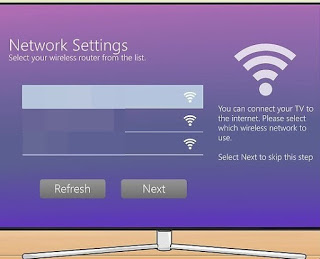How to connect a Smart TV to the Internet, via cables, in wifi or with external keys

In reality, the steps to be performed are practically the same, the only choice to be made is between a Wi-Fi connection (indicated to connect the Smart TV located in a room other than our modem) or via Ethernet cable (when the modem is close enough to the TV, indicatively in the same room).
We will, therefore, show you in this guide how to connect Smart TV to the Internet in all scenarios, advising you from time to time on the optimizations to be made to make all the apps work and receive the maximum download speed when we use the streaming services integrated into the TV.
How to connect the TV to the Internet
To connect our new Smart TV to the Internet, just follow one of the methods described in the following chapters, also choosing based on the positioning of the TV.
How to connect Smart TV via Ethernet
The easiest and fastest way to connect a Smart TV to the Internet is to use an Ethernet network cable, identical to that used for PCs.
To connect the TV to the cable modem, simply retrieve a good Ethernet cable, connect one end to a free modem port and the other end to the port LAN, Ethernet or Internet on the back of the TV.
The Ethernet cable is ideal for Smart TVs located in the same room as the modem since the cable can be easily hidden behind furniture or on skirting boards; the best cables we can use for this solution are listed below:
- AmazonBasics – Cat6 Ethernet patch cable with RJ45 connectors, 1.5m (€ 5)
- CSL – 3m Network Cable – Cat.6 Ethernet Gigabit LAN (6 €)
- AmazonBasics – RJ45 Cat-7e Ethernet Network Cable, 4.6m (€ 8)
- CSL – Network cable 15m – Cat.6 Ethernet Gigabit LAN (14 €)
We also choose the best cable based on the length we have to cover; once you connect the cable to the TV, it will connect directly to the Internet without any additional configuration, exactly as already seen for cable connections on PC (the TV will automatically recover IP, Gateway and DNS from the modem).
If the TV is placed in another room (compared to the modem) and we don’t want to use Wi-Fi to connect to the Internet, we can get Powerline adapters, as seen in our guide for the Internet on the power outlet with the Powerline.
How to connect Smart TV via Wi-Fi
If our new Smart TV is located in a room other than that of the modem, we can use Wi-Fi to connect to the Internet. First let’s explore the phone settings menus, find the menu Network and enable WiFi connection; we will have access to the screen where to choose the wireless network to connect to.
We select our Wi-Fi network with the remote control, we type when the network password is requested (always with the remote control) and we await confirmation: if everything has gone our way Smart TV will be connected to the Internet wirelessly, using the same network used by smartphones and tablets in the home. The connection will also be active in subsequent reboots and shutdowns, without having to re-enter it every time (it will be canceled only if we manually disconnect or reset the TV settings).
To get the best performance we recommend you connect to the 5 GHz Wi-Fi network (if our modem foresees it), so as to obtain the maximum transmission speed without interference (essential for some online streaming services). If we don’t know anything about 5 GHz wireless networks, we invite you to read our guide on le Differences between 2.4 GHz and 5 GHz Wi-Fi networks; which is better?
If the 5GHz network does not take into the room where the Smart TV is located, instead of using the 2.4 GHz network (slower and subject to strong interference), we recommend using a Wi-Fi repeater, such as those recommended in our guide Best 5 GHz WiFi repeaters, to increase internet coverage.
Other ways to connect a TV to the Internet
To our surprise, does the new TV not have Smart functionality? Are the included Smart features disappointing enough? In this case, we can use one of the alternative methods presented below to connect a TV to the Internet and expand multimedia:
- Chromecasts: one of the most effective devices to connect a TV to the Internet; it connects to a free HDMI port, supplies electricity via USB cable and connects to the Wi-Fi network so that you can receive any multimedia stream from compatible apps (on Android and iOS). In this regard, we invite you to read our guide Chromecast with 16 tricks and applications to make the best use of it.
- Amazon Fire TV Stick: another effective device to bring the Internet to any TV; connects to a free HDMI port, connects to home Wi-Fi and is immediately operational! Compared to the Chromecast it integrates a real operating system and dedicated apps, which we can start with the integrated remote control. We can also read our article on the subject Guide Amazon Fire TV Stick with tricks, apps and hidden features.
- TV Box: these small devices connect to the TV via the HDMI port, have a complete operating system (based on Android), connect to the Internet via cable or via Wi-Fi and offer a complete interface, which can be managed directly from the handy remote control included. To find out more, just read our article Best Android TV BOX.
Whichever device you choose, just connect it to be able to have advanced Smart features that are constantly updated on any TV (even non-Smart).
Conclusions
Connecting a Smart TV to the Internet is a very simple operation, even for less tech-savvy users: by cable, we won’t even have to configure anything, while if we focus on Wi-Fi we will only have to select the right wireless network and enter the password access.
If our TV is not Smart, various devices are still available to add the multimedia part to any TV, without necessarily changing the entire device.
If we have to choose a new TV for the living room or kitchen, we can get help in choosing from the operating system present in Smart TVs, as seen in our guide Best Smart TV for app system from Samsung, Sony, and LG. To control the Smart TV via the Android smartphone, just read the suggestions proposed in the article Control your TV with your Android phone with the remote control apps.
If instead we have a stereo system or TV speakers but we don’t know how to connect them to the new TV, we recommend reading the article on How to connect TV speakers and audio systems to Smart TV.